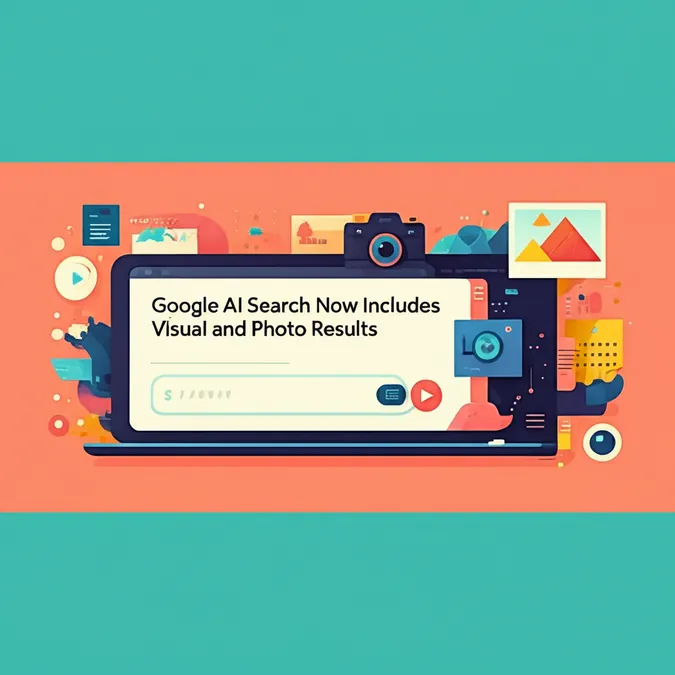Developer Offer
Try ImaginePro API with 50 Free Credits
Build and ship AI-powered visuals with Midjourney, Flux, and more — free credits refresh every month.
AI Now Designs Your Custom Photo Editing Presets
![]()
Artificial intelligence is making its mark everywhere, and the world of photography is no exception. From AI-powered autofocus in cameras to advanced image editing features, algorithms are changing how we create. The latest tool to join this trend is the LR Preset Generator from developer Polychrome, which uses AI to create custom Lightroom presets from simple text prompts. It’s a novel approach for photographers who might want to experiment with new styles without manual tweaking.
How to Generate a Preset with AI
Polychrome, the same developer behind the popular Halationify iPhone app that simulates film halation, has designed the LR Preset Generator to be incredibly straightforward.
Users simply visit the Polychrome LR Preset Generator website, describe their desired look—like “Vintage Summer” or “Moody Film Noir”—and choose an AI model. The current options include OpenAI's GPT-4o, o4-mini, and GPT-4.1-nano. After a click, the AI gets to work, generating a downloadable .xmp preset file in seconds.
![]()
Putting the AI Generator to the Test
To see how well it works, we ran a few experiments. The first prompt was “moody colors with low contrast.” After about 15 seconds, the preset was ready. We applied it to a landscape photo taken on a misty morning.
Original Photo (Edited to Taste)
![]() Edited to taste
Edited to taste
With AI Preset: “moody colors with low contrast”
![]() AI-generated preset with “moody colors with low contras” prompt
AI-generated preset with “moody colors with low contras” prompt
The result wasn't exactly what was envisioned. For the second attempt, the prompt was more specific: “muted blues and vibrant oranges low contrast.” The results this time were a bit closer to the mark.
Original Photo (Edited to Taste)
![]() Edited to taste
Edited to taste
With AI Preset: “muted blues and vibrant oranges low contrast”
![]() AI-generated preset with “muted blues and vibrant oranges low ” prompt contrast
AI-generated preset with “muted blues and vibrant oranges low ” prompt contrast
For a final test, we requested a sophisticated monochrome look: “high contrast monochrome with warm highlights and film grain.”
Original Photo (Edited to Taste)
![]() Edited to taste
Edited to taste
With AI Preset: “high contrast monochrome with warm highlights and film grain”
![]() AI-generated preset with “high contrast monochrome with warm highlights and film grain” prompt
AI-generated preset with “high contrast monochrome with warm highlights and film grain” prompt
This preset was a bit too high-contrast, but it successfully followed the instructions. An inspection in Lightroom revealed it had added warmth to both shadows and highlights and adjusted multiple parameters, including the Tone Curve, to achieve the look.
A Fun Experiment or a Serious Tool?
While the idea of AI replacing the human element of post-processing may not appeal to everyone, tools like this demonstrate a growing market for automated creative assistance. The LR Preset Generator is free, fast, and a fun way to experiment with new styles for your photos, even if the results don't always hit the bullseye.
If you want to give it a try, head over to Polychrome’s LR Preset Generator website. Alternatively, if you prefer a hands-on approach, you can always learn how to build your own creative presets in Lightroom to unlock full control over your editing workflow.
Image credits: Photos by Jeremy Gray. Screenshots show LR Preset Generator. Header image created using an asset licensed via Depositphotos.
Compare Plans & Pricing
Find the plan that matches your workload and unlock full access to ImaginePro.
| Plan | Price | Highlights |
|---|---|---|
| Standard | $8 / month |
|
| Premium | $20 / month |
|
Need custom terms? Talk to us to tailor credits, rate limits, or deployment options.
View All Pricing Details