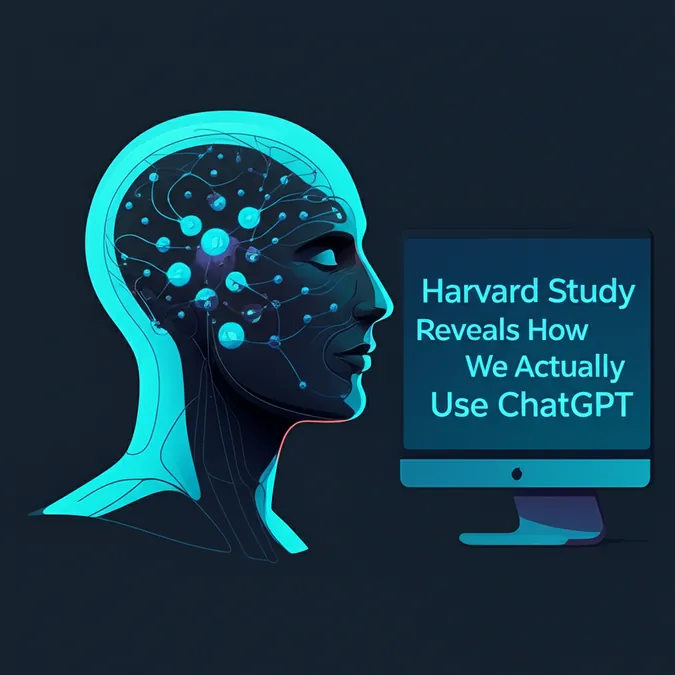Google Photos AI Editing Comes To More Android Phones
Edit Your Photos Just by Talking
Previously an exclusive feature for the Pixel 10 series, Google's innovative "conversational editing" is now making its way to a wider range of Android phones. This powerful AI tool in Google Photos allows you to edit your pictures simply by typing or speaking what you want to change. Instead of fiddling with complex editing tools, you can now tell the AI what to do, and it will make the adjustments for you.
This feature makes photo editing more accessible than ever, empowering anyone to achieve their desired look without needing technical skills. It arrives on the heels of the revamped Google Photos editor, further enhancing the app's capabilities.
Who Can Use the New Feature
Google is gradually rolling out conversational editing to eligible Android users. To qualify, you must meet the following criteria:
- Be 18 years or older.
- Be located in the United States.
- Have your Google Account language set to English (United States).
- Have Face Groups turned on.
- Have location estimates enabled.
Keep in mind that even if you meet all these requirements, the feature might not be available to you just yet, as the rollout is ongoing and not yet complete in all regions.
What Can Conversational AI Editing Do
The Ask Photos feature is designed to handle a wide variety of requests, from minor tweaks to a complete reimagining of your image. Here are some examples of what you can ask it to do:
- Specific Edits: Make precise adjustments like, "Increase the saturation by 100%" or "Brighten the sky."
- Reimagine the Scene: Get creative with prompts like, "Make the ground into a calm pond."
- Broad Improvements: If you're not sure what to change, simply ask, "Make this photo look better."
Check out these examples of the feature in action:
 Prompt to Ask Photos: "Give the cat a top hat"
Prompt to Ask Photos: "Give the cat a top hat"
 Prompt to Ask Photos: "Make the ground dark red"
Prompt to Ask Photos: "Make the ground dark red"
 Prompt to Ask Photos: "Turn the ground into a calm pond"
Prompt to Ask Photos: "Turn the ground into a calm pond"
How to Manage Your AI Settings in Google Photos
Google gives you control over how its AI, Gemini, interacts with your photos. To adjust your preferences, follow these steps in the Google Photos app:
- Tap your profile photo.
- Go to Photo settings.
- Select Gemini Features in Photos.
In this menu, you can stop Google from accessing your queries by toggling off "Allow us to access your queries." You can also enable or disable individual Gemini-powered features like Ask Photos, AI-generated memories, and title suggestions. Additionally, you can manage the people and relationships that Photos remembers in the Remember List.