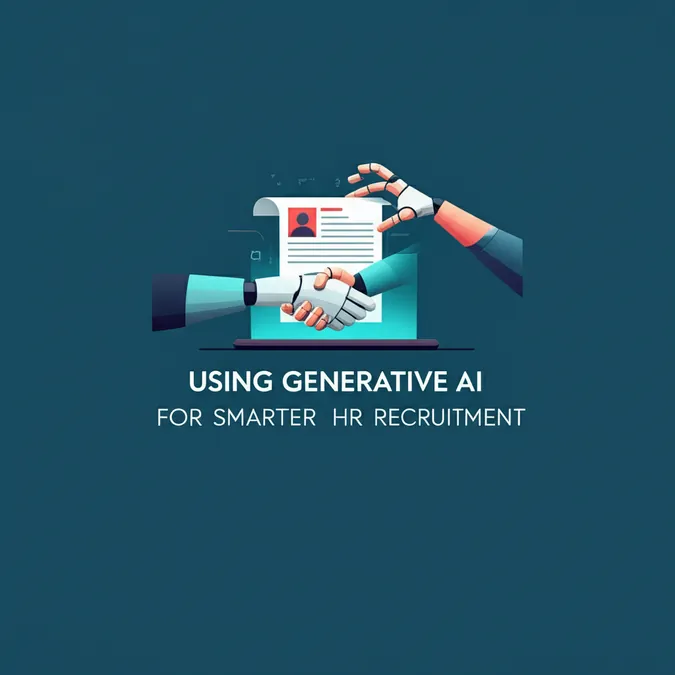Googles New AI Tool Challenges Photoshop For Photo Editing
Is This the End for Photoshop? Google's New AI Editor Thinks So
Generative AI has rapidly evolved from a novelty creating images from text prompts to a sophisticated and versatile tool. While discussions around energy consumption and copyright persist, the technology continues to advance. The latest significant development comes from Google with its Gemini app, which has received a powerful upgrade officially known as Gemini 2.5 Flash Image.
This new model addresses a major weakness of previous generative AI tools: image editing. In the past, AI edits were often inconsistent, changing the wrong parts of a picture or failing to follow instructions accurately. Google states this update allows you to blend multiple images, maintain character consistency for storytelling, perform targeted edits using natural language, and leverage Gemini's vast knowledge base to enhance your photos.
With Gemini 2.5 Flash Image, you can achieve specific and precise modifications, almost as if you had a Photoshop expert at your beck and call. We've outlined some of the most impressive ways to use this feature, which is accessible in the Gemini app on the web. To begin, simply click the tools slider icon, select Create images, and upload your photo using the + (plus) button.
A quick privacy note: As with most AI services, be aware that your inputs can be used to train Google's models and may be reviewed by humans. It's best to avoid uploading sensitive or confidential information. You can prevent this by adjusting your settings in the Activity panel to stop Google from saving your chats and images.
Make Precise Edits with Simple Commands
Often, you only need to alter a small part of a photo—changing a car's color, removing a distracting lamp, or adding a new one. This is where Gemini excels, delivering quick and effective results without needing a complex image editor.
Imagine you have a great photo, but you're not happy with one detail. After loading the image, you can use a natural language prompt like “change her jumper color to red” or “give him curly blonde hair.” Gemini will process the request and generate a new version.
 Change the color of a specific object with a simple text prompt. (Image: Yuri Krupenin/Unsplash/Gemini)
Change the color of a specific object with a simple text prompt. (Image: Yuri Krupenin/Unsplash/Gemini)
While the results aren't always perfect on the first try, they are remarkably accurate most of the time. The key is to be as specific as possible in your prompts. If your initial request doesn't yield the desired outcome, try rephrasing it. You can also perform other common edits, such as blurring the background to create a portrait effect or cleaning up imperfections like dust and scratches.
Combine and Manipulate Images with Consistency
The Gemini 2.5 Flash Image model is also exceptionally good at transforming one or more images in various ways. You can take a self-portrait and place yourself in a completely different location or even try on a new outfit. The AI is designed to be smart enough to ensure the final image still recognizably looks like you.
Try uploading a photo of yourself and asking Gemini to swap the background for a beach, a forest, or a studio with different lighting. You can also alter the time of day or the weather in a scene without it looking like a completely new, disconnected AI generation.
 Seamlessly combine elements from two different images into one. (Image: Annie Spratt/Andrej Lišakov/Unsplash/Gemini)
Seamlessly combine elements from two different images into one. (Image: Annie Spratt/Andrej Lišakov/Unsplash/Gemini)
Combining images works surprisingly well. By uploading two or more pictures, you can ask Gemini to merge them. For example, provide a picture of yourself and an outfit you like, and ask it to create an image of you wearing those clothes. Or, if you have separate photos of your pets, you can finally get that perfect shot of them together.
Add to or Remove from a Scene Effortlessly
As you become more familiar with Gemini's capabilities, you can tackle more ambitious edits. One of the most common uses for image editors is removing unwanted objects—whether it's a photobomber in a group selfie or clutter in a room shot.
To eliminate something from your photo, be specific with your instructions. Use prompts like “remove the person on the right and fill in the background” or “erase the red jumper that’s on the floor.” As long as the image contains enough background information for the AI to work with, it can successfully fill in the gaps.
 Add or remove major elements, like a bus, from a complex scene. (Image: Logan Waver @LGNWVR/Unsplash/Gemini)
Add or remove major elements, like a bus, from a complex scene. (Image: Logan Waver @LGNWVR/Unsplash/Gemini)
Beyond removal, you can also add new, AI-generated elements to an existing photograph. This allows you to visualize changes without starting from scratch. You could see what a new bookshelf would look like in your office or populate a quiet street scene with more cars and people. Prompts like “put a cream couch along the back wall” or “add a yellow bus driving by in the background” can bring your ideas to life. These additions rely more heavily on Gemini's creative generation, so they may require a few attempts, but the power to iterate and refine is always at your fingertips.