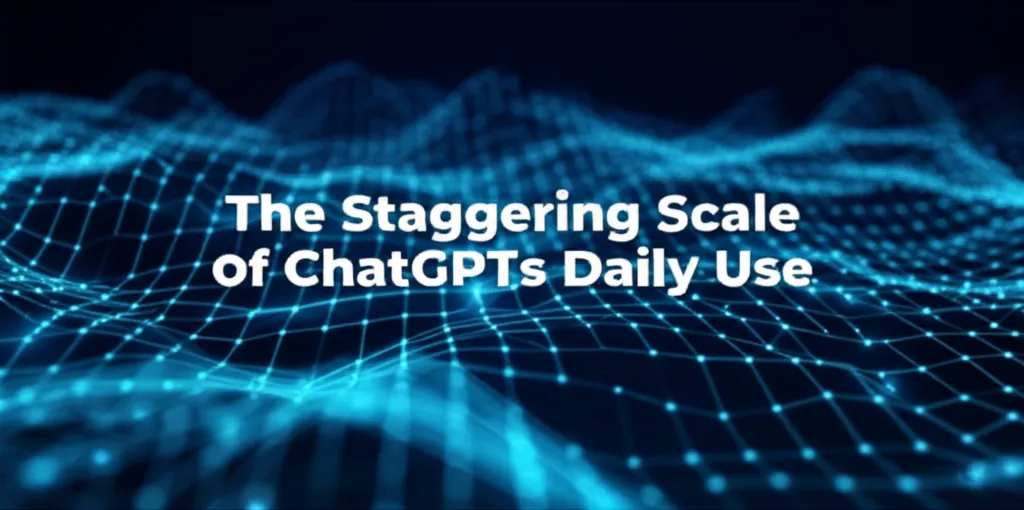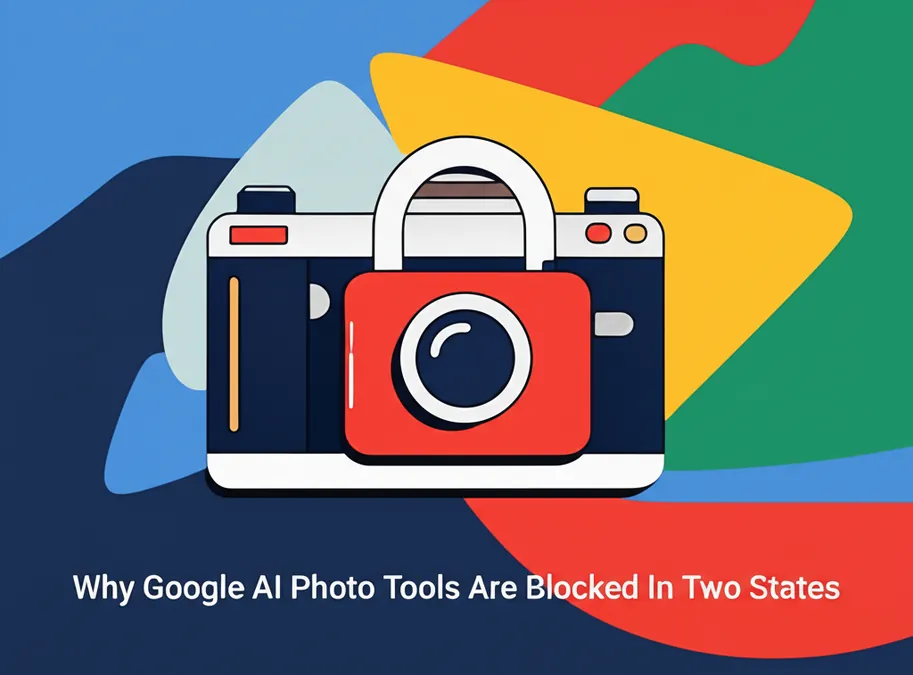Developer Offer
Try ImaginePro API with 50 Free Credits
Build and ship AI-powered visuals with Midjourney, Flux, and more — free credits refresh every month.
Reclaim iPhone Storage By Deleting Duplicate Photos
It’s a familiar story for every iPhone user. One day your phone has plenty of space, and the next, you are hit with that dreaded 'Storage Almost Full' notification. More often than not, the primary culprit is a photo library overflowing with years of memories, screenshots, and countless photos of your pet.

The Hidden iPhone Tool for Photo Decluttering
Before you give in and upgrade your iCloud storage plan, there is a powerful, built-in feature you should know about. If your iPhone is running iOS 16 or later, the Photos app includes a 'Duplicates' folder. This clever tool automatically identifies and gathers all of your identical and nearly identical photos, making cleanup a breeze. Instead of manually searching for duplicates, you can reclaim a huge chunk of space with just a few taps.
This is not just about finding exact copies. Apple's duplicate detection uses on-device AI to find photos that appear the same, even if they have different resolutions or file formats. This means it can find that burst of ten selfies you took to get the perfect one, or the low-resolution version of a photo you saved from a messaging app.
Step-by-Step Guide to Merging Duplicate Photos
Ready to reclaim gigabytes of space? Here’s how to use the duplicate detection tool:

- Open the Photos app on your iPhone.
- Tap on the Albums tab at the bottom of the screen.
- Scroll down to the Utilities section and tap on Duplicates.
- You can now review the duplicates. To delete everything at once, tap Select, then Select All, and finally tap the Merge [number] button at the bottom.
- If you prefer to review them individually, you can tap the Merge button that appears next to each set of duplicate photos.
When you merge photos, your iPhone intelligently keeps the highest-quality version and moves the others to the 'Recently Deleted' album. This ensures you do not lose the best shot while still freeing up space.
What to Do Next
Now that you have cleaned up your duplicates, you can explore other ways to manage your device's memory. For more advice, check out this full guide to clearing your iPhone's storage and discover other helpful features you may have missed in iOS.
Compare Plans & Pricing
Find the plan that matches your workload and unlock full access to ImaginePro.
| Plan | Price | Highlights |
|---|---|---|
| Standard | $8 / month |
|
| Premium | $20 / month |
|
Need custom terms? Talk to us to tailor credits, rate limits, or deployment options.
View All Pricing Details