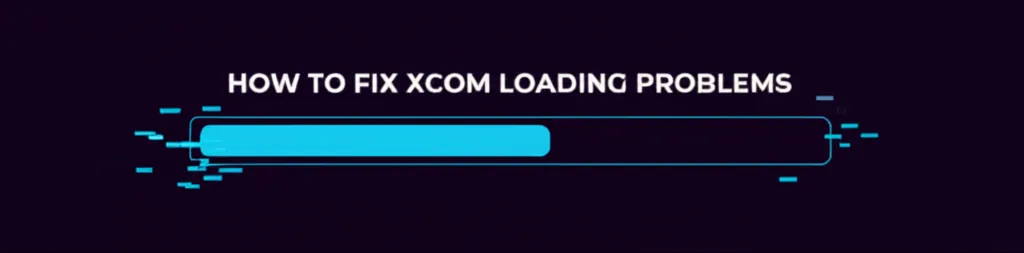Developer Offer
Try ImaginePro API with 50 Free Credits
Build and ship AI-powered visuals with Midjourney, Flux, and more — free credits refresh every month.
Customize Your iPhone Messages With Custom Backgrounds
Apple's release of iOS 26 brings a host of new features to your iPhone, including the refreshed Liquid Glass design and advanced call screening. One of the most enjoyable new personalization features is the ability to add custom backgrounds to your chats in the Messages app. This allows you to set a unique visual identifier for each conversation, making it easier than ever to be sure you're texting the right person or group.
With this feature, you can use your own photos, choose from Apple's premade designs, or even generate a unique background using AI on supported devices. Here’s a complete guide on how to change your chat backgrounds in Messages with iOS 26.

How to Set a Custom Background in Your iPhone Messages
Setting a new background for a chat is a simple process. Just follow these steps:
- Open the Messages app on your iPhone.
- Select and open a chat with a contact you have saved.
- Tap the person's or group's name at the top of the screen.
- Tap on the Backgrounds option.

Exploring Your Background Options
Once you are in the Backgrounds menu, you will see several options to choose from:
- None: This is the default option that removes any background.
- Photo: This lets you select any image from your Photo Library. After choosing a photo, you can crop it to fit the screen or apply various filters before confirming it as your background.
- Color, Sky, Water, Aurora: These are abstract, live backgrounds created by Apple. Each one comes with multiple filters to change the mood. For example, the Sky background offers filters like Dusk, Haze, and Sunset.
- Playground: Available only on Apple Intelligence-enabled iPhones, this option opens the Image Playground tool. You can type a description to generate a unique AI image for your background. After generating an image you like, you can apply filters to it before setting it.

Below these main options, you'll also find a Suggestions section, which typically offers quick access to photos from your library.

Important Things to Know About Chat Backgrounds
Before you start customizing, there are a few key points to keep in mind:
- Changes are Public: When you set, change, or remove a background for a chat, everyone else in that conversation will see the change. So, choose your backgrounds wisely, especially for group chats.
- Saved Contacts Only: This feature only works for conversations with people you have saved in your contacts. You will not see the Backgrounds option for chats with unknown numbers.
- Chat-Specific Customization: Setting a background for one chat does not affect any of your other conversations. This is what makes it a great organizational tool.

This feature is a fantastic visual cue to help you keep track of your conversations. For instance, if your chat with your partner has a specific photo, you'll immediately know you're in the right place before asking them to pick up groceries. It's a simple but effective way to avoid sending the wrong message to the wrong person ever again.
Compare Plans & Pricing
Find the plan that matches your workload and unlock full access to ImaginePro.
| Plan | Price | Highlights |
|---|---|---|
| Standard | $8 / month |
|
| Premium | $20 / month |
|
Need custom terms? Talk to us to tailor credits, rate limits, or deployment options.
View All Pricing Details