Developer Offer
Try ImaginePro API with 50 Free Credits
Build and ship AI-powered visuals with Midjourney, Flux, and more — free credits refresh every month.
A Beginners Guide To Canvas AI Image Generator
Canva has long been a favorite tool for graphic design, especially for those just starting out. It's known for being incredibly easy to pick up, and its free plan is packed with enough features for most everyday projects. With the rise of artificial intelligence, Canva has expanded its toolkit to include a full suite of AI features for creating text, images, and videos.
Why Choose Canva for AI Image Generation
One of the standout reasons to use Canva is its user-friendly approach, which extends to its AI image generator, known as Magic Media. It’s an excellent starting point for new creators. A significant advantage is Canva's privacy-conscious approach; the platform does not use your content to train its AI models, giving you peace of mind.
With Canva's free plan, you receive 50 lifetime credits for photos and five for videos. Each time you generate a set of images, one credit is used. While this is a great way to start, keep in mind that Canva’s AI may not always follow complex prompts perfectly. You might find yourself needing more credits to get the perfect image, which could mean upgrading to a paid plan like Canva Pro for $15 per month.
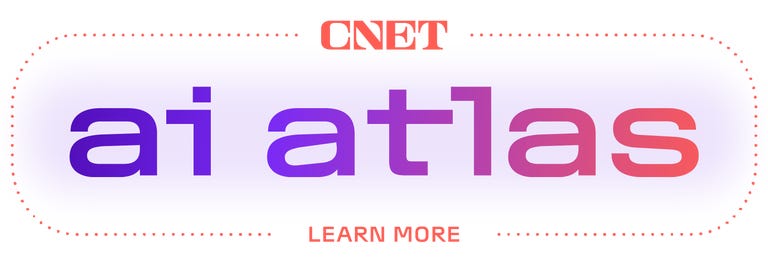
How to Create AI Images in Canva
Getting started is incredibly simple.
- From the Canva homepage, you can click on "Canva AI" from the menu above the search bar or find it in the left-side navigation menu.
- From there, you can directly enter a prompt to create an image, video, or even draft documents.
If you are already working within a Canva project:
- Open the left-side menu and select Magic Media. This is Canva's main AI suite.
- Here, you can enter a text prompt to generate AI images, graphics, or videos.
Canva also integrates with third-party AI models. To access these, select Apps from the left-side menu and search for programs like ProfilePhoto or LogoGen.

How to Use Canva Magic Media
The Magic Media interface is self-explanatory. Once you open it, you'll see a prompt box where you can describe the image you want to create. For tips on writing effective descriptions, check out a guide to writing AI prompts. If you're stuck, you can use the Inspire Me button to have Canva generate a random prompt for you.
To get the best results, take advantage of the ability to upload reference images and choose from preset artistic styles. Canva offers a variety of fun styles like Filmic, 3D, and Anime. If you have a very specific aesthetic in mind, uploading a reference image will significantly help the AI understand your vision.
At the bottom of the panel, you can track how many credits you have remaining. Once you generate an image and add it to your project, it is saved to your Uploads tab and library. You can then reuse that image across different projects as many times as you like without spending more credits.
Finally, it's important to note that Canva images are not watermarked. Because of this, you should always be transparent and disclose when your projects contain AI-generated content.
Compare Plans & Pricing
Find the plan that matches your workload and unlock full access to ImaginePro.
| Plan | Price | Highlights |
|---|---|---|
| Standard | $8 / month |
|
| Premium | $20 / month |
|
Need custom terms? Talk to us to tailor credits, rate limits, or deployment options.
View All Pricing Details

