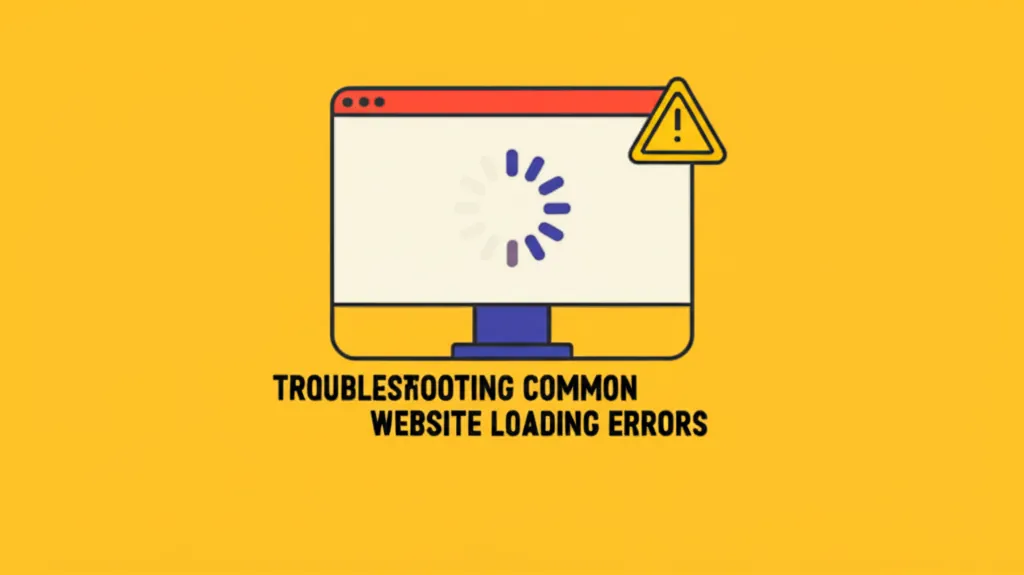Developer Offer
Try ImaginePro API with 50 Free Credits
Build and ship AI-powered visuals with Midjourney, Flux, and more — free credits refresh every month.
How To Protect Your ChatGPT Memories From Disappearing
Some ChatGPT users have reported an unsettling issue: their AI assistant is unexpectedly losing the personal information and preferences they've carefully taught it. According to OpenAI's status page, while a partial recovery has been implemented for some, other users are still affected by this memory loss bug.
The memory feature is a cornerstone of the personalized ChatGPT experience, so losing that curated knowledge can be a major setback. Thankfully, you can safeguard this valuable data with a few simple steps.

How Do ChatGPT Memories Work?
ChatGPT's memory function is designed to store key details you provide, allowing for more personalized and context-aware conversations over time. When you instruct it with commands like, "Remember I'm allergic to shellfish," or "Remember my work schedule is night shifts," it saves these facts for future interactions. This capability means you don't have to repeat basic information, making the AI a more efficient and intelligent assistant for your specific needs.

First, Verify Your Memory Settings
Before assuming the worst, it's wise to check that your memory settings are correctly configured. Navigate to Settings > Personalization and ensure that both Reference chat history and Reference saved memories are toggled on. If these are disabled, ChatGPT cannot access your stored information.
Also, consider if you are using the Projects feature. This newer function creates isolated memory spaces for different tasks or contexts. Your general memories might not be accessible within a specific project, which could explain why they seem to have disappeared in certain conversations.

How to Create a Backup of Your Memories
Creating a manual backup is the most reliable way to protect your ChatGPT memories, and it only takes a moment. This feature is currently available on paid plans like ChatGPT Plus or Pro.
To start, go to Settings > Personalization > Manage Memory. On this page, you will see a list of all the information ChatGPT has stored about you. Simply select all the text, copy it, and paste it into a secure document or note-taking application on your device. This simple backup ensures you have a complete record that you can use to restore your personalized settings if they are ever lost. It's a good practice to update this backup periodically, especially after adding significant new memories.
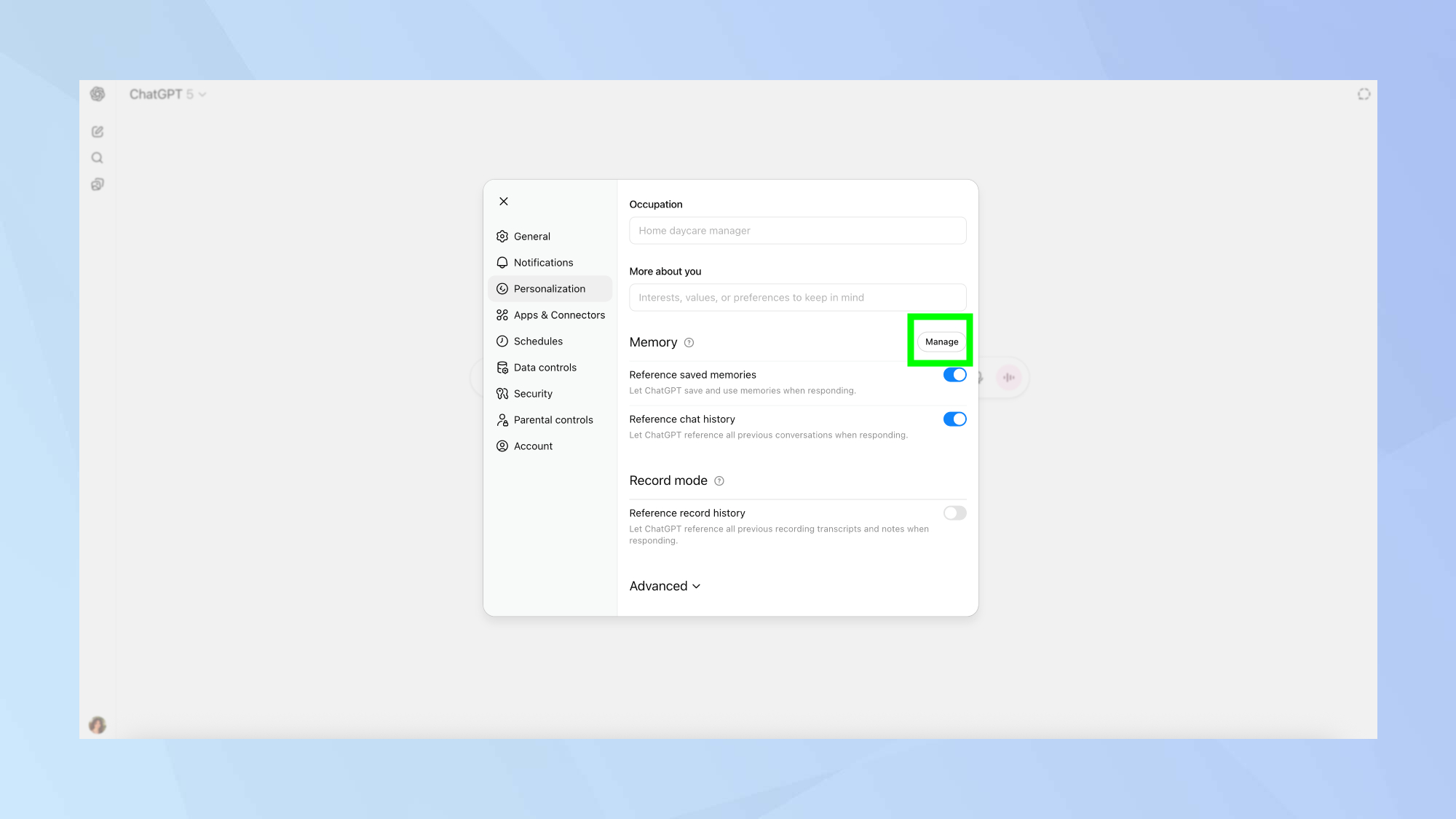
Restoring Your Memories if They Disappear
If you find that your memories have vanished, don't panic. The first and easiest troubleshooting step is to log out of your ChatGPT account and then log back in. This action can force a refresh of your user data from OpenAI's servers and has resolved the issue for some users.
If that doesn't work, you'll need to use your backup. Since there is no bulk import feature, you must manually re-add each piece of information. To do this, use the command "Remember that..." followed by each detail from your backup document. While it can be a bit tedious, this method will effectively rebuild your AI's personalized knowledge base.
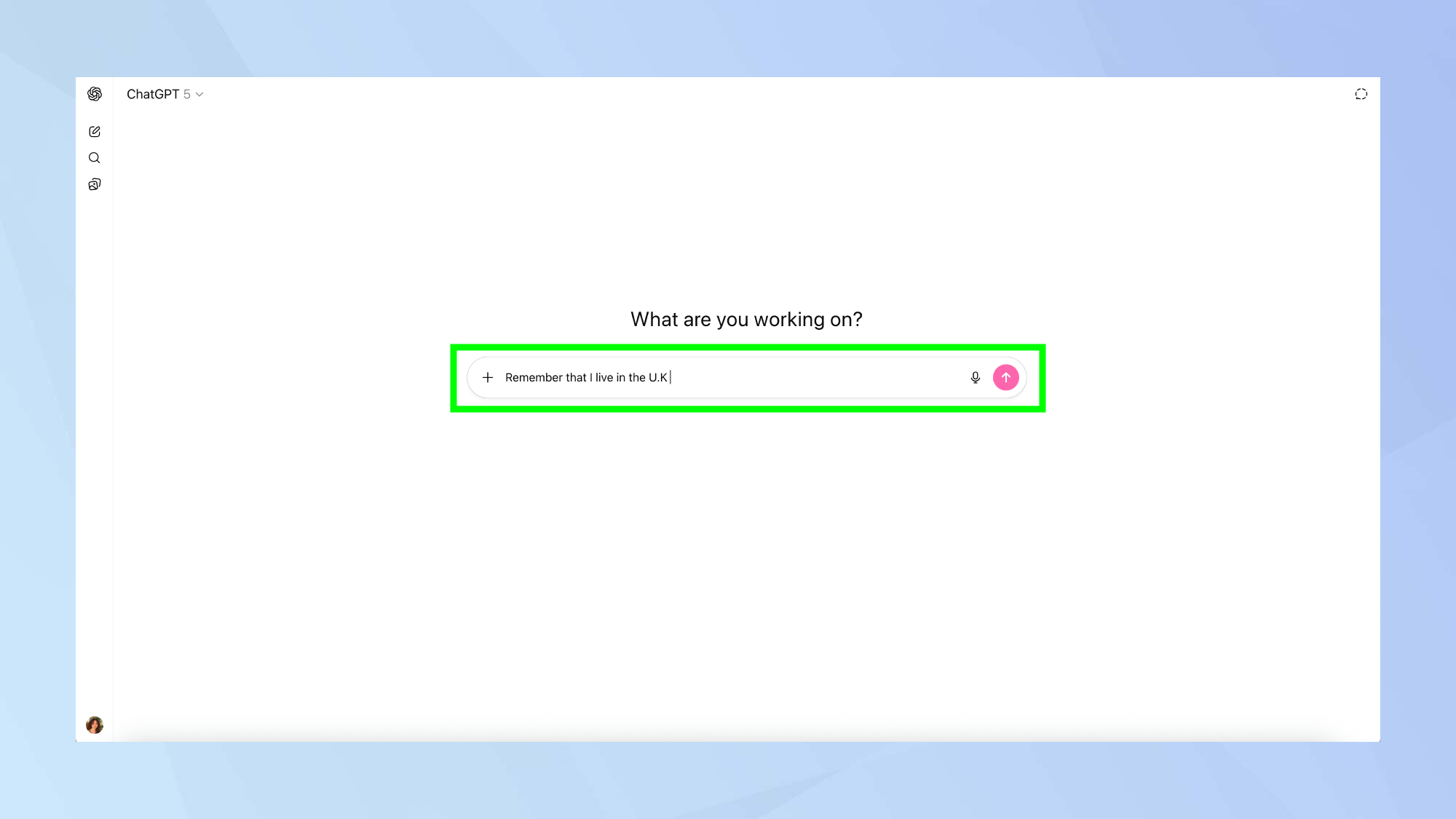
Stay Informed by Checking the OpenAI Status Page
If you continue to experience problems, it's a good idea to monitor the official OpenAI status page. This page provides real-time updates on service outages and known issues. While the memory loss problem does not appear to be widespread at the moment, staying informed will help you understand if the issue is on your end or part of a larger system-wide problem that OpenAI is working to fix.
Taking five minutes to create a simple backup provides peace of mind and ensures that your personalized AI experience remains intact, even if technical difficulties arise.
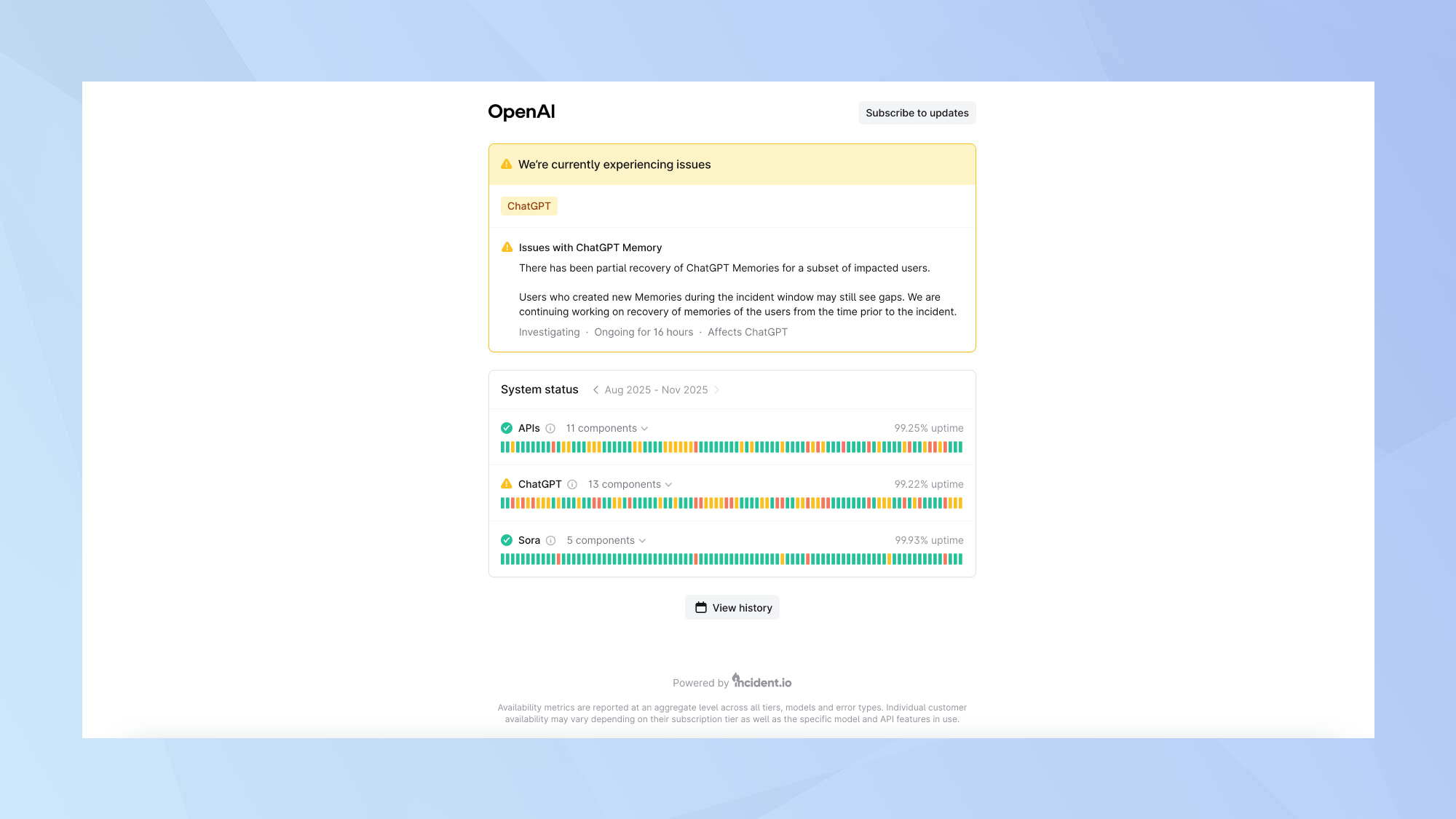
Compare Plans & Pricing
Find the plan that matches your workload and unlock full access to ImaginePro.
| Plan | Price | Highlights |
|---|---|---|
| Standard | $8 / month |
|
| Premium | $20 / month |
|
Need custom terms? Talk to us to tailor credits, rate limits, or deployment options.
View All Pricing Details