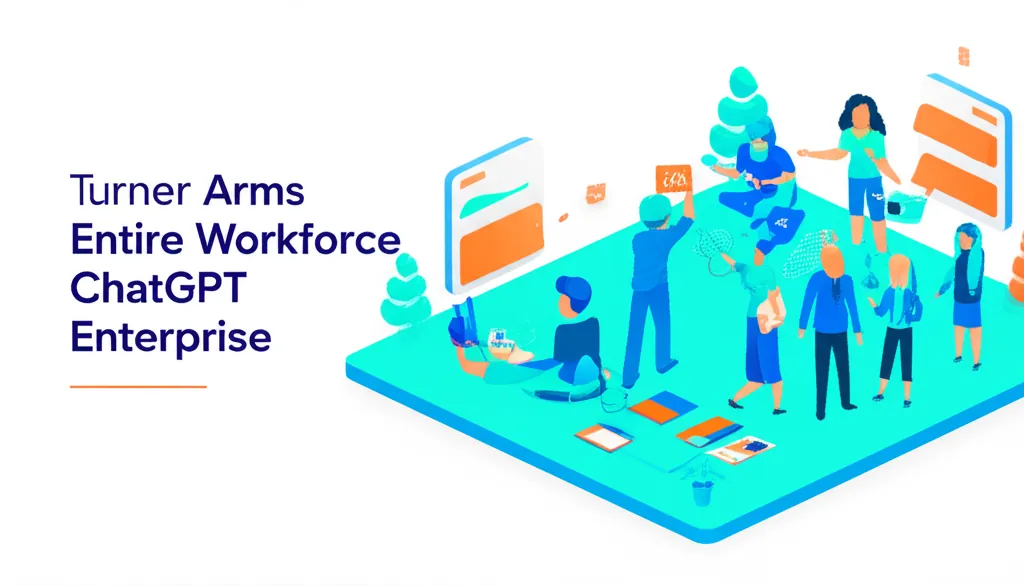Developer Offer
Try ImaginePro API with 50 Free Credits
Build and ship AI-powered visuals with Midjourney, Flux, and more — free credits refresh every month.
A Simple Guide To Creating AI Images With ChatGPT
Since early 2024, it's been possible to generate images directly inside of ChatGPT. After a brief period of exclusivity, this powerful feature is now available to all users, even those on the free plan. While creating images is simple, there are several useful features and nuances to understand, such as editing your own photos or refining AI-generated content. This guide will walk you through everything you need to know about making AI images with ChatGPT.
Creating Images from Text Prompts
The most direct way to generate an image is to tell ChatGPT what you want to see. Simply start typing in the prompt bar at the bottom of the screen. You don't need complicated commands; a phrase like "generate an image of..." followed by your idea is enough to get started.

Depending on how complex your request is, it can take up to a couple of minutes for the image to be created. If OpenAI's servers are busy, you might experience slightly longer wait times.
Using Your Photos as a Starting Point
ChatGPT can also use your existing photos as a base for new creations. This is a great way to guide the AI with a specific composition you already have in mind. To upload a photo and have ChatGPT modify it, follow these steps:

- Click the "+" icon located to the left of the prompt bar.
- Choose Add photos & files.
- Select the image you want to edit.
- If you're on a mobile device, you will need to grant the app access to your photo library.
- Write a prompt explaining the changes you want ChatGPT to make to the image.
A Note on Data Privacy
It's important to be aware that any photos you upload may be used by OpenAI to train its future AI models. If you prefer not to have your data used for training, you can easily opt out by following these steps:
- Open the main menu. On mobile, tap the two lines in the top-left corner. On desktop, click the OpenAI logo.
- Click on your name to open your account settings.
- Select Data controls.
- Turn off the toggle for Improve the model for everyone.
Editing and Refining Your AI Images
If the first image ChatGPT creates isn't quite right, you have a couple of options. You can either ask for a completely new image or edit specific parts of the one it just made.

To generate a completely new image:
- On mobile, tap the two-arrows icon below the generated image.
- Choose an option like Try again, Add details, or More concise.
- Alternatively, you can tap the image, select Edit, and describe the changes you want in the prompt bar.
To edit a specific part of an image:
- Tap on the image generated by ChatGPT.
- Select the Select option. On a desktop computer, click the paintbrush icon in the top-right corner.
- Use your finger or mouse to highlight the area of the image you want to change. A slider on the left lets you adjust the brush size.
- In the prompt bar, describe what you want to add, remove, or replace in the selected area.
Keep in mind that AI systems like ChatGPT are non-deterministic, which means you won't get the exact same image twice, even with the same prompt.
Tips for Better AI Image Generation
To get the best results, be as specific as possible in your prompts. The more detail you provide, the better ChatGPT can understand your vision. It's also important to be patient. Prompting an AI is more of an art than a science, and it might take a few attempts to get the perfect image. Remember that AIs can sometimes "hallucinate" and create strange or nonsensical details, so you may need to refine your prompts to correct them.
Frequently Asked Questions About ChatGPT Images
How can I access ChatGPT? ChatGPT is available on the web at chatgpt.com. OpenAI also provides dedicated apps for Mac and Windows, which you can get from the company's website. For mobile users, you can download the official ChatGPT app from the App Store for iOS or Google Play for Android.
Is it free to generate images with ChatGPT? Yes, creating images with ChatGPT is free for anyone with an OpenAI account. Free users have a daily limit, which in practice is around six to seven images every 24 hours. For more frequent use, OpenAI's paid Plus plan offers expanded and faster creation.
Can ChatGPT recreate an existing photo exactly? No. Due to copyright policies, ChatGPT cannot create an exact replica of a specific photo or a real-world event. If you ask it to recreate something famous, it will refuse. Instead, it might offer to create an artistic interpretation inspired by the emotion and energy of the moment, without depicting real people.
Compare Plans & Pricing
Find the plan that matches your workload and unlock full access to ImaginePro.
| Plan | Price | Highlights |
|---|---|---|
| Standard | $8 / month |
|
| Premium | $20 / month |
|
Need custom terms? Talk to us to tailor credits, rate limits, or deployment options.
View All Pricing Details