ChatGPTs New Look Keeps All Your Favorite AI Tools
AI Landscape Shifts: Google, Microsoft, and OpenAI Make Waves
The world of Artificial Intelligence is buzzing again. It's not just Google making headlines with its flurry of new Gemini tools and AI experiences unveiled at its recent I/O developer conference this week.
Just a day before the main I/O 2025 keynote, Microsoft’s Build conference also delivered a wealth of AI news. Even more noteworthy, and perhaps surprising, was OpenAI's formal acknowledgment on Wednesday of its ambitions to build its own hardware for ChatGPT.
OpenAI announced its acquisition of Jony Ive’s new venture “io.” This company has reportedly already designed a groundbreaking AI ChatGPT personal device that could hit the market as soon as next year.
This surprise announcement from OpenAI is a clear strategic move against Google’s increasingly formidable Gemini capabilities. There's no denying that Gemini can perform tasks ChatGPT currently cannot, largely thanks to Google's proprietary apps which enhance Gemini's abilities as a personal assistant.
OpenAI also revealed ChatGPT improvements aimed at developers, designed to help them create better and faster AI applications in the future.
Surprise! ChatGPT Sports a Sleeker, Cleaner User Interface
Against this backdrop of major AI announcements, OpenAI quietly rolled out an update to the ChatGPT user interface on its web app. The changes were made without any official announcement or explanation. If you're a regular user, you might be taken aback by the new composer UI, but rest assured, all the AI tools you rely on are still accessible.
Many users, myself included, were surprised by the design refresh on Thursday. If you use ChatGPT frequently, you’re likely familiar with all its menus and functions. Here’s a reminder of what the ChatGPT composer UI looked like just a few months ago in the web app:
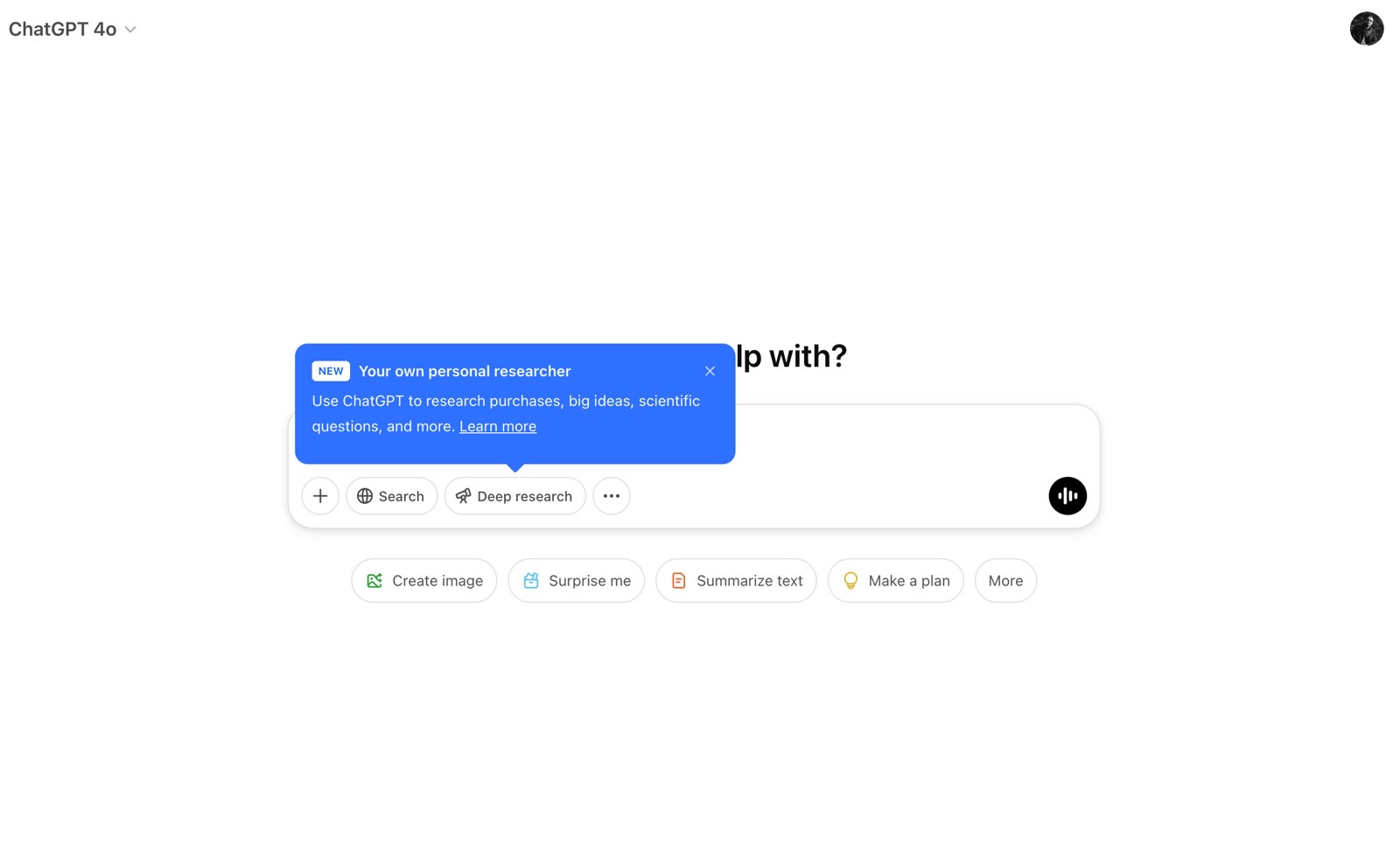 ChatGPT Deep Research is now available to more premium plans. Image source: Chris Smith, BGR
ChatGPT Deep Research is now available to more premium plans. Image source: Chris Smith, BGR
This familiar design was present up until Wednesday. Then, OpenAI updated the composer with a simpler, more streamlined user interface:
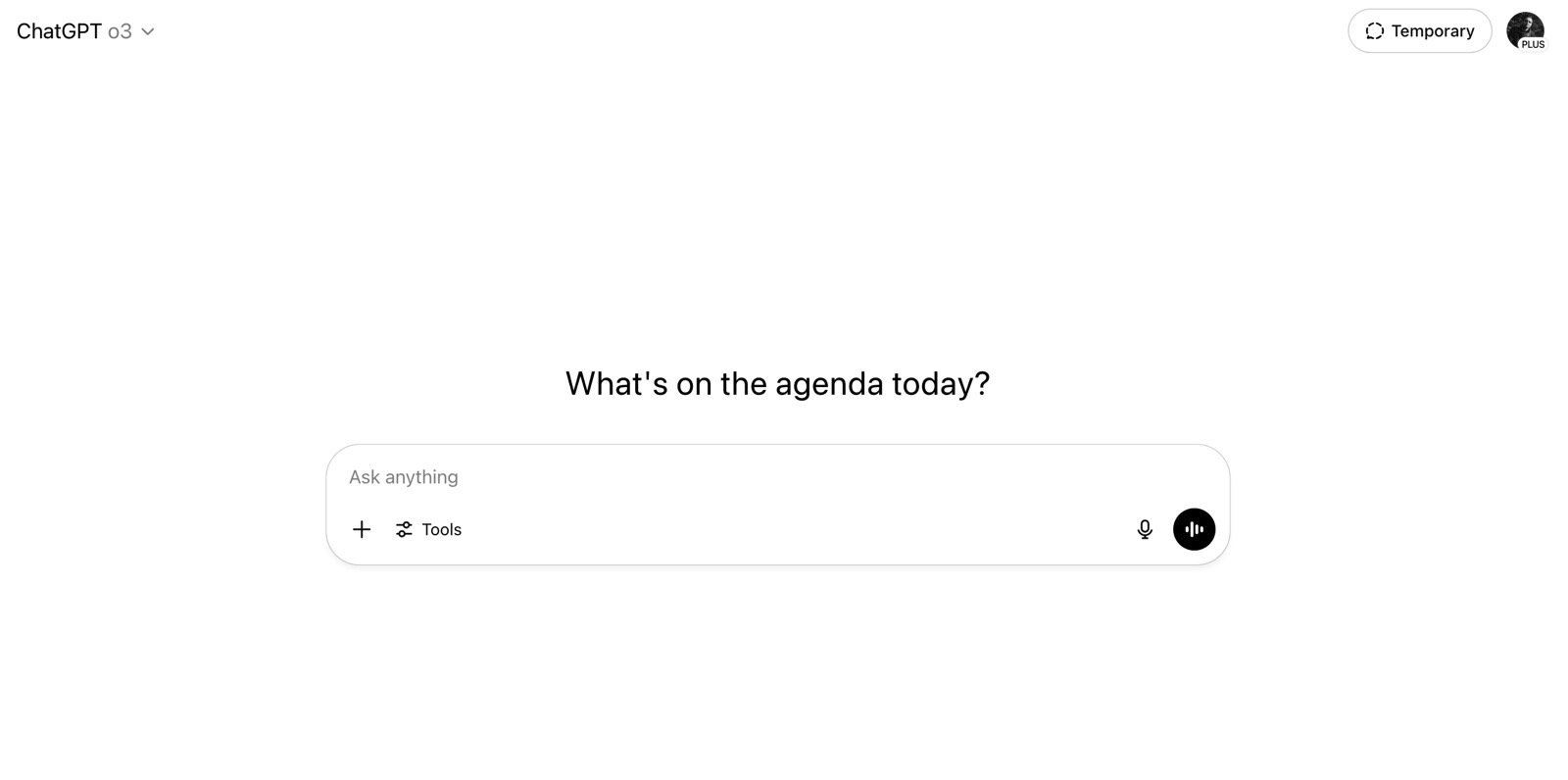 The ChatGPT web app got a cleaner composer user interface. Image source: Chris Smith, BGR
The ChatGPT web app got a cleaner composer user interface. Image source: Chris Smith, BGR
Navigating the New ChatGPT Interface: The "Tools" Menu
The most significant change is that the menu items previously found at the bottom of the composer are now consolidated into a Tools menu, conveniently located next to the + icon.
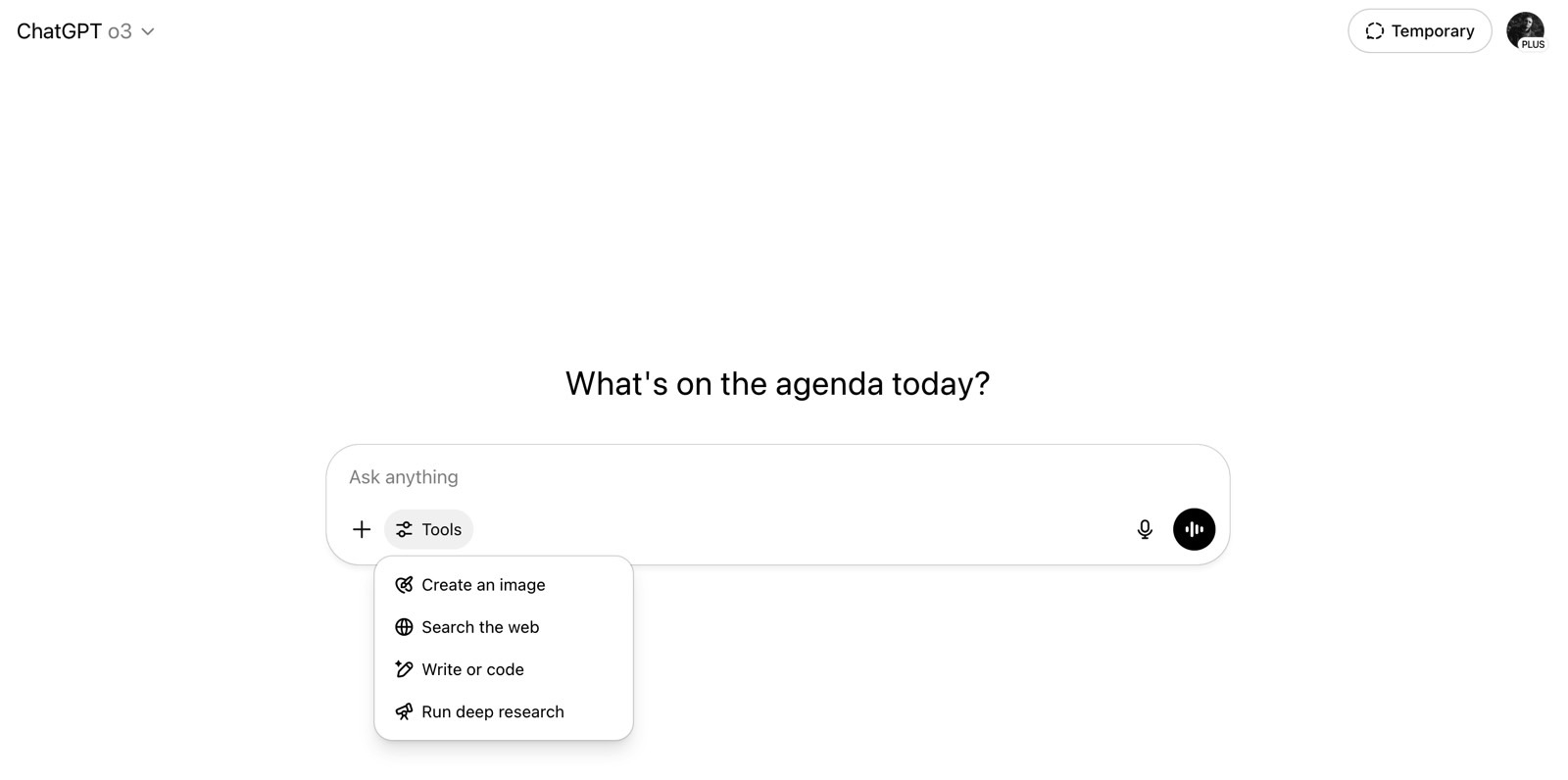 The new Tools menu. Image source: Chris Smith, BGR
The new Tools menu. Image source: Chris Smith, BGR
Clicking the Tools menu reveals the familiar ChatGPT functionalities, though some names have been slightly tweaked. If you've been using a paid ChatGPT subscription, you'll quickly understand what each option does:
- Create an image (utilizing 4o image generation)
- Search the web (ChatGPT Search)
- Write or code (Canvas)
- Run deep research (Deep Research)
Once you select an option, blue text will appear next to the Tools button in the Composer, clearly indicating which AI capability you are currently using. For example, here’s how it looks when the image generation feature is active:
 The ChatGPT image generation button. Image source: Chris Smith, BGR
The ChatGPT image generation button. Image source: Chris Smith, BGR
If you need some inspiration, suggestions will appear below the composer. You can always click the x in the new button to deactivate the current tool.
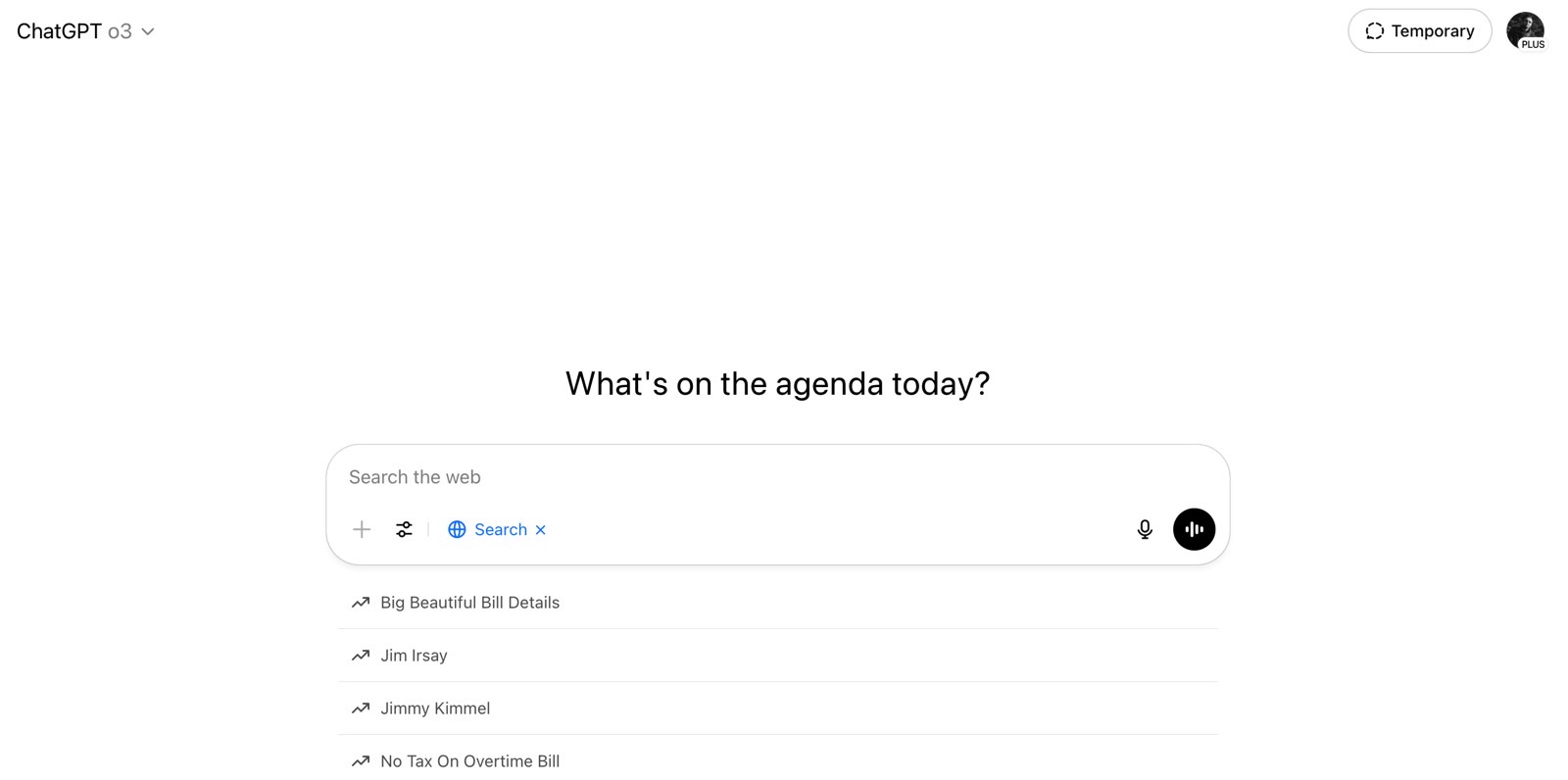 The ChatGPT Search button. Image source: Chris Smith, BGR
The ChatGPT Search button. Image source: Chris Smith, BGR
All tools operate in a similar fashion. The image above shows ChatGPT Search activated, and below is an example with Canvas:
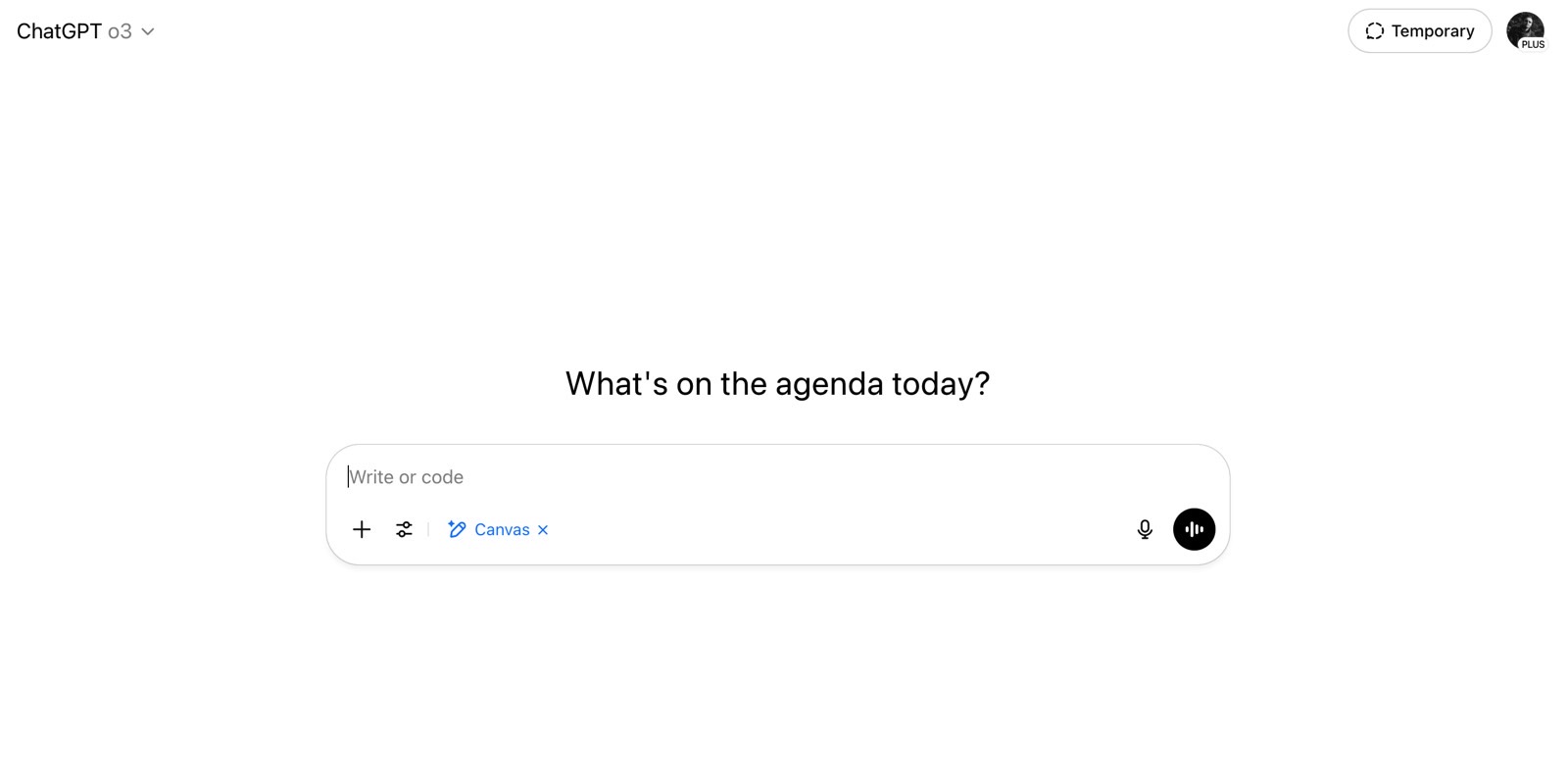 The ChatGPT Canvas button. Image source: Chris Smith, BGR
The ChatGPT Canvas button. Image source: Chris Smith, BGR
Advanced Features and Customization
When you select the Deep Research button, an additional menu appears, allowing you to customize the experience. This includes options to connect more applications, like GitHub, and to toggle web search support on or off.
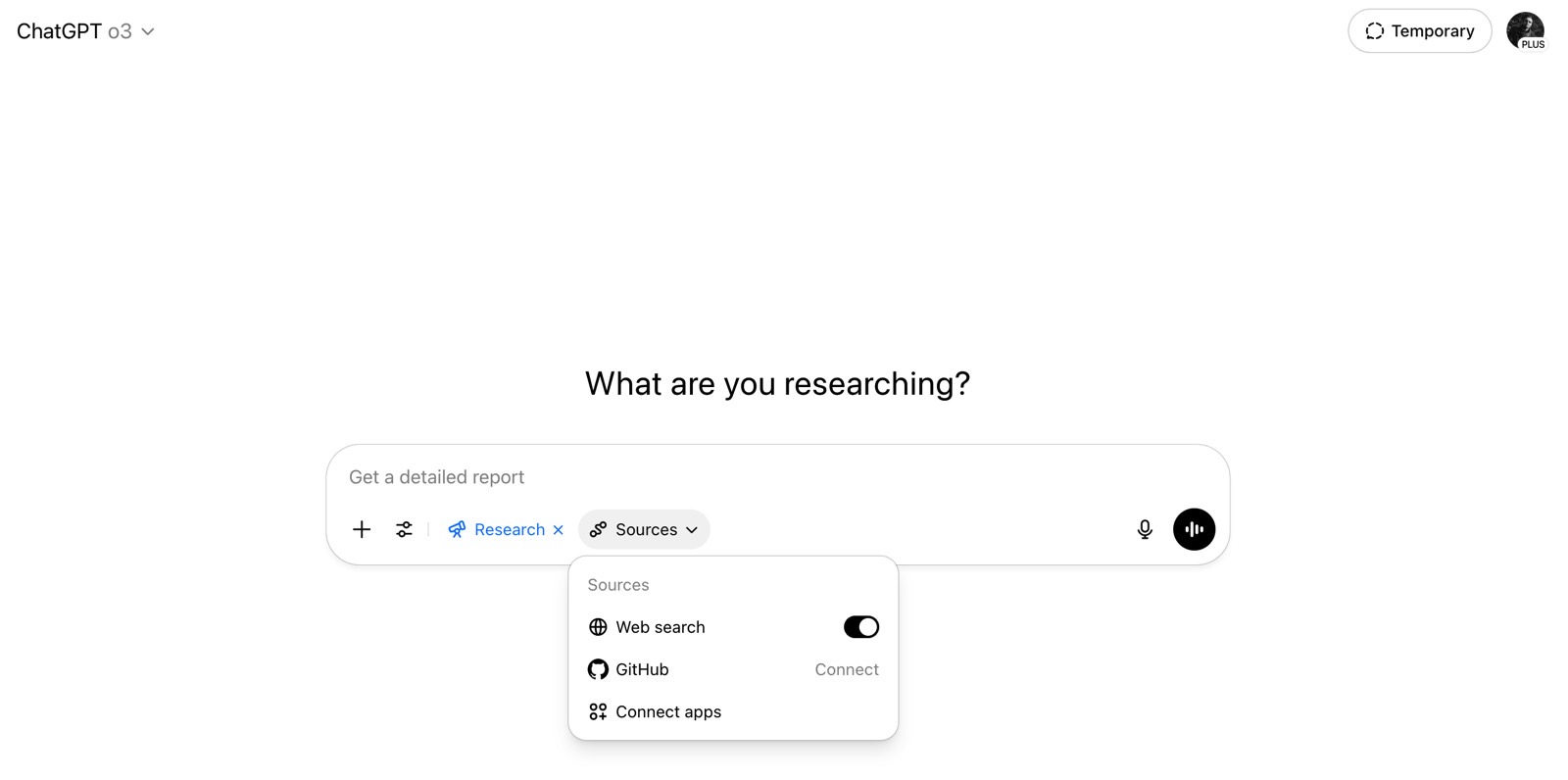 The ChatGPT Deep Research button opens an extra Sources menu. Image source: Chris Smith, BGR
The ChatGPT Deep Research button opens an extra Sources menu. Image source: Chris Smith, BGR
The + button offers the same functionality as before. It lets you connect to cloud services and upload files for ChatGPT to work with.
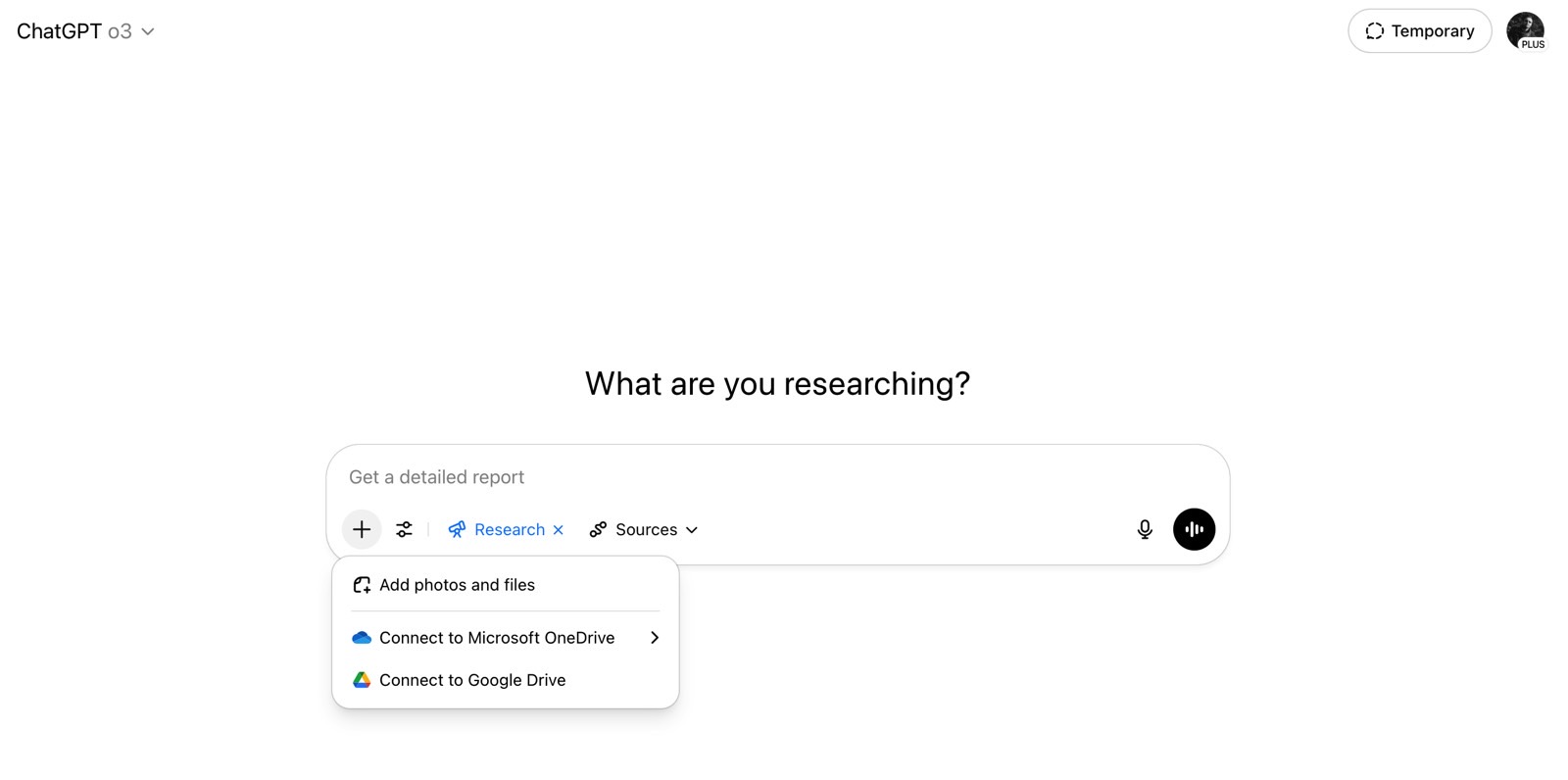 The “+” button in the ChatGPT web app. Image source: Chris Smith, BGR
The “+” button in the ChatGPT web app. Image source: Chris Smith, BGR
The dictate and Advanced Voice Mode icons are also still present in the composer area, enabling you to interact with the AI using your voice.
Model Lineup and Cross-Platform Consistency
On a related note, the ChatGPT models available under a Plus subscription remain unchanged since OpenAI introduced GPT-4.1. And yes, the model names can still be a bit confusing, especially for those new to ChatGPT.
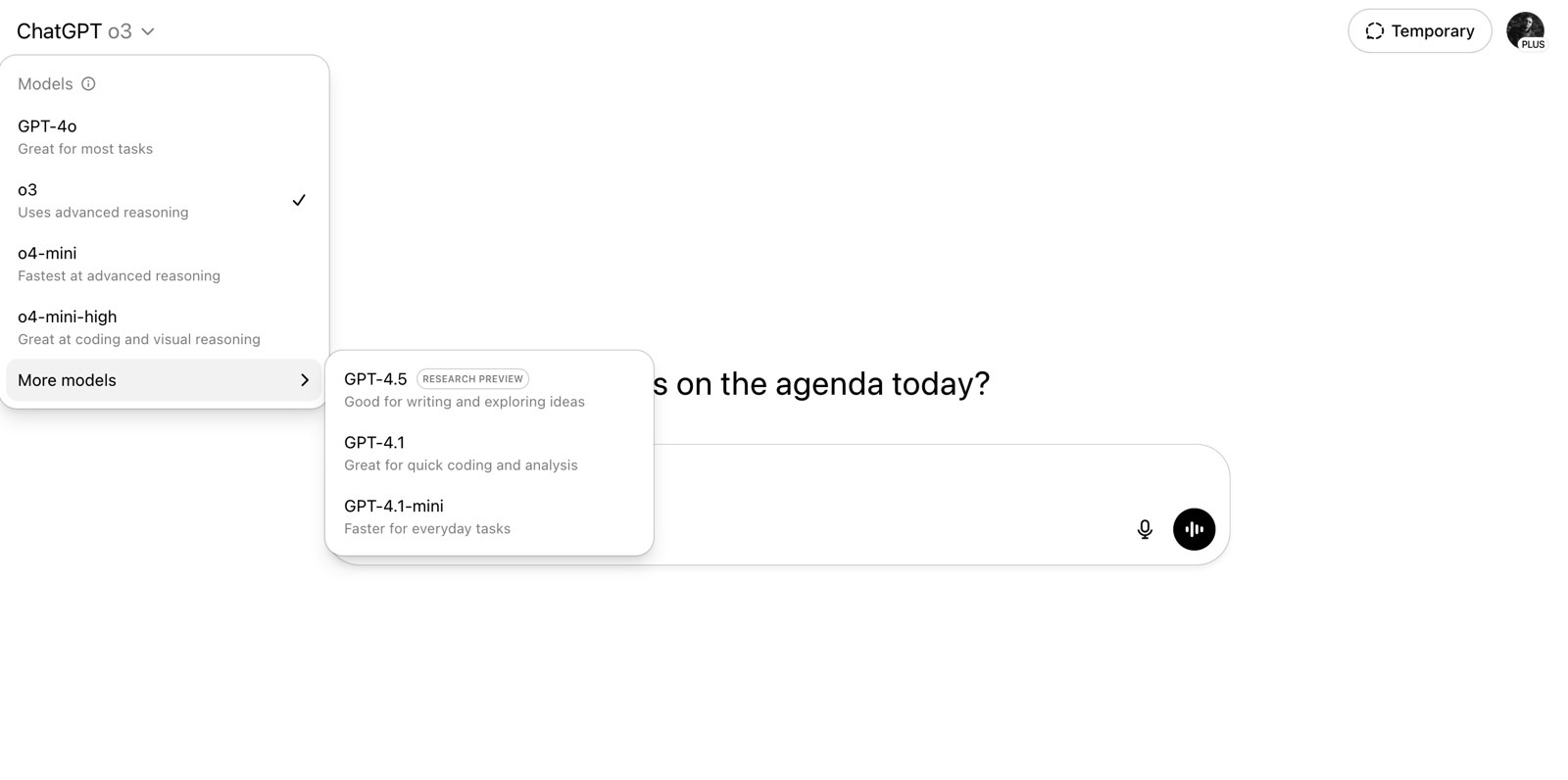 ChatGPT Plus still offers the same AI models. Image source: Chris Smith, BGR
ChatGPT Plus still offers the same AI models. Image source: Chris Smith, BGR
This cleaner ChatGPT UI on the web is now virtually identical to the interface found in the mobile version of the app. There is one key difference, however: the ChatGPT iPhone app does not currently support the Canvas feature.


