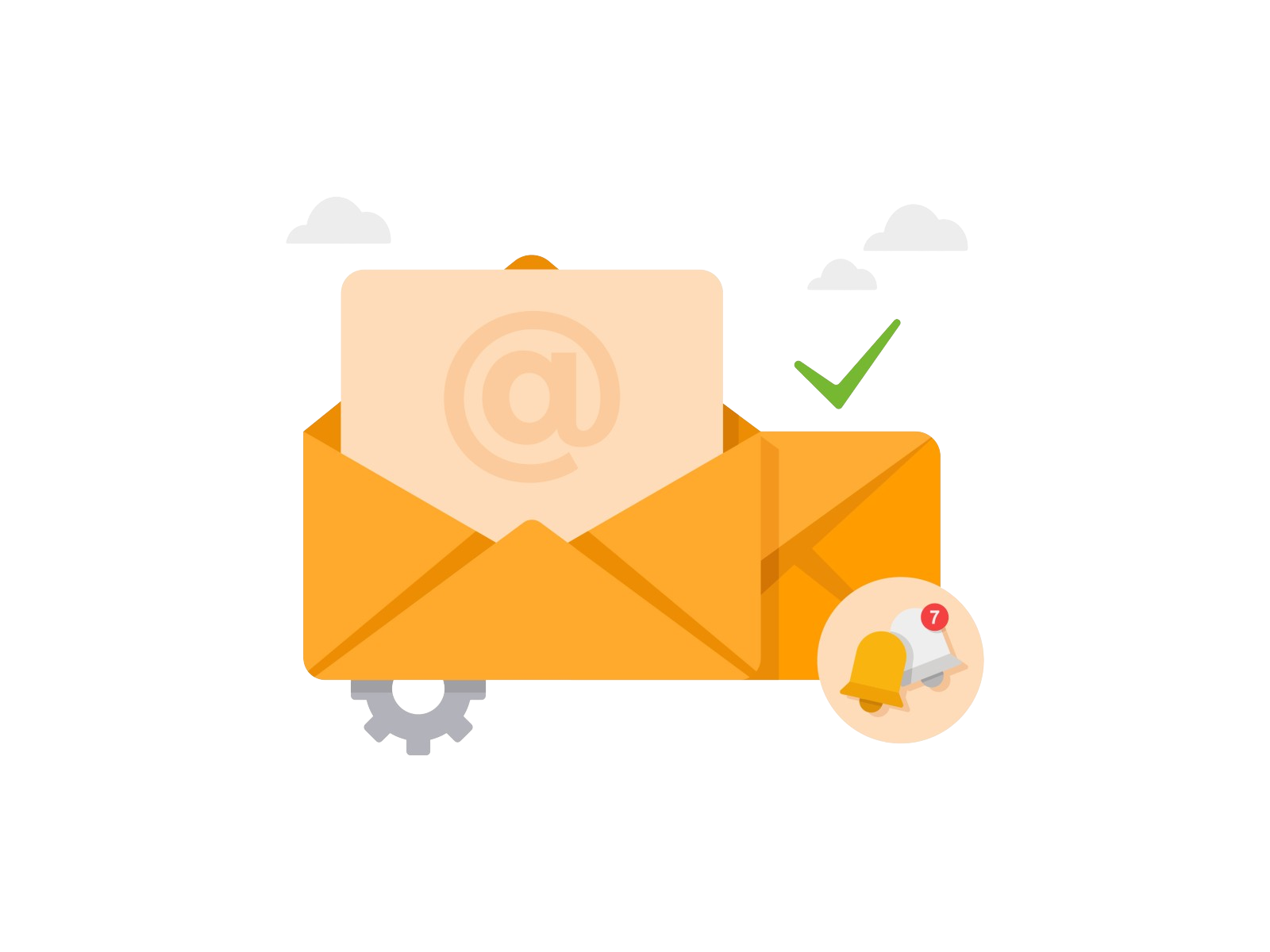Developer Offer
Try ImaginePro API with 50 Free Credits
Build and ship AI-powered visuals with Midjourney, Flux, and more — free credits refresh every month.
Secure Your ChatGPT Account A Simple 2FA Guide
Why Bother with 2FA for ChatGPT?
OpenAI's ChatGPT boasts over 600 million monthly active users. However, a significant portion of these users haven't activated two-factor authentication (2FA), also known as multi-factor authentication. This security feature is vital for protecting your ChatGPT account. As people increasingly use ChatGPT for diverse personal conversations and sensitive tasks, adding an extra security layer is crucial to safeguard your privacy and data. Let's walk through how to enable 2FA on your ChatGPT account.
Step by Step Enabling 2FA on ChatGPT
Follow these simple steps to enhance your account's security:
-
Access Your Account: Navigate to chatgpt.com and log in with your credentials.
-
Open Settings: Click on your profile icon located in the top-right corner of the page, then select "Settings" from the dropdown menu.

-
Navigate to Security: Within the Settings panel, click on the "Security" tab.
-
Enable Multi-Factor Authentication: Find the "Multi-factor authentication" option and click the "Enable" button next to it.

Setting Up Your Authenticator App
-
Install an Authenticator App: You'll need an authenticator application on your smartphone. A popular choice is Authy, available for both Android and iOS. If you already have one, you can use that.
-
Scan the QR Code: Open your authenticator app and use its scanning feature to scan the QR code displayed by ChatGPT. Save the account in your app.
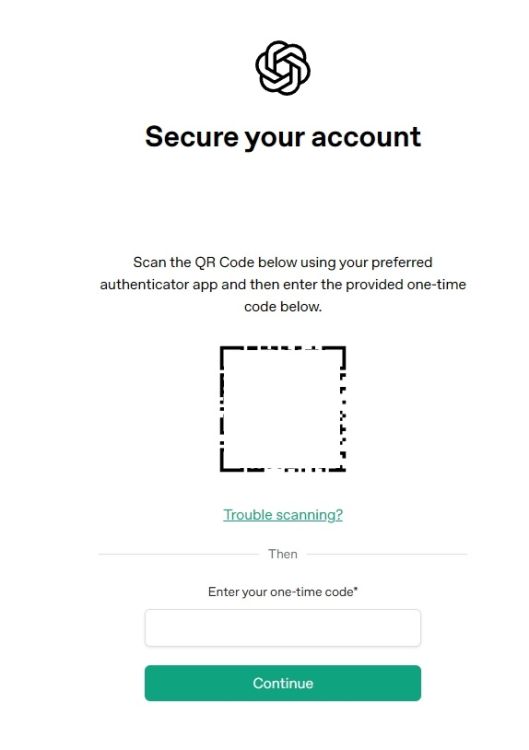
-
Enter Verification Code: Your authenticator app will generate a six-digit code. Enter this code into the field provided on the ChatGPT website to verify the setup.
Don't Forget Your Recovery Code!
- Save Your Recovery Code: After successful verification, ChatGPT will provide you with a recovery code. It is crucial to copy this code and store it in a very safe and secure place, separate from your smartphone. This code will be your only way to access your account if you lose your phone or access to your authenticator app.
The Added Security Layer
Once 2FA is enabled, you will be prompted to enter a code from your authenticator app each time you log in to ChatGPT. This significantly enhances your account's security, ensuring that even if someone obtains your password, they cannot access your account without the second factor.
Remember to keep your recovery code secure. For further privacy protection, consider exploring options to turn off model training on your ChatGPT conversations to prevent your data from being used to train future AI models.
Compare Plans & Pricing
Find the plan that matches your workload and unlock full access to ImaginePro.
| Plan | Price | Highlights |
|---|---|---|
| Standard | $8 / month |
|
| Premium | $20 / month |
|
Need custom terms? Talk to us to tailor credits, rate limits, or deployment options.
View All Pricing Details