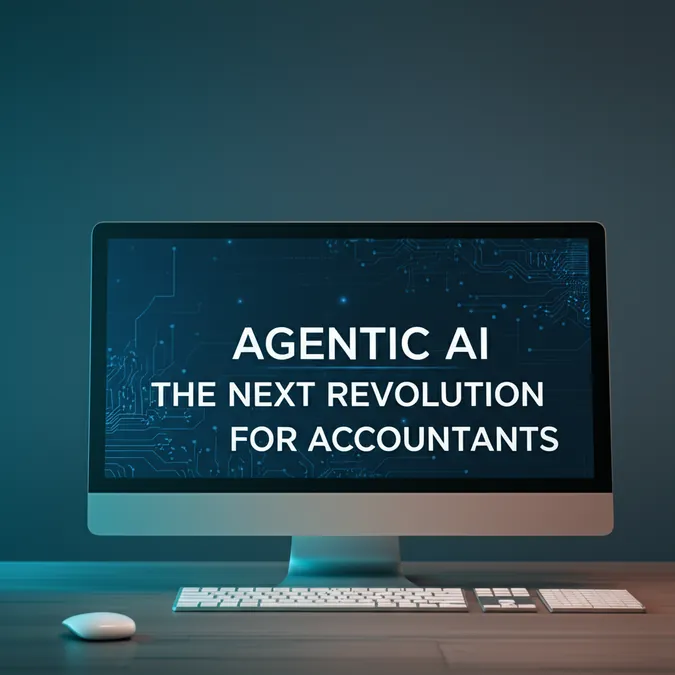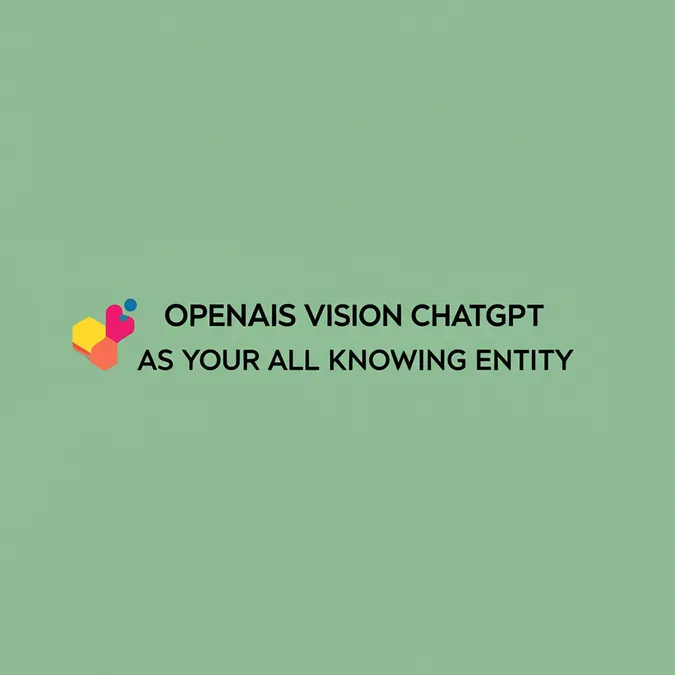Developer Offer
Try ImaginePro API with 50 Free Credits
Build and ship AI-powered visuals with Midjourney, Flux, and more — free credits refresh every month.
Unlock ChatGPTs Full Potential Five Pro Tips
Are you looking to take your ChatGPT usage to the next level? More than two and a half years since its debut, ChatGPT remains one of the best generative AI tools available. Here are five helpful tips to make you more efficient when using ChatGPT.
Get the ChatGPT Desktop App
ChatGPT isn't just a web application; it's also a desktop application you can download. You can find the installation files on the OpenAI website.
Some features are exclusive to the desktop application. For instance, the desktop app can natively access the Windows Snipping Tool. To add a screenshot, click on the plus icon next to the prompt input and select “Take screenshot.”

Here’s a practical example: You can bring up a credit card statement on your screen, click the plus icon in the ChatGPT app (as shown above), and use the Snipping Tool to capture the statement. ChatGPT then attaches it to your prompt window. If you ask ChatGPT to convert this image into an Excel file (e.g., prompt with “This is an image of a credit card bank statement. Please generate an Excel file.”), it will analyze the statement and provide the data in a table format with a download button. This complex operation might take about two minutes.
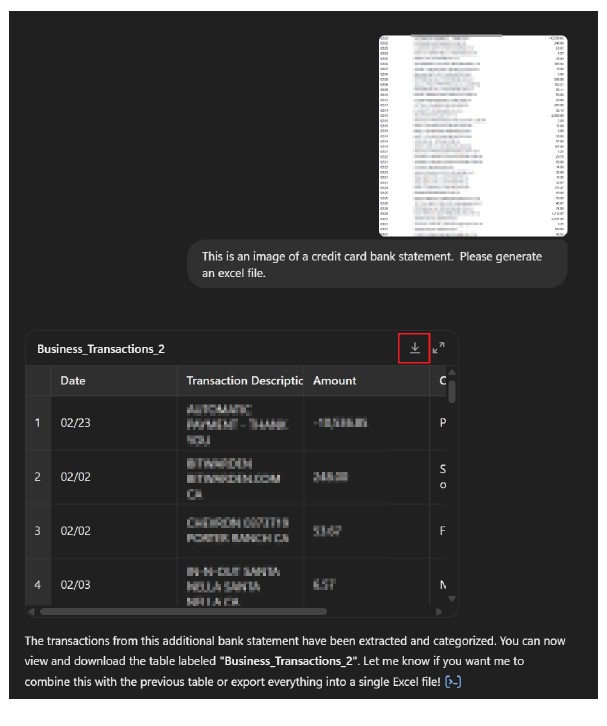
While you could upload a screenshot in the web version, the desktop application offers more convenience.
Another desktop-only feature is voice mode, allowing you to talk directly to ChatGPT. To use it, start a new chat and click the "Use Voice Mode" icon, found at the bottom right of the screenshot below.
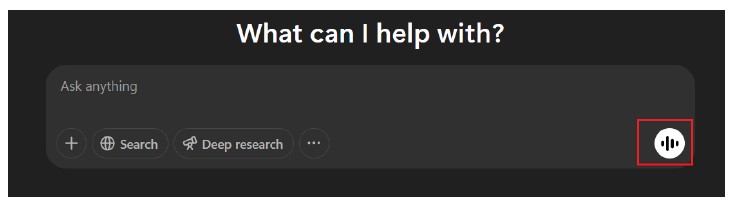
Voice mode is excellent for discussing ideas when typing is too slow. For example, you might dictate: “So I’m a CPA that runs a tax practice, and I’m thinking of changing my project management software that I’ve used for the last 10 years into a newer, more robust product, but I really need to know what I need to think about and worry about in that transition.” ChatGPT understands natural speech, including pauses and filler words.
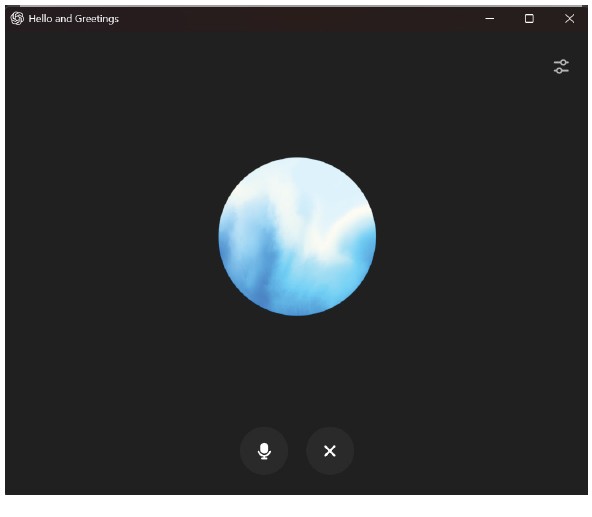
In response to the example prompt, ChatGPT might audibly suggest focusing on data migration, training, integration, and transition continuity. You can then have a follow-up conversation, like: “Let’s dive into that transition plan because that’s the one I’m most concerned about.” ChatGPT would elaborate on aspects like prioritizing data, team communication, and backup plans. If you voice concerns like staff resistance to new software, ChatGPT can offer advice on clear communication. Once done, clicking the X button provides a transcript of the conversation.
Remember, generative AI isn't a substitute for expert advice (hallucinations can still occur), but discussing topics with it can help you prepare for human conversations.
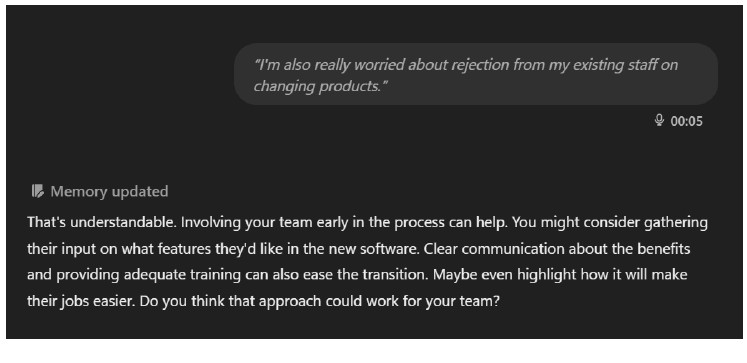
A final tip for the desktop app: pin it to your taskbar and Start menu for easy access and as a reminder to use this powerful tool.
Organize with Projects
If you have many conversations with ChatGPT, some of which are related, you can group them using Projects.
For instance, if you're creating job postings and descriptions for multiple roles (e.g., business analyst, operations team member, tax manager, audit team member), you can create a conversation for each and save them together in a Project.
To create a new Project, click the plus sign next to Projects in the left column of the ChatGPT window. For example, you could name it “Job Descriptions.”
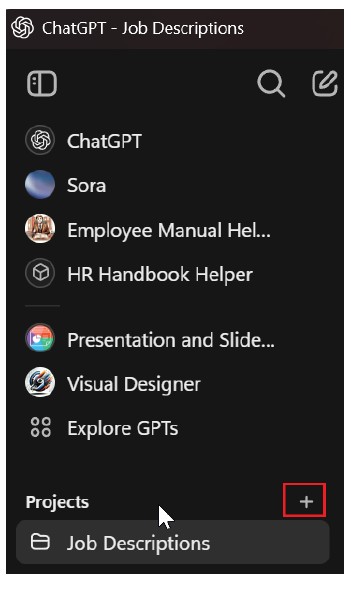
Any conversations started within this Project will be associated with it. You can add instructions to the Project to give ChatGPT context, such as: “The conversations in the project are for job posting and job descriptions for my accounting firm.” You can also add files, like marketing materials, to further inform ChatGPT.
Declutter with Temporary Chat
ChatGPT keeps a history of all your chats on the left side of the window, which can become very long with daily use. For tasks that don’t need to be saved, Temporary Chat is useful. To activate it, click the "Temporary" button in the top right of the ChatGPT window. This is ideal for quick questions, like: “I have a cell in Excel that has the following: 24P:123452:V1. Assuming this value is in A1, give me a formula that will get just the value between the 2 colons.” ChatGPT will provide the formula, and you won't need to keep this query in your main history.
Choose Your ChatGPT Model Wisely
ChatGPT offers multiple models, and sometimes you might want to use a specific one. While ChatGPT usually picks the best model for your prompt, you can manually select one by clicking the model’s name in the top-left corner of the window to open a dropdown menu. Here’s a guide to some relevant models and their uses:
- GPT-4o: Use for many simple tasks or questions, like, “I will be doing a presentation on ChatGPT to accountants at a conference. Give me some sample titles.”
- GPT-4.5: Best for complex research where you need ChatGPT to delve into details. This model can provide large, nuanced responses.
- o3-mini-high: Ideal for prompts requiring logic and data synthesis.
See the list of ChatGPT models in the screenshot below.
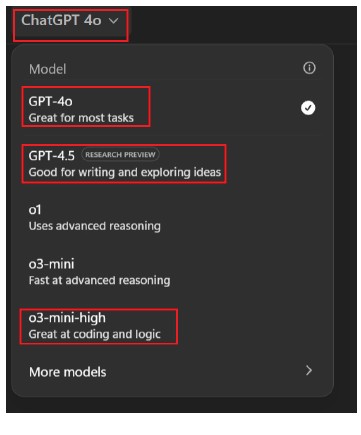
Collaborate Effectively with Canvas
Canvas is a feature that enables more efficient collaboration between you and ChatGPT. Previously, when asking for help writing something like a letter, ChatGPT would reprint the entire letter with every requested adjustment. In Canvas, the prompt appears on the left and the letter (or other output) on the right. You can type directly into the letter, and also ask ChatGPT to make adjustments.
To start a Canvas, click on the three dots menu and select “Canvas,” as shown below.
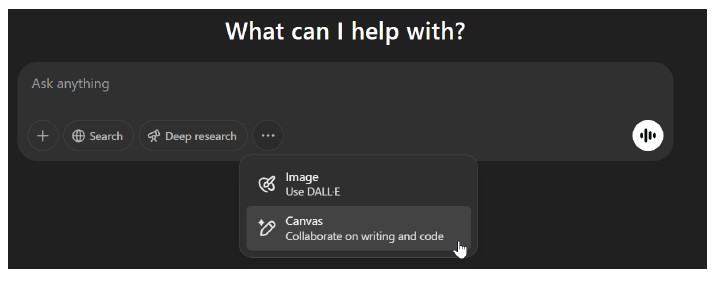
For example, you could prompt: “I need help writing a letter to a client. They have had their tax return for 3 weeks and I want to remind them to sign.” ChatGPT will switch to the side-by-side Canvas view. You can then add further input to the prompt to refine the letter.
Once you're satisfied with the letter, you can copy and paste it into an email or your email marketing system.
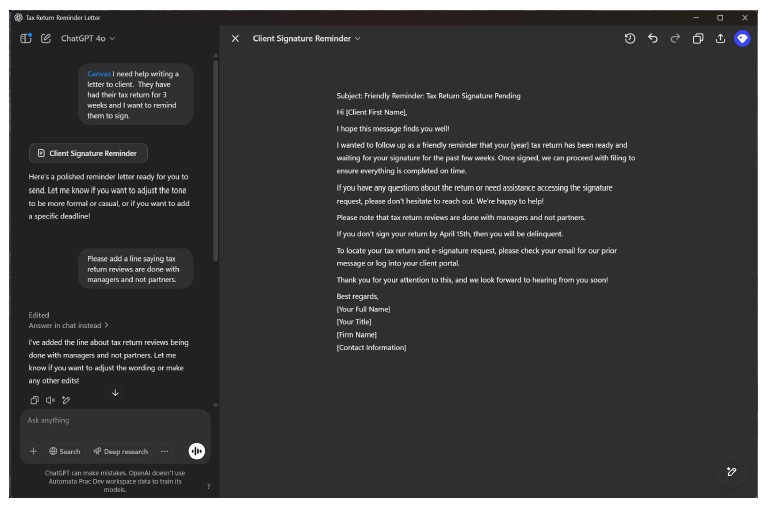
I hope these tips help you take your ChatGPT usage to the next level.
This article is based on insights from Wesley Hartman, founder of Automata Practice Development.
Compare Plans & Pricing
Find the plan that matches your workload and unlock full access to ImaginePro.
| Plan | Price | Highlights |
|---|---|---|
| Standard | $8 / month |
|
| Premium | $20 / month |
|
Need custom terms? Talk to us to tailor credits, rate limits, or deployment options.
View All Pricing Details