Developer Offer
Try ImaginePro API with 50 Free Credits
Build and ship AI-powered visuals with Midjourney, Flux, and more — free credits refresh every month.
Unlock Hidden iPhone PDF Printing Power
Many users find themselves needing to convert content to PDF, perhaps for archiving or, as in one recent case, for feeding information to AI tools like ChatGPT. This is a common trick to give ChatGPT access to websites that might otherwise block AI chatbots. While creating PDFs on a Mac is straightforward, the process on an iPhone or iPad isn't as obvious, despite the feature being built directly into iOS and iPadOS.
This guide will show you how to easily print anything to PDF on your iPhone or iPad using this somewhat hidden, yet powerful, built-in capability. Even longtime iPhone users might be surprised by this feature's existence and simplicity once uncovered.
Finding the Elusive Print to PDF Feature
The key to printing to PDF on your iPhone or iPad lies within the universal Share feature, accessible from almost anywhere you might want to share a file or webpage. However, unlike the Mac, there isn't a direct 'Print to PDF' button readily visible in the main Share menu.
To demonstrate, let's say you're viewing a webpage in Safari. First, tap the Share button. You'll see several ways to create a PDF.
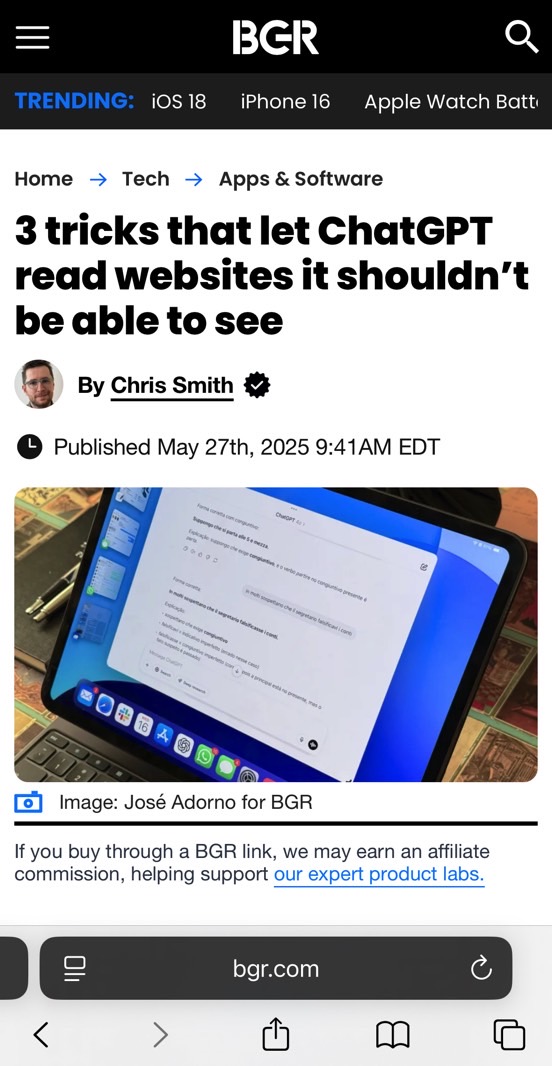
One less-known method involves the Options button, usually found near the top of the Share sheet, above the app and contact suggestions.
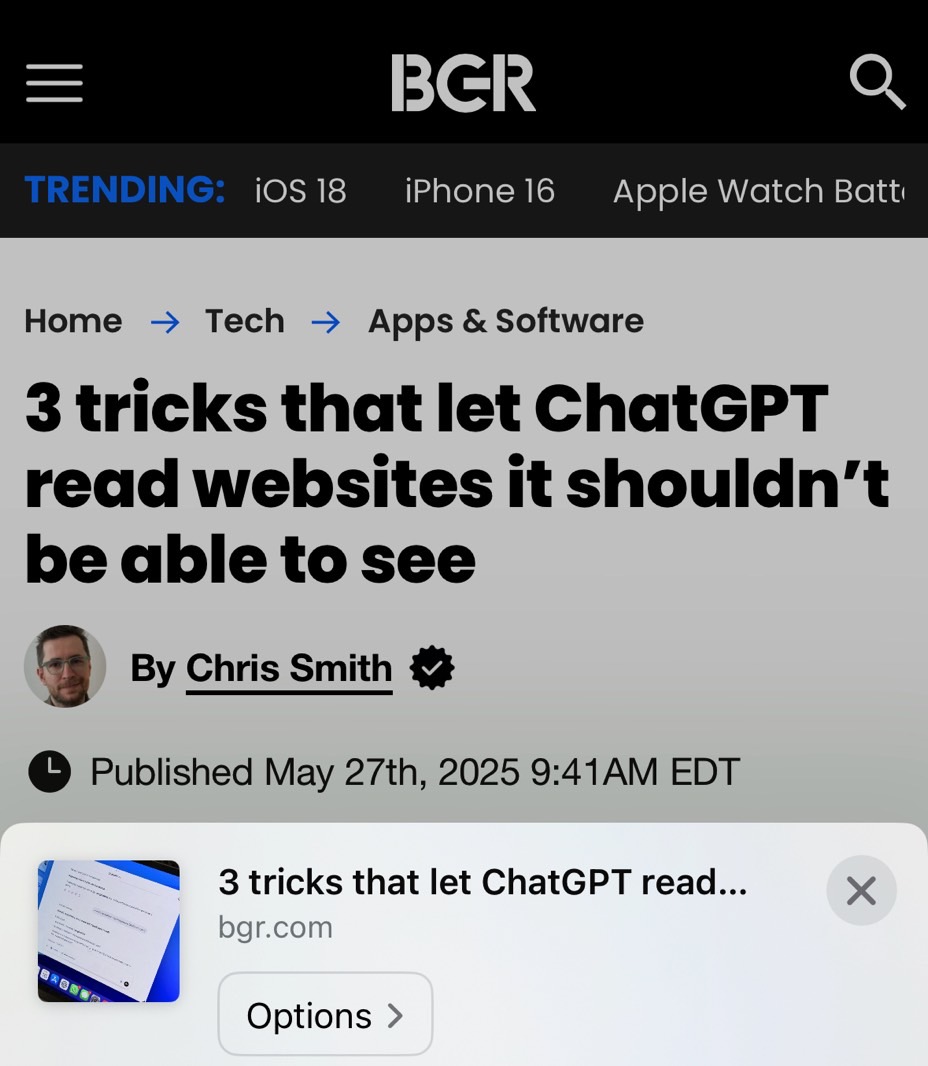
Tap Options, and you'll discover a list where you can select PDF as the format.
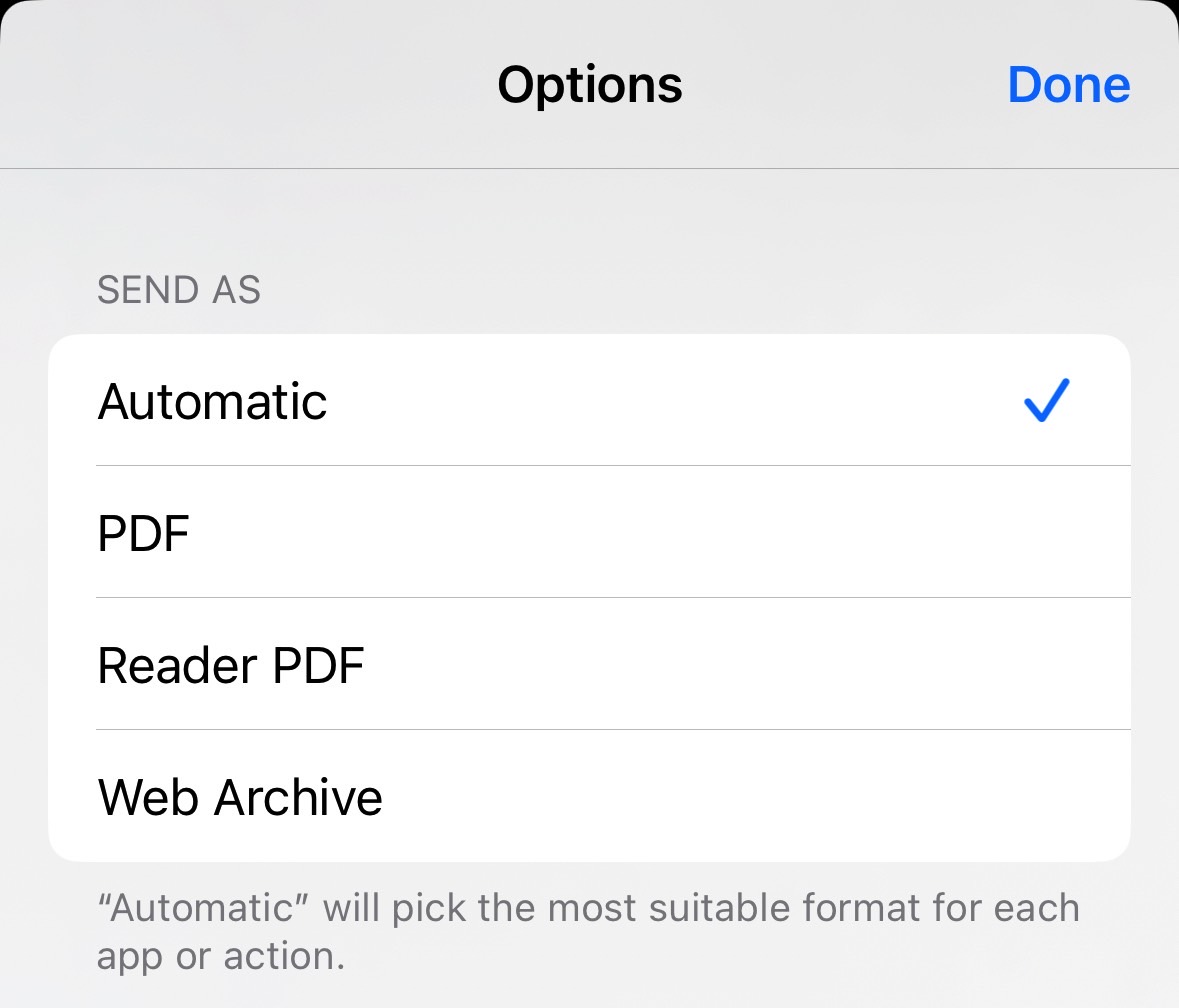
Choosing PDF here allows you to share the generated file with your computer, another iPad, or other devices via standard sharing methods. However, this specific 'Share as PDF' option through the 'Options' menu has a limitation: it doesn't always allow you to save the PDF directly to the Files app or share it with other apps on your device, like ChatGPT.
Using the Traditional Print Command for PDFs
A more versatile method involves using the standard Print command, much like you would on a Mac to save web pages as PDF files. In the iOS Share sheet, scroll down and look for the Print option.
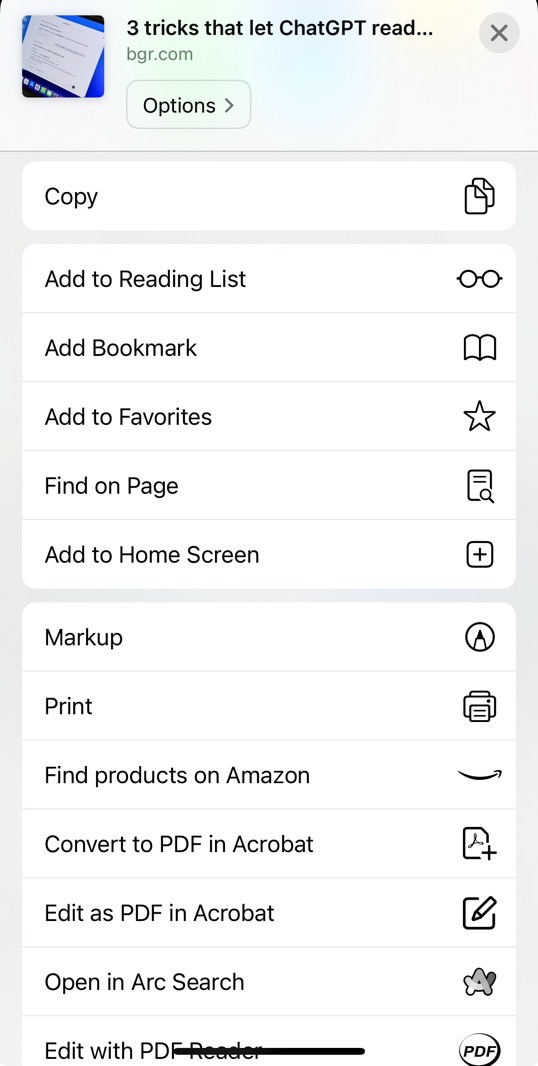
Tapping Print will open the standard iOS print interface. You'll notice there's no obvious 'Print to PDF' or 'Save as PDF' button here, which can be confusing.
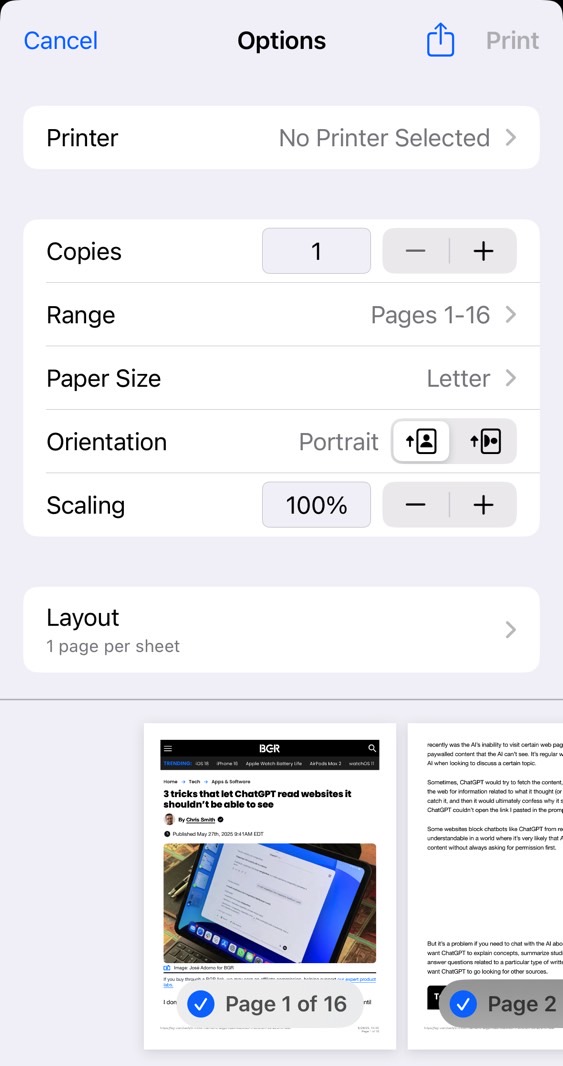
The secret here is another Share button, typically located at the top of this Print menu screen. Tapping this second Share button is the key. iOS or iPadOS has already prepared a PDF version of your content at this stage.
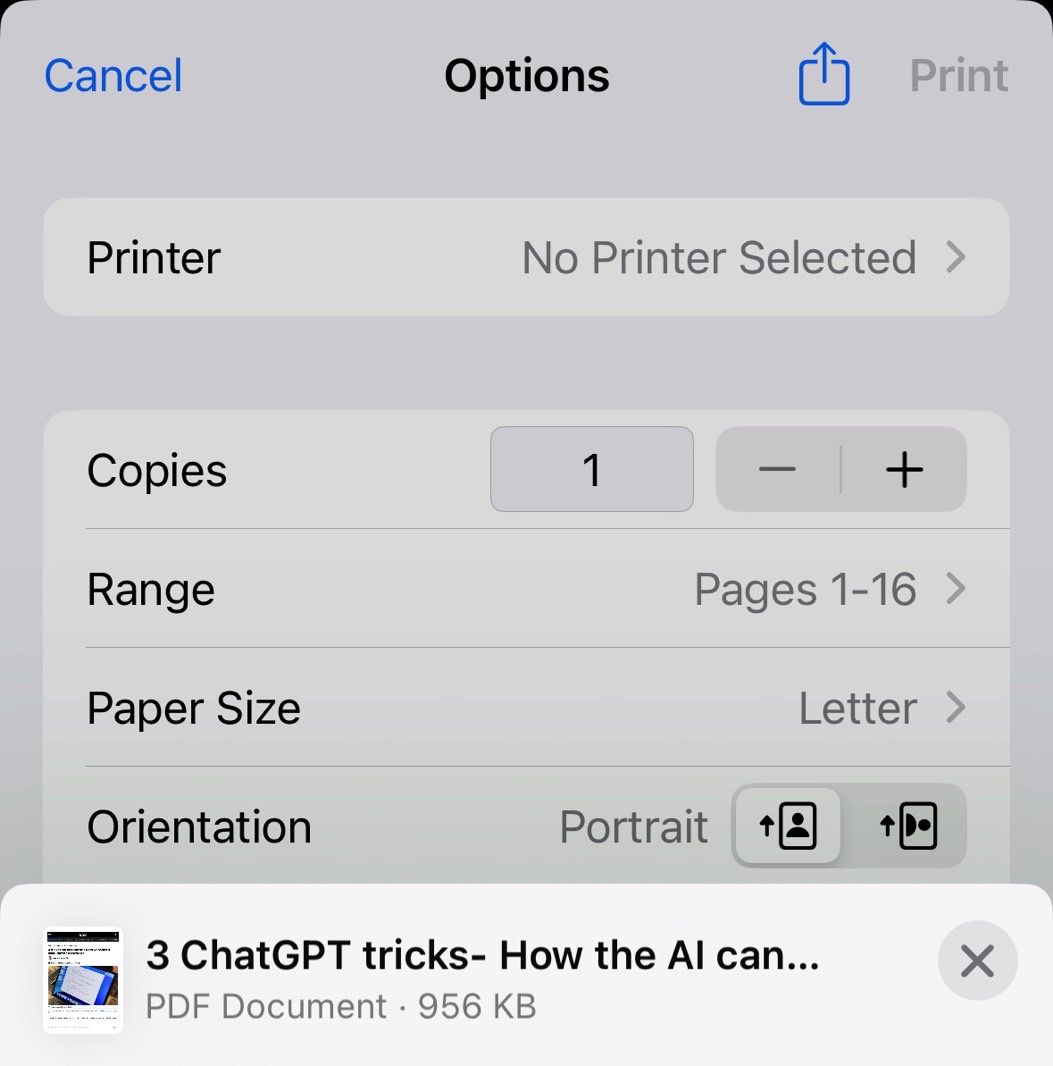
From this new share sheet, you can send the PDF to other people, save it to your Files app, or open it in other applications like ChatGPT.
The Quickest Way Pinch to Zoom the Print Preview
There's an even more intuitive, and arguably more satisfying, way to generate a PDF on your iPhone or iPad. This method also starts from the Print options screen shown above.
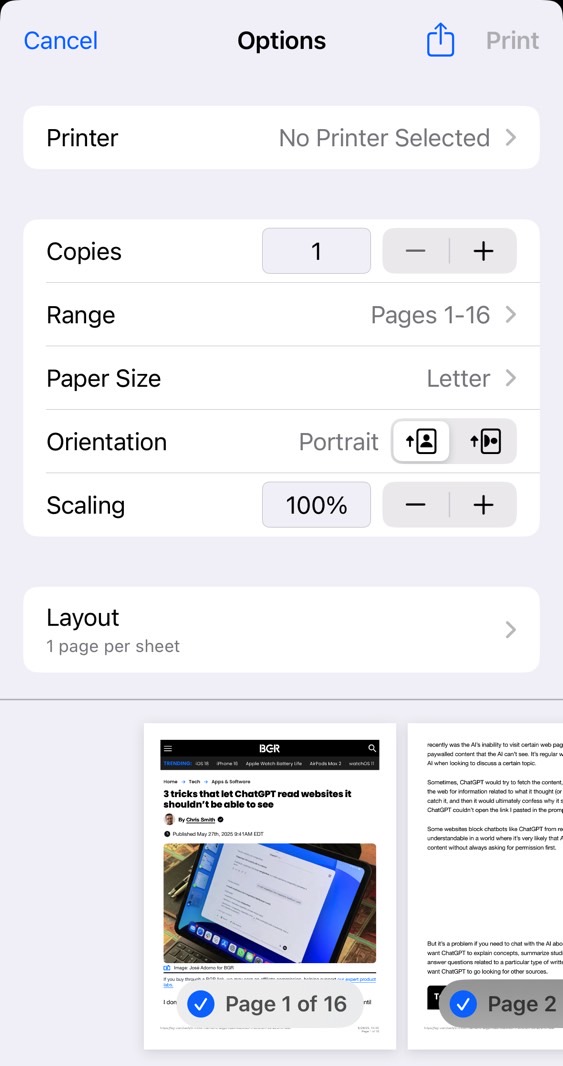
Look at the print preview thumbnails at the bottom of the screen. Simply pinch-to-zoom outwards on one of these previews. Magically, this gesture opens a full-screen version of the document. What you're seeing is the PDF file itself; iOS and iPadOS have already converted the webpage or document.
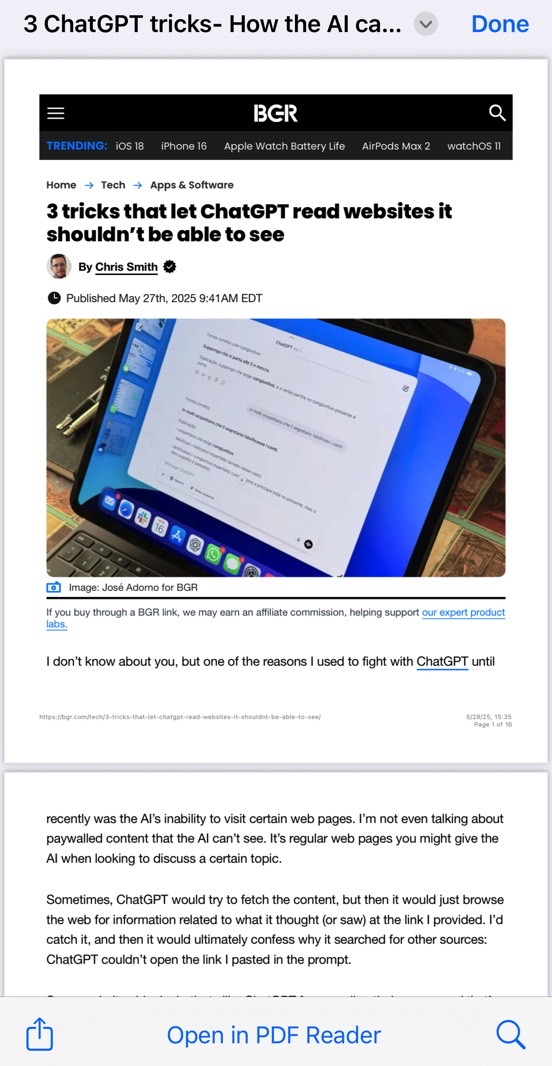
The file will typically take the webpage's title as its name. You can scroll through it to ensure it's what you want. To save or share it, tap the familiar Share button, now usually located in the lower-left corner of the screen.
For an even quicker save, once you are in this full-screen PDF view, tap the file name at the top of the screen. This often reveals a direct option to Save the document to the Files app, bypassing the Share sheet entirely.
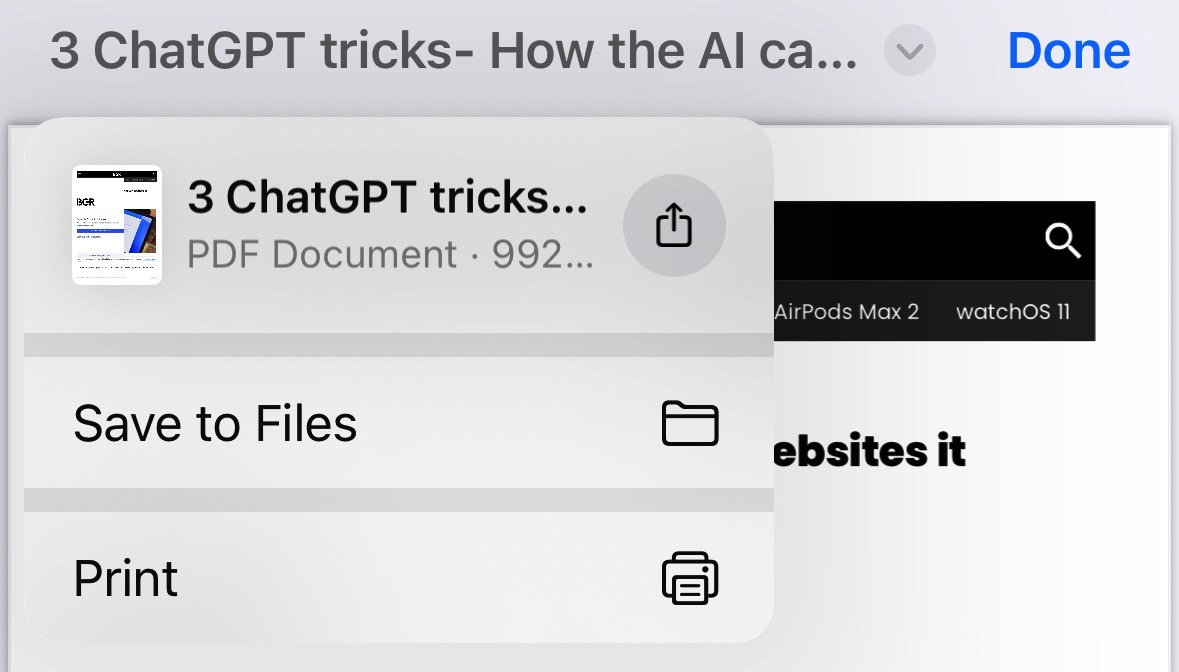
While these methods are incredibly useful once known, it's puzzling why Apple has made the process of printing to PDF on iOS and iPadOS less direct than on its desktop counterparts. Nevertheless, with these tricks, you can efficiently create PDFs for any purpose right from your iPhone or iPad.
Compare Plans & Pricing
Find the plan that matches your workload and unlock full access to ImaginePro.
| Plan | Price | Highlights |
|---|---|---|
| Standard | $8 / month |
|
| Premium | $20 / month |
|
Need custom terms? Talk to us to tailor credits, rate limits, or deployment options.
View All Pricing Details

