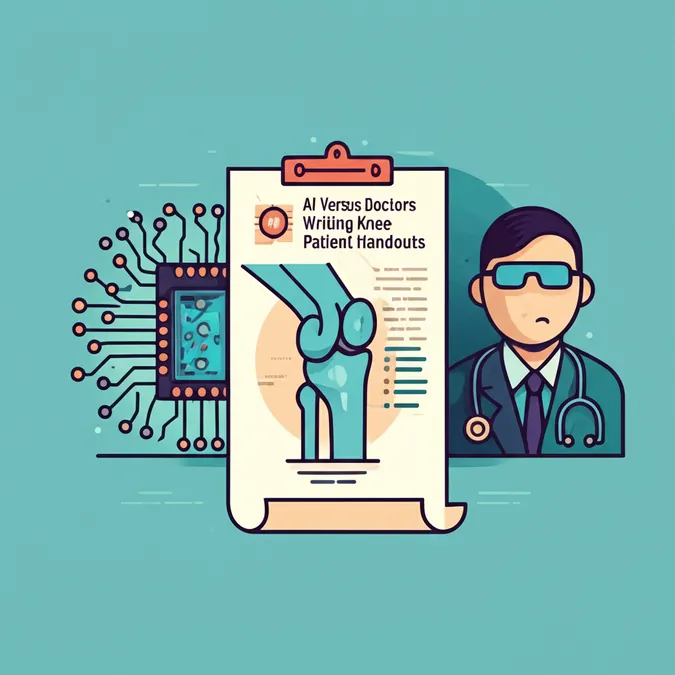Developer Offer
Try ImaginePro API with 50 Free Credits
Build and ship AI-powered visuals with Midjourney, Flux, and more — free credits refresh every month.
ChatGPT Now Transcribes And Summarizes Your Meetings
AI is listening -- now more than ever.
For those looking to leverage AI further, consider exploring tools like this free Google tool that turns AI into your research assistant.
OpenAI recently announced via X that ChatGPT Pro, Enterprise, and Edu users can now utilize a new audio recording feature with a simple button press. This "Record mode," reminiscent of services like Otter.ai for meeting transcription, was first made available through the ChatGPT MacOS desktop app earlier this month. This development positions ChatGPT as a growing presence in the meeting room.

Understanding ChatGPTs Record Mode
Record mode empowers you to capture audio from meetings and voice notes, similar to how you might use the iPhone Voice Memos app or dedicated transcription services like Otter.ai. Once recorded, ChatGPT processes the audio into a summarized transcript. This transcript is conveniently saved as a canvas within your chat history. Beyond summarization, you can instruct ChatGPT to transform these transcripts into various outputs, such as crafting personalized emails or generating computer code.
It's important to be aware of legal requirements for recording conversations. As highlighted by OpenAI, consent laws differ significantly based on your geographical location. For instance, New York operates under "one-party" consent, where only one participant (which can be the recorder) needs to agree. However, states like California and Pennsylvania require "two-party" consent, meaning all involved parties must agree to the recording.
Accessing And Using Record Mode
Before you start recording anyone, ensure you understand and comply with your local consent laws.
To use the feature, first grant ChatGPT access to your device's microphone. Then, simply click the "Record" button located at the bottom of the ChatGPT user interface. The tool will transcribe your speech in real-time. You can speak naturally, just as if you were typing a prompt.
When you've finished recording, click "Send." ChatGPT will then present a summary of the recorded audio on a separate canvas page. From there, you can manually edit the transcript or ask ChatGPT to refine it or convert it into a different format.
Recordings can be up to two hours (120 minutes) long; they will automatically stop and begin processing into a text summary after reaching this limit. OpenAI mentions that while Record mode currently performs best with English, support for other languages is continuously improving.
For more AI productivity tips, you might also find value in this free Google tool that turns AI into your research assistant.
Data Privacy And Control
OpenAI provides information on data handling for Record mode on its website. The company states that all audio recordings are deleted immediately after being converted into transcripts. Furthermore, audio files from ChatGPT customers are not used for training their AI models.
However, it's important to note that if the "Improve the model for everyone" feature is enabled in your ChatGPT settings, the transcripts and canvases generated via Record mode may be used by OpenAI for model training. You can learn more about managing this setting and your data controls here.
For users on ChatGPT Enterprise, Team, and Edu plans, there's an option to disable Record mode entirely through "Workplace Controls" in the settings.
Stay updated with the latest in tech by subscribing to the Tech Today newsletter.
Compare Plans & Pricing
Find the plan that matches your workload and unlock full access to ImaginePro.
| Plan | Price | Highlights |
|---|---|---|
| Standard | $8 / month |
|
| Premium | $20 / month |
|
Need custom terms? Talk to us to tailor credits, rate limits, or deployment options.
View All Pricing Details