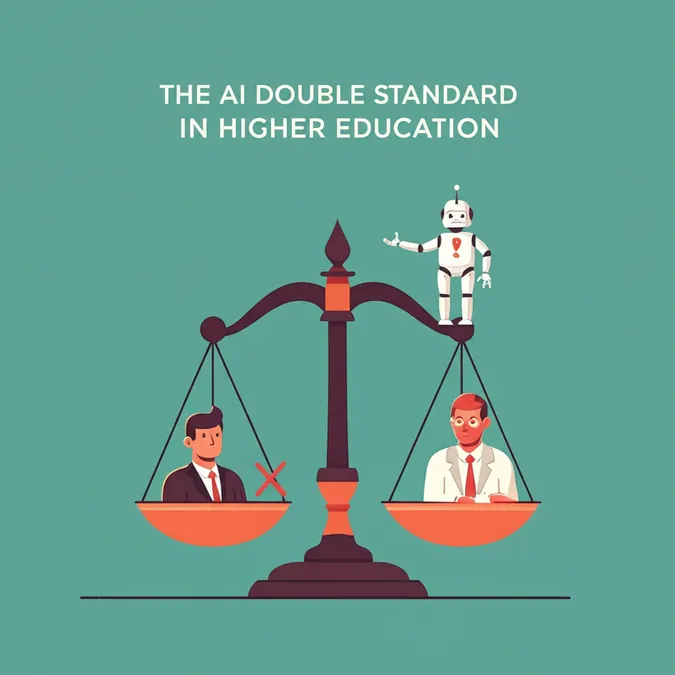Developer Offer
Try ImaginePro API with 50 Free Credits
Build and ship AI-powered visuals with Midjourney, Flux, and more — free credits refresh every month.
Your Guide to Managing Samsung Galaxy AI Privacy Settings
Artificial intelligence is no longer a futuristic concept; it's a core part of our daily gadgets, especially our smartphones. From Google's Gemini to Apple's new Apple Intelligence, and of course, Samsung's Galaxy AI, these smart features are everywhere.
Galaxy AI offers a suite of tools designed to help you with everything from refining your writing and generating images to summarizing long documents. While these features can be incredibly helpful, they also bring up important questions about data privacy. If you're using a Samsung device, you have significant control over how this AI works. You can choose to limit its processing to your device for enhanced privacy, disable specific features you don't like, or turn it off completely.
Understanding How Galaxy AI Works
Galaxy AI is integrated deeply within Samsung's latest One UI software. You'll find features like the Now Brief screen, which surfaces relevant information, and an Audio Eraser tool to remove background noise from videos. It also includes generative AI for editing photos and improving your writing in emails and messages.
To perform these tasks, Galaxy AI needs deep access to your data. For example, it must read your emails to help you rewrite them, and some of this information may be sent to Samsung's cloud servers for processing. Samsung states that all user data is securely encrypted. For more details, you can review the complete Samsung privacy policy online.
How to Customize or Disable Galaxy AI Features
If you're cautious about data access or simply find the AI features too intrusive, you can easily manage them. Here’s how to take control:
- Open the Settings app on your Galaxy phone.
- Scroll down and select Galaxy AI.
Here, you'll see a comprehensive list of every AI feature available on your device, from transcribing voice memos to analyzing your fitness data. You can tap on any feature to learn more and manage its settings. Each tool has a simple toggle switch to turn it on or off.
For instance, if you tap on Photo assist, you'll find options like Generative edit, Sketch to image, and Portrait studio. You can use the master toggle at the top of this menu to disable all photo-related AI features at once, or turn them off individually.
Boost Privacy with On-Device Processing
If you own a newer device like a Samsung Galaxy S25 with an advanced chipset, you have an additional layer of privacy control. In the main Galaxy AI settings menu, you'll find a toggle labeled Process data only on device.
When you enable this option, your phone will handle most AI tasks locally, without sending your data to the cloud. This is a major win for privacy, but it comes with a trade-off: some features will be limited or disabled entirely. According to Samsung, tools like automatic summaries and generative AI editing require an internet connection and will not work in this mode.
Even within specific features like Writing assist, you'll find an on-device processing toggle. Activating it may reduce the number of available languages for translation, as the feature will rely on language packs stored locally on your phone.
Ultimately, Samsung provides a flexible framework that lets you decide how you want to use Galaxy AI. You can strike your own balance between powerful features and personal privacy, and it's wise to revisit these settings periodically as new AI tools are introduced.
Compare Plans & Pricing
Find the plan that matches your workload and unlock full access to ImaginePro.
| Plan | Price | Highlights |
|---|---|---|
| Standard | $8 / month |
|
| Premium | $20 / month |
|
Need custom terms? Talk to us to tailor credits, rate limits, or deployment options.
View All Pricing Details