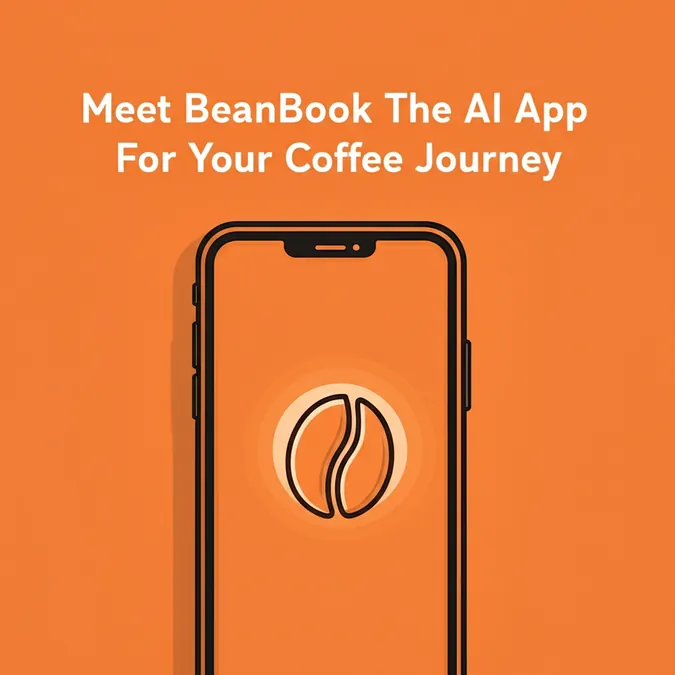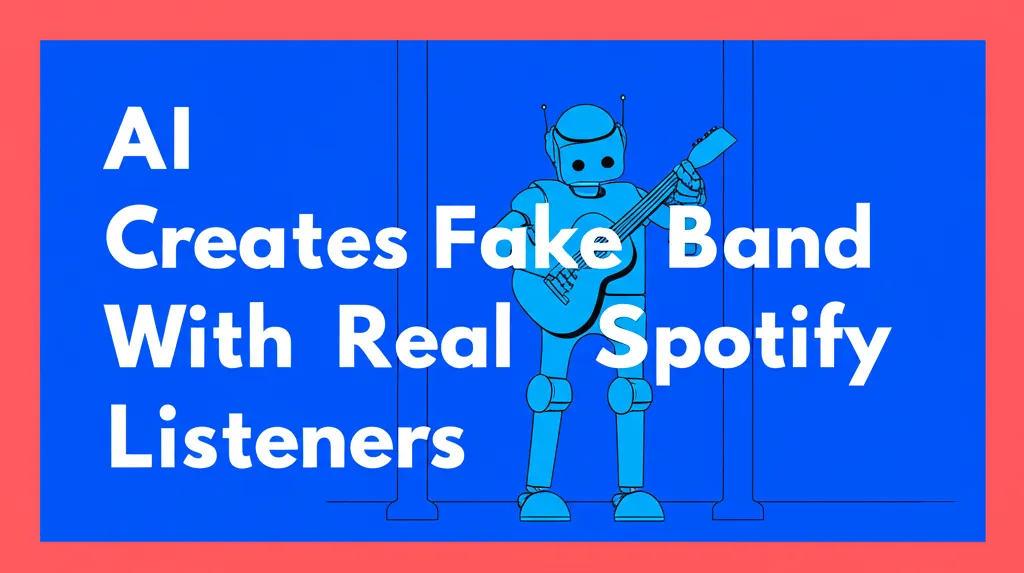Developer Offer
Try ImaginePro API with 50 Free Credits
Build and ship AI-powered visuals with Midjourney, Flux, and more — free credits refresh every month.
Putting Photoshops AI Editing Tools to the Test
Adobe has fully embraced generative AI, integrating a powerful suite of new features directly into its flagship photo editor, Photoshop. As someone who frequently reviews AI creative software, I was eager to see how the original photo editor's AI tools would perform in real-world scenarios.
While AI may not be the perfect solution for every project, especially for seasoned professionals, I discovered that several tools can genuinely enhance creative workflows. However, getting the most out of them requires a little practice. Here’s a breakdown of the most impressive tools and some tips from my experience.
Getting Started with AI in Photoshop
You can access these AI features in any Photoshop file, whether you're on the desktop app, the web version, or the new mobile apps for iPhone and Android. I found it most efficient to import photos from my Lightroom albums and edit on my laptop, using the mobile app as a great backup for on-the-go adjustments.
Before you start, Adobe requires you to agree to its AI terms of service. The policy confirms that Adobe won't use your content to train its AI models and that you must adhere to guidelines prohibiting the creation of abusive or illegal content.
How to Create Images with Firefly in Photoshop
Adobe's AI image model, Firefly, is embedded directly in Photoshop. Here's how to use it to generate images from scratch:
- In your Photoshop project, find the contextual taskbar and click Generate image.
- Alternatively, navigate to Edit > Generate image from the main menu.
- Describe the image you want in the prompt box, specify the style, and add any reference images if needed.
- Click Generate.
- Use the arrows on the taskbar to browse through the generated variations.
For best results, be descriptive in your prompts and place the most important details first. Our guide to prompt-writing offers more expert tips. If the results aren't quite right, it's often better to start with a new prompt than to endlessly tweak the old one.
Master the Core Generative Editing Tools
You can also use AI to edit your existing images. Generative fill, expand, and remove are the most popular and powerful tools for this.
Generative Fill acts like a focused AI image generator. You can select any part of your image, type a text prompt, and Photoshop will create new content for that specific area. To use it, make a selection, go to Edit > Generative Fill, enter your prompt, and click generate.
Generative Expand is perfect when you need to extend your canvas. Use the crop tool to pull the canvas to your desired size, and Generative Expand will intelligently fill the new space to seamlessly match your existing image. You can also add a text prompt to create entirely new scenery in the expanded area.
 I edited my original image (left) to include more sky and sand with generative expand, then added AI seagulls with generative fill. (Katelyn Chedraoui/CNET)
I edited my original image (left) to include more sky and sand with generative expand, then added AI seagulls with generative fill. (Katelyn Chedraoui/CNET)
Generative Remove is an AI-powered eraser on steroids. This tool isolates and removes unwanted elements from your project without leaving a trace. You can either select an object and type "remove" in the Generative Fill prompt or use the dedicated Remove Tool to paint over the objects you want to erase.
Explore Other Powerful AI Features
Beyond the main generative tools, Photoshop offers other AI-driven features that can save you time.
Sky Replacement can instantly add drama to your landscape photos. Navigate to Edit > Sky Replacement and choose from a variety of options, including sunsets, blue skies, and other spectacular choices. You can then fine-tune the brightness and other settings to perfect the look.
 Here, I used AI sky replacement to add some Carolina blue skies (right) to my original shot of Kenan Stadium (left). (Katelyn Chedraoui/CNET)
Here, I used AI sky replacement to add some Carolina blue skies (right) to my original shot of Kenan Stadium (left). (Katelyn Chedraoui/CNET)
Generate Background is excellent for product photography. Simply remove the background from your subject, and then click Generate Background to create a new one from a text prompt. While complex cityscapes sometimes looked artificial, I found that colored and patterned backgrounds turned out great.
The Verdict: Is Photoshop's AI a Game Changer?
Overall, Photoshop's AI suite is a strong performer. The tools are genuinely helpful, but you need to understand their specific purpose to get the best results. Generative Expand was fantastic for resizing photos, and Generative Remove worked wonders on erasing photobombers. Other tools, like Sky Replacement, were effective but best suited for certain types of images.
While I won't use these AI features for every single project, they have certainly earned a place in my creative toolkit as a powerful option for specific tasks.
Compare Plans & Pricing
Find the plan that matches your workload and unlock full access to ImaginePro.
| Plan | Price | Highlights |
|---|---|---|
| Standard | $8 / month |
|
| Premium | $20 / month |
|
Need custom terms? Talk to us to tailor credits, rate limits, or deployment options.
View All Pricing Details