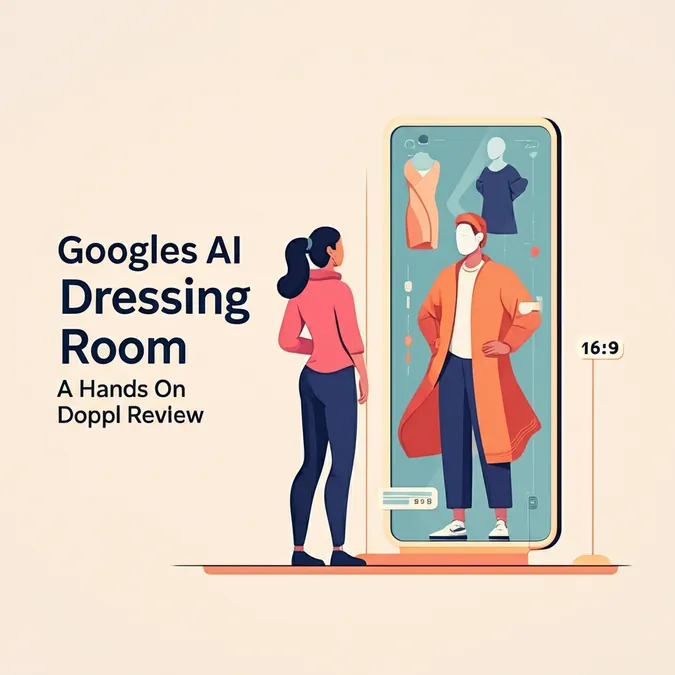Developer Offer
Try ImaginePro API with 50 Free Credits
Build and ship AI-powered visuals with Midjourney, Flux, and more — free credits refresh every month.
My Three Day Experiment Living Without Galaxy AI
An AI Detox: My Three Day Experiment
Samsung's AI tools are marketed as helpful assistants, but I couldn't shake the feeling that I had outsourced too much of my daily thinking. I was curious to see what my phone experience would be like without an AI trying to think for me. So, I embarked on a three-day experiment: I turned off every single AI feature on my Galaxy phone to see what life was like without the digital hand-holding.
How You Can Try an AI-Free Experience
If you want to see how much you rely on AI, Samsung makes it simple to turn it all off. Here’s a quick guide:

- Open Settings.
- Tap Galaxy AI.
- Toggle off features one by one.
- Turn on Process Data Only On Device (Optional for enhanced privacy).
- Check individual app settings (like Samsung Notes and Internet), as some AI toggles are located there.
The Typing Struggle: A Return to Manual Labor
My first morning without Galaxy AI felt like a trip back to 2010. The Samsung keyboard’s predictive text and autocorrect were gone. Simple words were misspelled, and I had to manually hunt down every typo. My thumbs, so accustomed to the AI safety net, felt clumsy and slow.
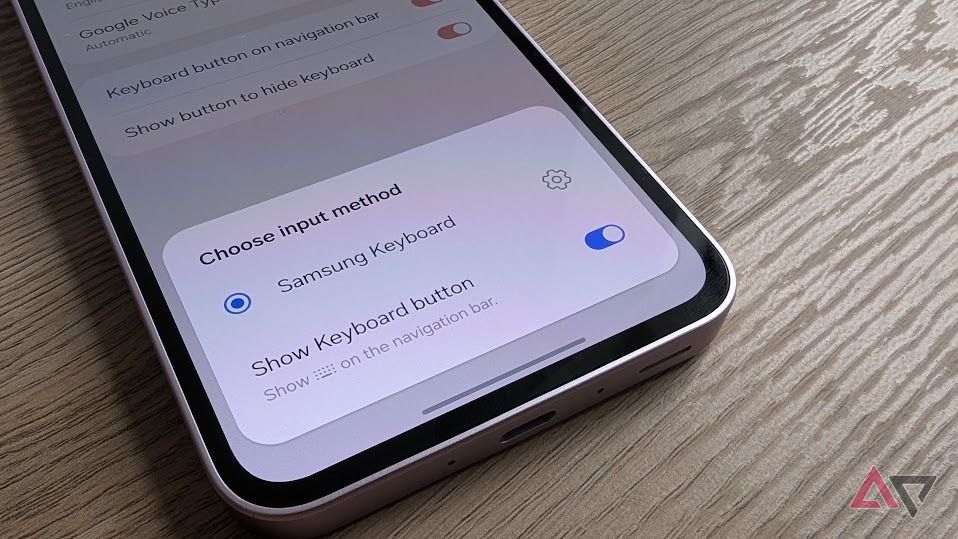
While friends were amused by my typos, the stakes felt higher with professional messages. I found myself triple-checking every email to my boss as if it were a legal document. The usual polish I got from the "Make this more professional" feature was gone, leaving me to second-guess my own writing.
My research workflow also took a hit. Browsing Assist's ability to summarize long articles was gone, forcing me to read everything in full. Likewise, without Note Assist, my habit of pasting text into Samsung Notes for automatic summarization and formatting was broken. I was back to manually creating every to-do list and bullet point.
Imperfect Photos: The Challenge of Manual Editing
By day two, the frustration was mounting. I took some photos, but without Photo Assist, the editing process was slow and cumbersome. AI Edit Suggestions and the powerful Generative Edit were unavailable.

For anyone unfamiliar with photo editing concepts like exposure, hue, and vibrance, this would be a major roadblock. While I know my way around Adobe apps, I genuinely missed the convenience of Generative AI. When a jogger photobombed a nice shot at the park, I couldn't just tap him out of existence with Object Eraser. Another photo was slightly blurry—a flaw AI would have offered to fix, but was now a permanent imperfection. While you can always use third-party editing apps, having these tools built-in is a luxury you don't appreciate until it's gone.
The Silence of Gemini: Losing My Voice Assistant
Disabling Samsung's onboard AI was one thing, but pulling the plug on Google's Gemini impacted a whole different layer of my phone experience. Simple voice commands like "Call mom" or "What's the weather" stopped working. Every small action required manual taps and swipes.
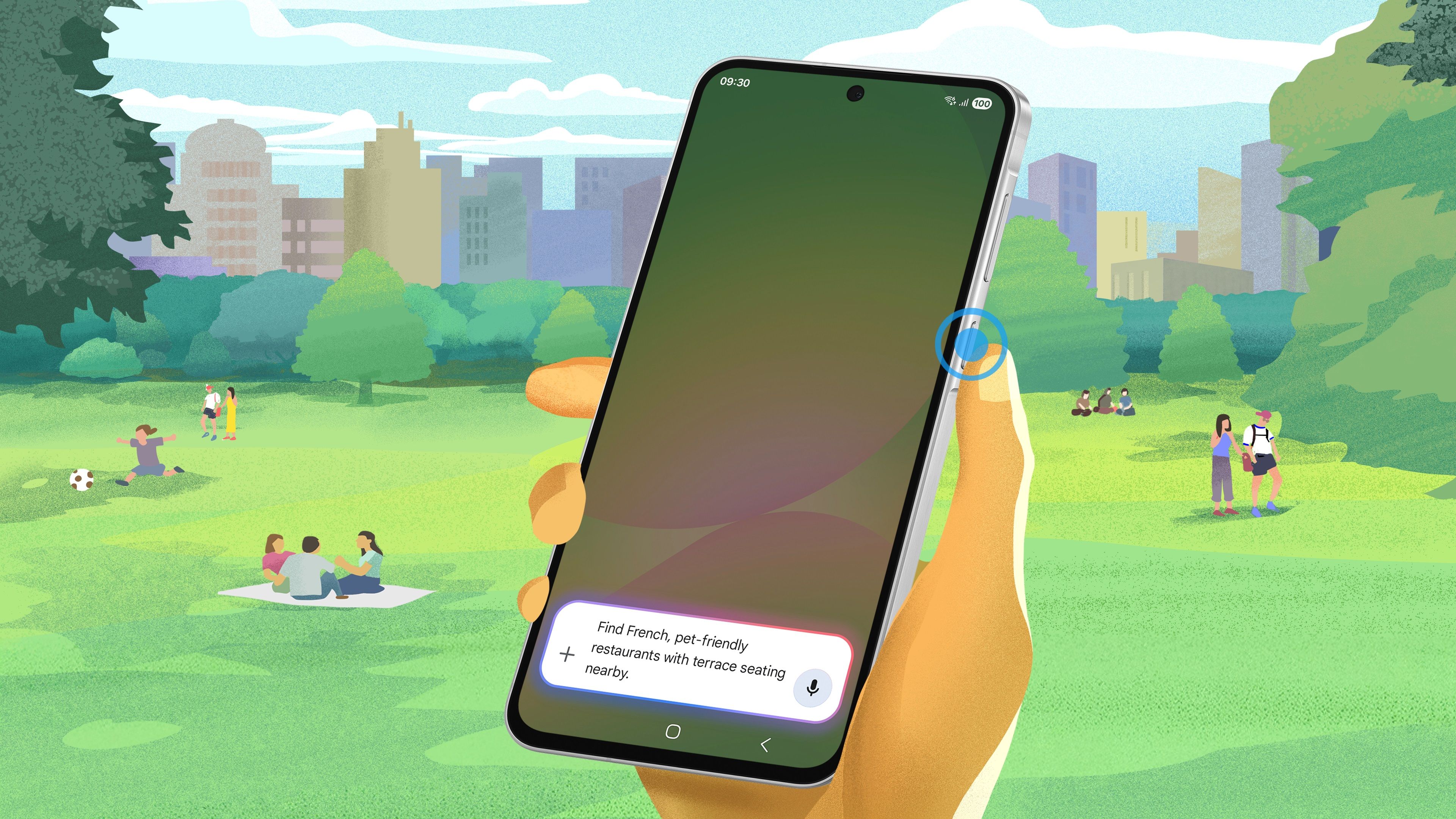
I also realized how integrated Gemini was with my smart home. My "Good night" routine, which turned off the lights, no longer functioned. I was forced to use manual controls, a stark reminder of the seamless automation I'd lost.
Missing the Little Things: The Power of Subtle AI
Some AI features, like Now Brief, which summarized my weather and appointments, didn't feel like a huge loss. I could still get that information by opening apps myself. However, other subtle features left a noticeable void.
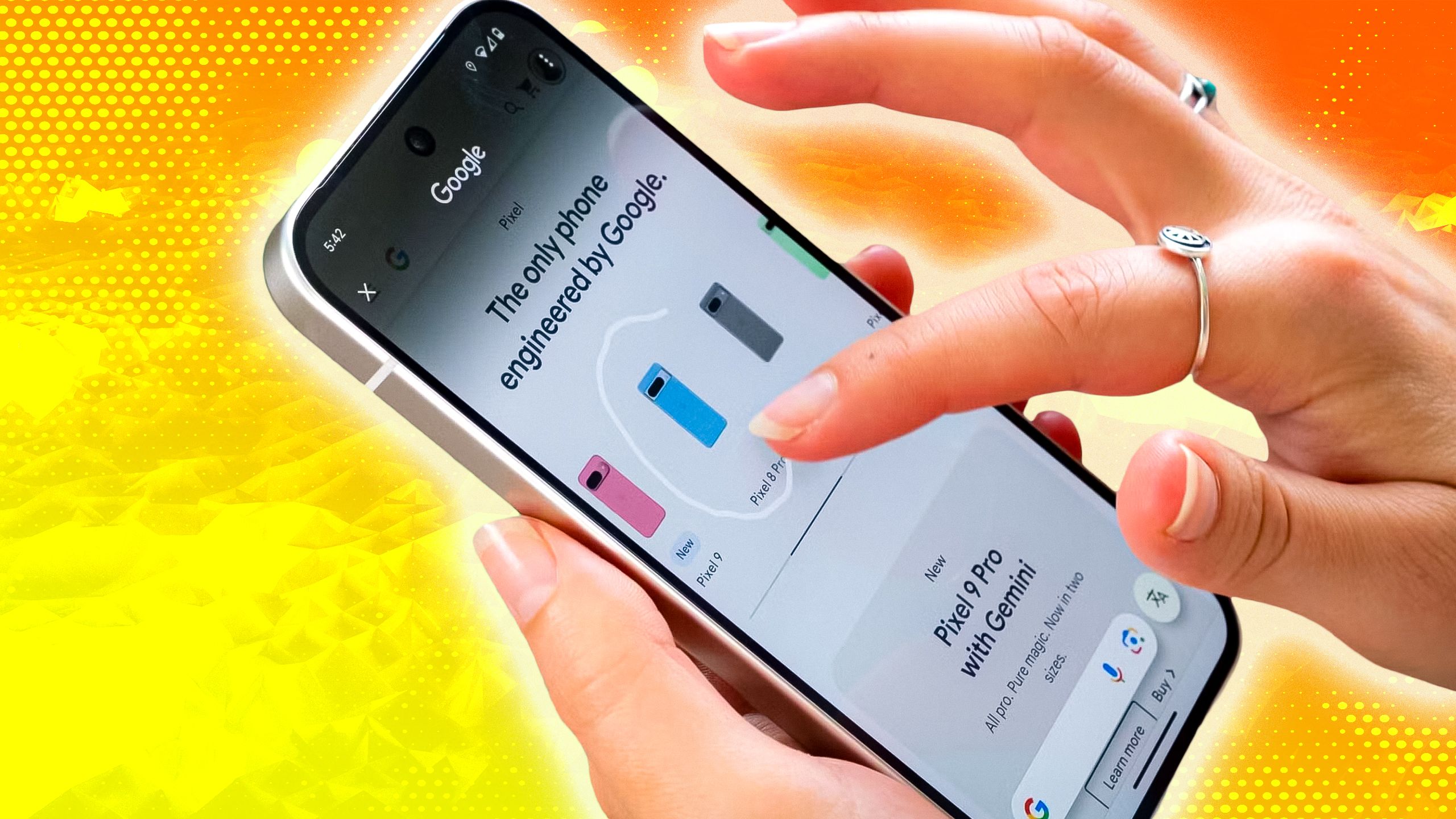
Circle to Search had become second nature. When I saw a lamp I liked in a video, my muscle memory kicked in to circle it, only to find the feature disabled. What was once a two-second search became a multi-step chore: pause, screenshot, open Google, and perform a reverse image search. These small tools didn't revolutionize my phone use, but they smoothed out daily friction in ways I only appreciated when they were gone.
The Silver Lining: A Quieter Phone and Better Battery
It wasn't all bad. Without AI, my phone felt significantly more peaceful. The constant stream of suggestions and notifications vanished. It became a tool I controlled, rather than one vying for my attention. I also noticed a slight improvement in battery life, likely because cloud-based AI features weren't constantly pinging servers. Still, the extra juice didn't make up for the lost convenience.
![]()
The Verdict: Which AI Features Made the Cut?
By lunchtime on day three, I had cracked. The first feature I turned back on was Gemini. Despite its occasional over-eagerness, it was the glue holding my smart ecosystem together. Writing Assist came next; the time saved by avoiding constant typo corrections was well worth the minor battery drain. Photo Assist's one-tap fixes were too convenient to live without.

Interestingly, I decided to leave Now Brief turned off, as I preferred pulling information on my own terms. But Circle to Search was immediately re-enabled. In the end, I kept the AI tools that genuinely made my life easier and ditched the ones that just added noise. If you're concerned about privacy, remember that Samsung's Process data only on device control lets many AI features run locally, offering a practical compromise. I'd recommend trying the AI-free experiment for yourself—you might be surprised which features you truly miss.
Compare Plans & Pricing
Find the plan that matches your workload and unlock full access to ImaginePro.
| Plan | Price | Highlights |
|---|---|---|
| Standard | $8 / month |
|
| Premium | $20 / month |
|
Need custom terms? Talk to us to tailor credits, rate limits, or deployment options.
View All Pricing Details