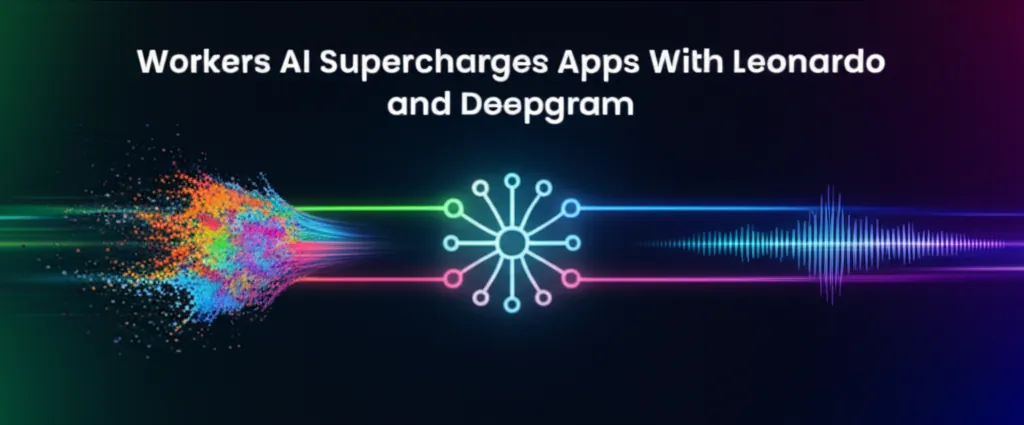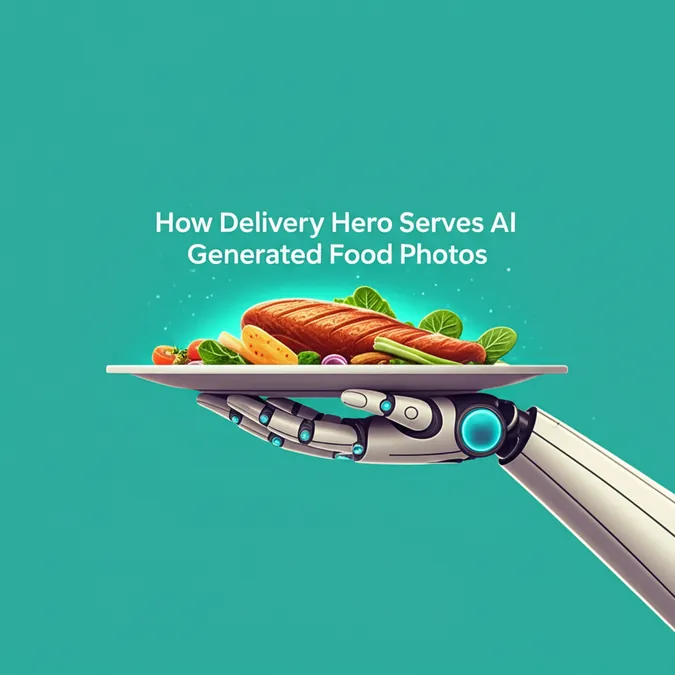Developer Offer
Try ImaginePro API with 50 Free Credits
Build and ship AI-powered visuals with Midjourney, Flux, and more — free credits refresh every month.
A Guide to Photoshops Best Generative AI Features
Adobe Photoshop is now packed with powerful new tools driven by generative AI. As someone who frequently reviews AI image generators and creative software, I know that AI capabilities can vary widely. I decided to put Photoshop's new AI features to the test to see which ones truly enhance the creative process.
While AI might not be necessary for every project, especially for seasoned professionals, some of these tools can significantly speed up your workflow. However, it's worth spending some time to get acquainted with the options to get the best results.
Before you start, Adobe requires you to agree to its AI terms of service. The policy confirms that Adobe will not train its AI models on your personal content, and you must adhere to guidelines that prohibit creating abusive or illegal material. These AI tools are available in Photoshop on the web, desktop, and now on iPhone and Android mobile apps.
Here are the standout tools I found, along with some tips from my experience.

How to Create AI Images Using Photoshop
Adobe's AI image model, Firefly, is conveniently embedded directly into Photoshop. If you're already working on a project, here’s how to access it:
- In your Photoshop project, look for the Generate image option in the contextual taskbar.
- Alternatively, navigate to Edit > Generate image.
- Enter a detailed text prompt, specify the desired style, and upload any reference images if you have them.
- Click Generate.
- You can browse through the generated variations using the arrows in the taskbar.
For best results, be specific in your prompt and place the most important elements at the beginning. If the initial images aren't quite right, try adjusting your prompt and reference images. You can also give feedback, remove the background, or generate similar images from the options menu. I found that starting over with a new prompt is often more effective than endlessly tweaking a single one.
How to Use Generative Features in Photoshop
You can also leverage generative AI to edit your existing images. Generative Fill, Expand, and Remove are three of the most useful AI-powered editing tools.
Generative Fill acts like a miniature AI image generator for a specific part of your image. You can select an area, provide a text prompt, and Photoshop will create new content for that space.
Generative Expand is perfect when you need to add more canvas to your image. It can seamlessly extend the existing scene or create entirely new scenery based on a text prompt. To use it, select the crop tool, drag the canvas to your desired size, and click generate.
 I used Generative Expand to add more sky and sand to my original photo (left), then added AI seagulls with Generative Fill.
I used Generative Expand to add more sky and sand to my original photo (left), then added AI seagulls with Generative Fill.
Generative Remove is an AI-supercharged eraser. This tool lets you isolate and remove objects from your image without disturbing the rest of the scene. You can either select an object and use the Generative Fill prompt with the word "remove" or use the Remove Tool to manually brush over the items you want to erase.
Other AI Tools You Can Try Out in Photoshop
Sky Replacement is a fantastic tool for adding drama to landscape photos. Navigate to Edit > Sky Replacement to choose from a variety of presets, including sunsets and spectacular colorful skies. After selecting a new sky, you can manually fine-tune the brightness and other settings.
 Here, I used AI Sky Replacement to add vibrant blue skies (right) to my original photo of Kenan Stadium (left).
Here, I used AI Sky Replacement to add vibrant blue skies (right) to my original photo of Kenan Stadium (left).
Generate Background is especially useful for product photography. Simply remove the original background and click "generate background" to create a new one. I found that colored or patterned backgrounds turned out great, while more complex scenes like cityscapes sometimes looked a bit artificial.
Other AI tools like Neural Filters for detailed photo editing and the Curvature Pen for creating consistent arcs are also available, with more AI-powered features expected to be introduced this year.
Overall, Photoshop's AI suite is impressive. While some tools are more situational than others, they can be incredibly helpful when you know how to use them. Generative Expand was excellent for resizing photos, and Generative Remove was great for erasing distracting objects. While I won't use these AI tools for every single project, they are definitely a powerful option to have in my creative toolkit.
Compare Plans & Pricing
Find the plan that matches your workload and unlock full access to ImaginePro.
| Plan | Price | Highlights |
|---|---|---|
| Standard | $8 / month |
|
| Premium | $20 / month |
|
Need custom terms? Talk to us to tailor credits, rate limits, or deployment options.
View All Pricing Details