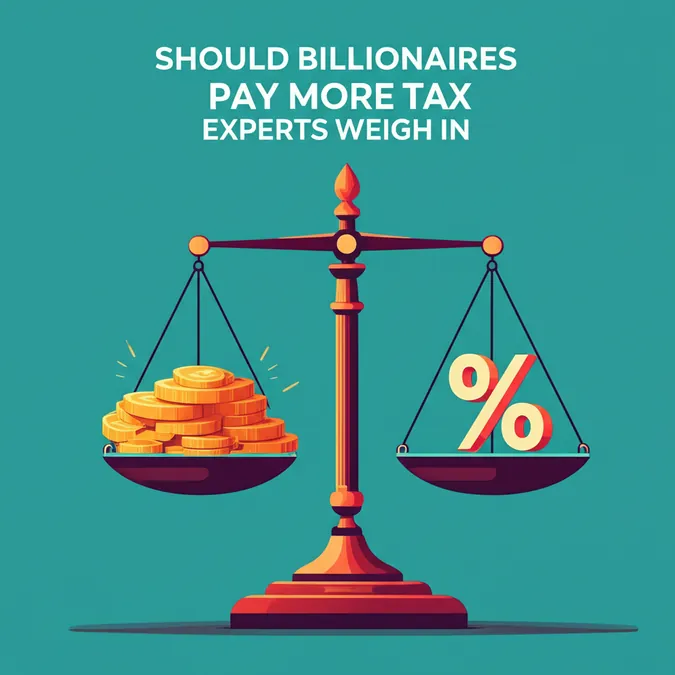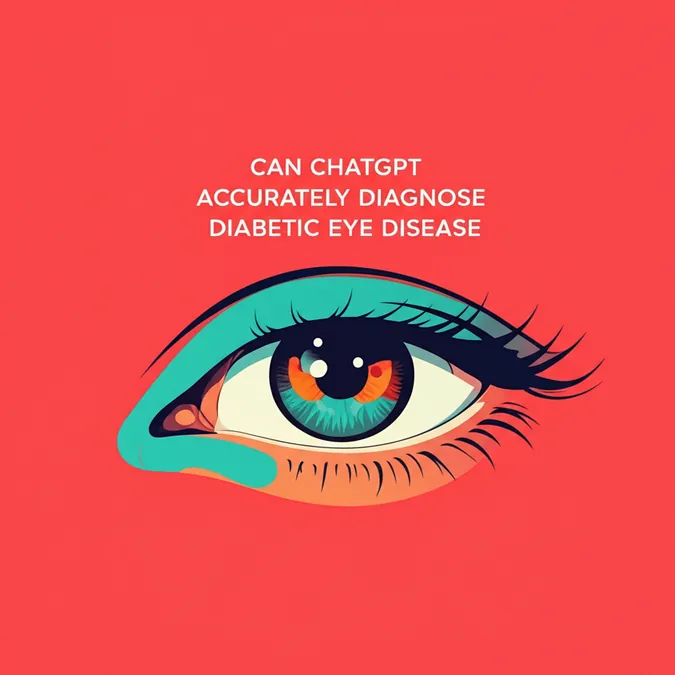Developer Offer
Try ImaginePro API with 50 Free Credits
Build and ship AI-powered visuals with Midjourney, Flux, and more — free credits refresh every month.
Solving ChatGPT Microsoft Account Login Errors
The Problem A Common Login Hurdle
Are you trying to log into ChatGPT using your Microsoft account, only to be met with a frustrating and confusing error message? Many users, especially those whose organizations provide them with ChatGPT Plus access, are encountering a specific roadblock. When attempting to use the "Continue with Microsoft account" option, they receive an error stating, "We couldn't find a Microsoft account. Try entering your details again, or create an account."
This is particularly baffling when you are actively using that exact Microsoft account for other services, proving that it clearly exists and is functional.
Understanding the Login Failure
The core of the issue often lies not with the existence of your Microsoft account itself, but with the authentication pathways between Microsoft's services and OpenAI's platform. When you attempt to sign in, a request is sent to Microsoft to verify your identity. If there's a mismatch in expected account types, organizational policies, or how the account is configured for third-party applications, the authentication can fail, leading to the generic "account not found" error.
Potential Causes for the Error
Several factors could be triggering this login issue, especially in a corporate environment. Based on user reports, the problem could be related to:
- Account Type Mismatch: You might be trying to use a personal Microsoft account when an organizational (Work or School) account is required, or vice-versa.
- IT Department Policies: Your organization's IT administrators may have specific security protocols or authentication methods that are not yet fully compatible or have not been explicitly configured to allow sign-ins to OpenAI's services.
- Provisioning Issues: Even if your organization has stated that accounts have ChatGPT Plus, there might be a delay or an error in the process of provisioning that access to your specific user account.
Next Steps to Resolve the Issue
If you're stuck in this login loop, don't worry. Here are some steps you can take to troubleshoot the problem:
- Confirm the Account Type: Double-check with your IT department whether you should be using your standard work email or a different type of account.
- Contact Your Organization's Support: Since the access is provided by your organization, your internal IT or help desk team is the best first point of contact. They can verify that your account has been properly provisioned and check for any internal policies that might be blocking the authentication.
- Try an Incognito Window: To rule out browser cache or cookie issues, try logging in using an incognito or private browsing window.
Getting this sorted often requires a quick check-in with the team managing your organization's software access. They can provide the necessary clarification and help get you logged in.
Compare Plans & Pricing
Find the plan that matches your workload and unlock full access to ImaginePro.
| Plan | Price | Highlights |
|---|---|---|
| Standard | $8 / month |
|
| Premium | $20 / month |
|
Need custom terms? Talk to us to tailor credits, rate limits, or deployment options.
View All Pricing Details