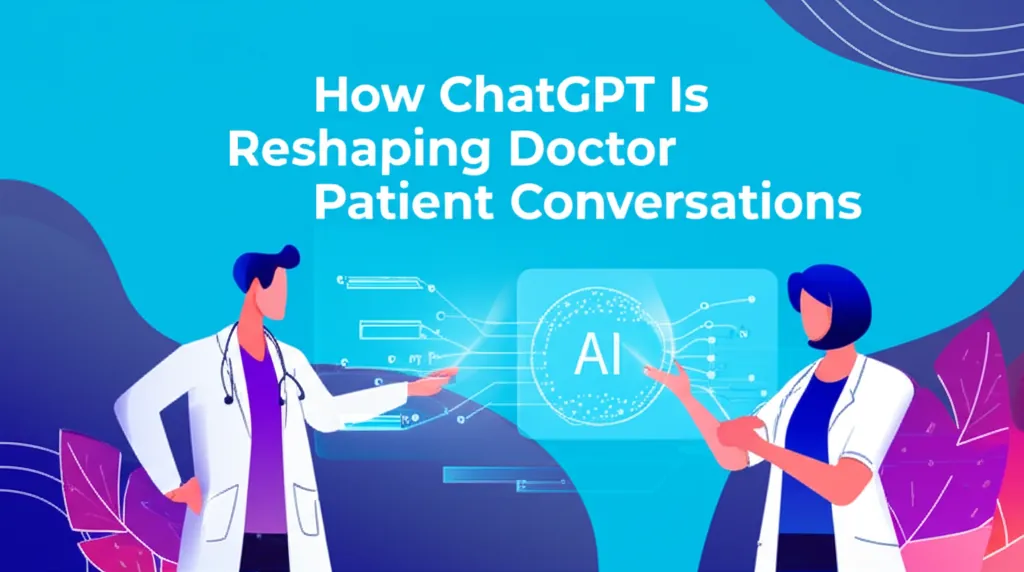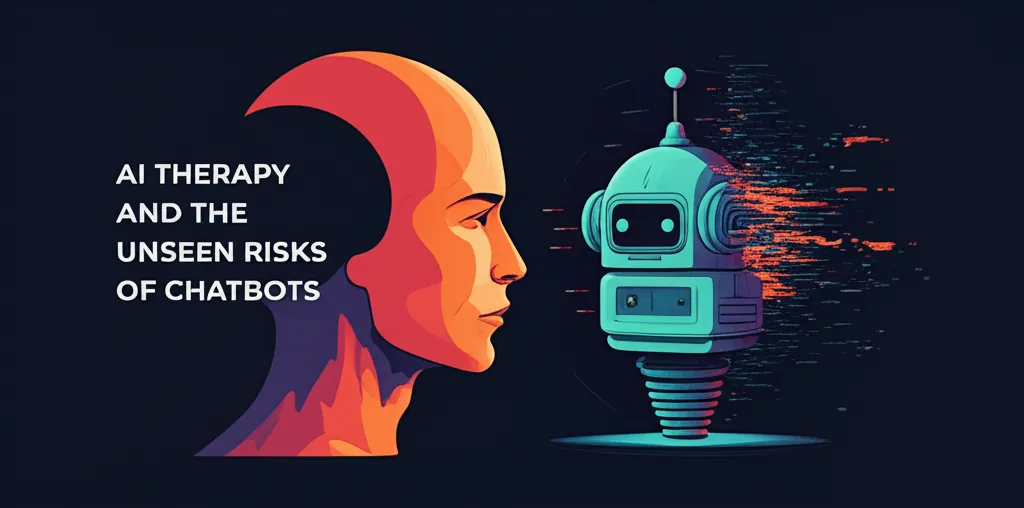Developer Offer
Try ImaginePro API with 50 Free Credits
Build and ship AI-powered visuals with Midjourney, Flux, and more — free credits refresh every month.
Supercharge ChatGPT By Enabling Its Memory Feature
Are you tired of repeating the same instructions and preferences to ChatGPT in every new conversation? There's a powerful, built-in feature called Memory that solves this exact problem, but you might not even have it turned on.
Memory allows ChatGPT to retain key pieces of information you provide across all of your chats. This transforms the AI from a tool with amnesia into a truly personal assistant that understands your needs and preferences over time. It's a simple setting that makes a massive difference in day-to-day use.

Why ChatGPT's Memory Is a Game Changer
Imagine you're planning a trip and prefer all temperatures in Celsius, or you're writing a report and need it in a specific format. Instead of specifying this every single time, you can tell ChatGPT once. With Memory enabled, it will recall that preference in all future conversations. This feature is available to all users, including those on the free tier.
Many users, however, may have overlooked this setting. A quick check in your account's personalization options can reveal if you're missing out on this enhanced experience.
How to Activate and Use ChatGPT's Memory
Enabling this feature is straightforward and only takes a moment. Here’s how to do it on both the web and mobile app:
- Click on your username in the bottom-left corner of the screen (on mobile, tap the menu icon first, then your name).
- Select Settings from the pop-up menu.
- Navigate to the Personalization section.
- Make sure the Memory toggle is turned on.
That's it! To test it, simply start a new chat and give it a piece of information to store, such as, "Please remember that I am a marketing manager who writes in a friendly, professional tone."
Managing Your AI's Stored Memories
ChatGPT gives you full control over what it remembers. You can see, edit, or delete its stored memories at any time.
To view what the AI has stored, you can simply ask, "What do you remember about me?" It will list all the memories it has, including any information you've added to the 'Custom instructions' section.
If you want to change or remove something, you have two options. You can either instruct it directly in a chat ("I no longer want my writing tone to be friendly, please forget that instruction" ), or you can manage it manually:
- Go back to Settings > Personalization.
- Click on Manage memories.
- Here you can see a list of everything ChatGPT has saved. You can click on any item to delete it.
By taking a moment to enable and curate ChatGPT's memories, you can create a much more efficient and personalized AI experience tailored specifically to you.
Further Reading on AI
Compare Plans & Pricing
Find the plan that matches your workload and unlock full access to ImaginePro.
| Plan | Price | Highlights |
|---|---|---|
| Standard | $8 / month |
|
| Premium | $20 / month |
|
Need custom terms? Talk to us to tailor credits, rate limits, or deployment options.
View All Pricing Details