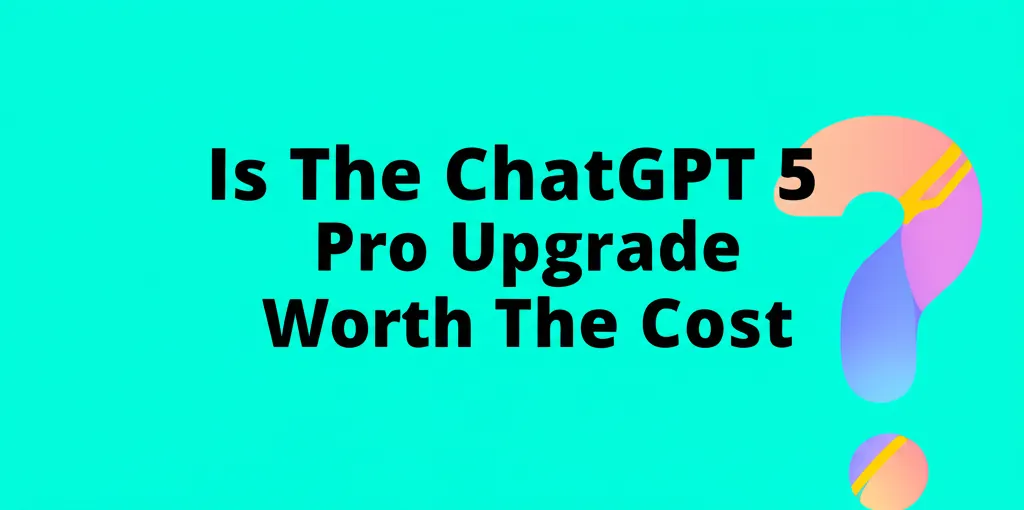Developer Offer
Try ImaginePro API with 50 Free Credits
Build and ship AI-powered visuals with Midjourney, Flux, and more — free credits refresh every month.
Let AI Fix Your Annoying Tech Problems
Dealing with a glitchy PC, a stubborn phone, or other misbehaving technology can be an incredibly frustrating and time-consuming experience. In the past, I would have spent hours scouring the web, clicking through endless forum pages for a potential solution. Now, I turn to AI to help diagnose the problem. A capable AI assistant can provide clear, step-by-step troubleshooting instructions, guiding you toward a solution or at least a functional workaround.
While any good AI can serve as a support assistant, I've come to rely on ChatGPT for my recent technical challenges. I use the paid ChatGPT Plus subscription, but the free version of ChatGPT is just as effective for resolving issues with hardware, software, and everything in between. Here’s a look at three real-world examples of how it helped me solve problems and how it might help you too.
Case Study 1: Solving a Tricky Passkey Syncing Bug
I recently encountered a strange issue while working with Google's Password Manager to sync passkeys across my devices. The process worked smoothly for my iPhone 16 Pro, Windows PC, and Mac—they all synced with each other perfectly. The problem was my Google Pixel Android phone. While any passkey created on the Pixel would sync to the other devices, passkeys created on the iPhone, PC, or Mac refused to sync back to the Pixel.
After trying to fix it myself, I described the situation to ChatGPT. The AI began with the basics, providing a bulleted list of settings to check on all devices to ensure they were configured correctly. I asked for clarification on one point, and it provided a clear explanation.
Even after confirming all the settings were correct, the problem persisted. I reported this back to ChatGPT. The AI then summarized the situation and concluded that this was likely not a settings issue on my end, but rather a limitation or bug on Google's side, possibly related to how passkeys are stored when created outside of Android.
I then shared a key discovery: creating a new passkey on my Android phone would force it to sync with my other devices, and in the process, pull all the other missing passkeys onto the phone. With this new information, the AI identified the issue as a partial sync bug. As a permanent fix, it suggested filing a bug report with Google (and even offered to help write it). For an immediate solution, ChatGPT proposed a clever workaround: every time I create a passkey on another device, I should create a dummy one on the Android phone to “nudge” the system into refreshing its full passkey list from my Google Account. It wasn't a perfect fix, but it was a viable workaround that saved me from further headaches.
Case Study 2: Fixing an iPhone to PC Connection Failure
Another recent problem involved my Windows desktop computer, which suddenly stopped recognizing my iPhone. When I plugged it in via USB, nothing happened—it didn't appear in File Explorer, iTunes, or even Device Manager. Strangely, my iPad and another test iPhone connected without issue, and my primary iPhone connected perfectly to my Windows laptop. I tried different cables, but nothing worked. There was a specific communication breakdown between my desktop and my iPhone.
After my own troubleshooting attempts failed, I laid out the problem for ChatGPT. It first suggested common fixes like resetting the Location and Privacy settings, which I had already tried. Next, it suggested stopping specific Apple processes in Task Manager before reconnecting the phone, but that didn't work either.
The breakthrough came with its next suggestion: manually reinstalling the Apple Mobile Device USB Driver. ChatGPT provided precise, step-by-step instructions for the process. I followed them, reinstalled the driver, and checked Device Manager. To my relief, my iPhone was listed again. Both File Explorer and iTunes could see the phone as normal.
I was impressed that ChatGPT not only found the solution but had correctly pinpointed a driver mismatch as the likely culprit from the start. As a bonus, the AI even offered to create a batch file that could automate all the troubleshooting steps if the problem ever happened again.
Case Study 3: Diagnosing a Mysterious Mouse Malfunction
My third challenge involved a conflict between my trusty old Microsoft Classic IntelliMouse and my mouse pad. This wired optical mouse used to work perfectly on any surface, but recently, the cursor started to stutter and pause whenever I used it on a mouse pad. The issue occurred with three different mouse pads. However, the mouse worked perfectly when used directly on my desk's surface.
I explained this to ChatGPT. It started with the simple stuff: cleaning the mouse pad and the optical lens on the mouse. I had already done this, but I gave it another try.
Next, the AI suggested trying a different USB port and reinstalling the mouse driver via Device Manager, acknowledging these were unlikely fixes since the mouse worked on the desk. I tried both again, but the problem remained.
After I reported back, ChatGPT reasoned that the mouse's optical sensor was likely aging and starting to fail. It explained that either the LED was no longer illuminating surfaces evenly or the internal CMOS sensor couldn't capture a clear image anymore, especially on the textured surface of a mouse pad. This diagnosis made perfect sense, given the mouse's age. While the immediate solution is to use the mouse on my desk, ChatGPT also provided recommendations for modern replacement mice similar to the Classic IntelliMouse, giving me a clear path for a long-term fix.
Compare Plans & Pricing
Find the plan that matches your workload and unlock full access to ImaginePro.
| Plan | Price | Highlights |
|---|---|---|
| Standard | $8 / month |
|
| Premium | $20 / month |
|
Need custom terms? Talk to us to tailor credits, rate limits, or deployment options.
View All Pricing Details