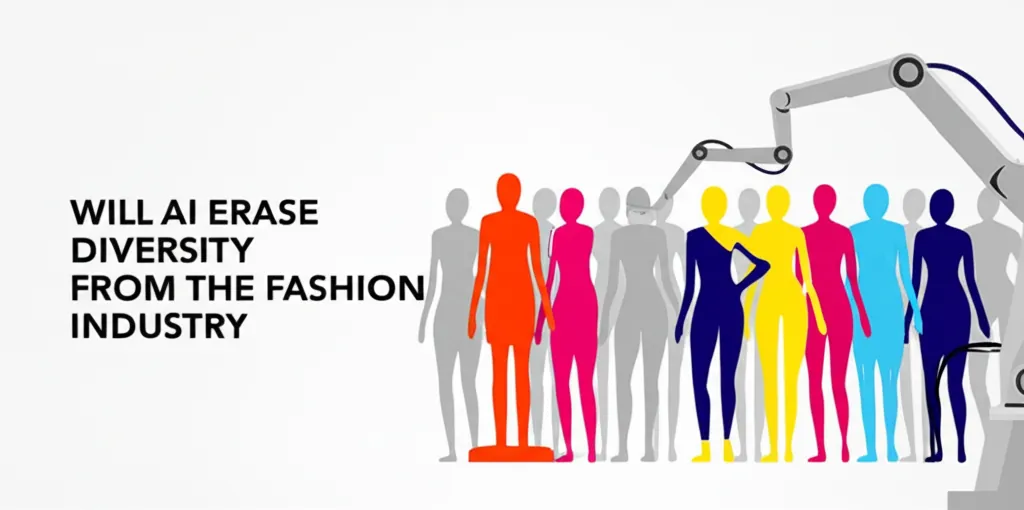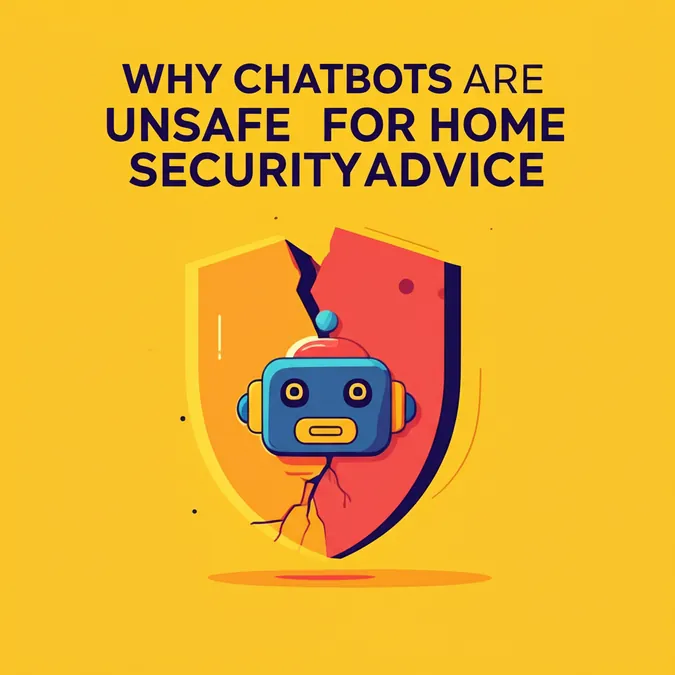Why A Photographer Recommends Canvas AI Background Tool
As a professional photographer, I've tested countless AI tools promising to perfect photo backgrounds, but most deliver results that look like a rushed art project. It was a long search, but I finally found a tool that produces work I'm proud to associate with my name.
Getting Started with Canva's BG Generator
Canva has undeniably democratized design with its intuitive platform. While I considered other options like AI-powered Photoleap, I chose Canva for its sheer user-friendliness. Even as a dedicated Photoshop professional, I use Canva's free version regularly in my photography and teaching workflow. So, when I heard about its new features, I was eager to test them.
It's important to note that the background generator is a premium feature, available with a Canva Pro subscription which costs $12.99 monthly or around $120 annually.
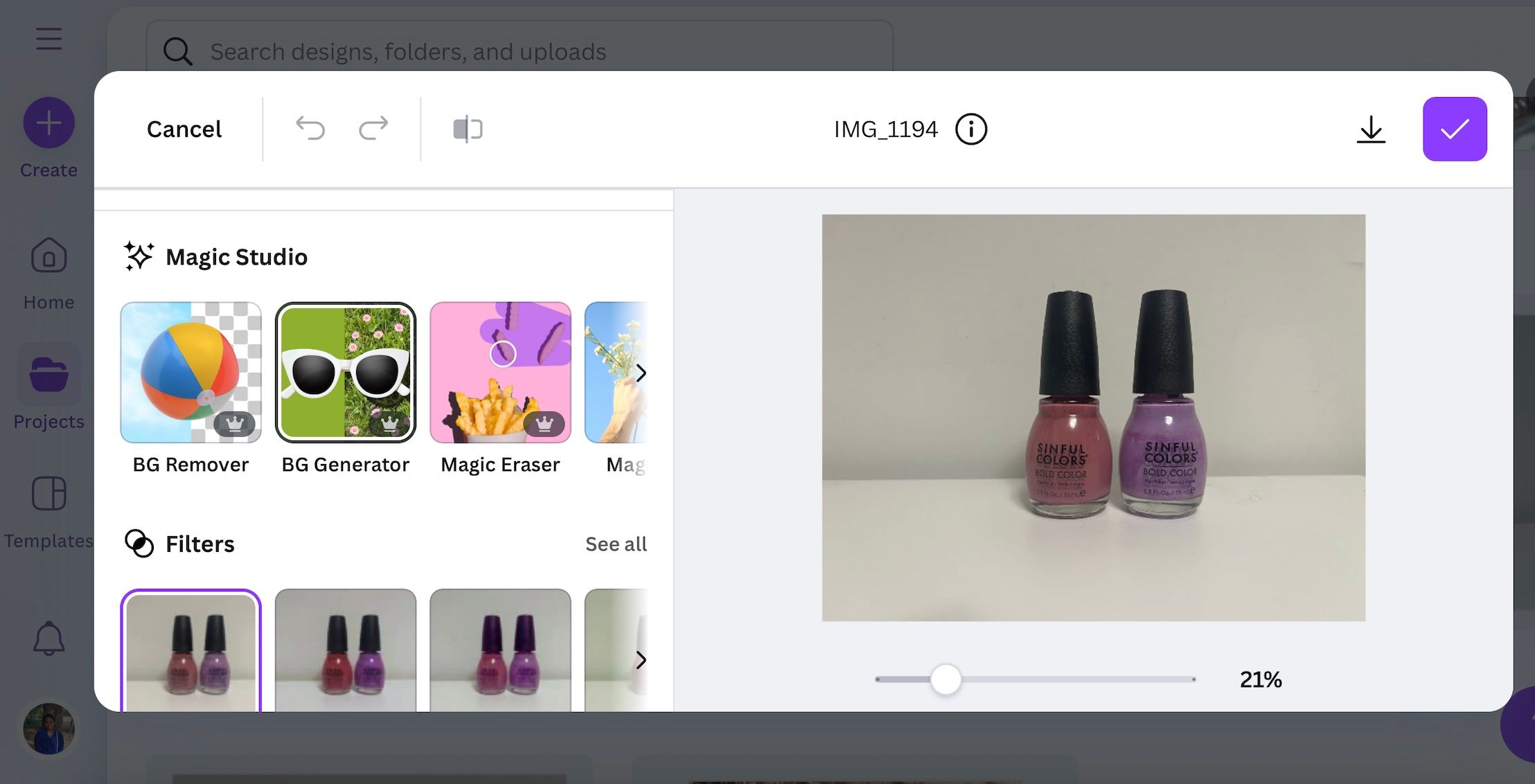
The process is straightforward. Once you're in Canva, upload your photo, navigate to the Edit section, and click on BG Generator. From there, you just need to type your prompt. The results may not be perfect on the first try, so be prepared to refine your prompts until you get what you want.
For best results, be specific but don't overcomplicate the prompt with too many elements. I found that asking for an object "on a black plate on the beach" caused the AI to ignore the plate entirely. The tool performs best with subjects shot on a clean, white background and struggles with cluttered scenes.
Pro Tip: This tool is designed to create professional, polished photos. Start with a high-quality source image and use clear, straightforward prompts to maintain an authentic look.
The Game-Changing 'Relight' Feature
This is the feature that truly impressed me. Most basic AI generators simply cut and paste a subject onto a new background, creating a flat, artificial image. Photos are two-dimensional, but it's the interplay of light and shadow that gives them depth and realism. Canva's Relight feature understands this.
If you're not a photographer, you might not be familiar with the concept of white balance, but it's critical for color accuracy. Different light sources cast different color tints, and AI generators often fail to match the subject's color to the new background. Canva's tool, however, handled this surprisingly well.
To test it, I photographed a perfume bottle in my closet under daylight-balanced lights to keep the colors as neutral as possible, and then uploaded the unedited photo to Canva.
 Aarthi Arunkumar/MUO
Aarthi Arunkumar/MUO
First, I generated a background with golden beach sunlight. The initial result looked okay, but the bottle appeared too white and disconnected from the warm scene. This is where the Balanced Relight option worked its magic. It added a gentle, warm tone to the bottle, making it blend seamlessly. When I generated a rainforest background, the tool added a subtle green tint, perfectly integrating the subject into the new environment.
You have two settings to work with: Balanced and Maximum Relight. The balanced option is ideal for most scenarios, while the maximum setting can help in situations with more extreme lighting.
Pro Tip: For the best relighting results, shoot your subject under neutral light (like outdoors or near a window) on a plain white background. Be mindful of reflections; the tool couldn't remove the reflection of a textured sofa from my glass bottle.
Who Should Use Canva's AI Backgrounds?
Canva's BG Generator is a fantastic asset for small business owners who lack the budget for professional product shoots. It allows them to move beyond bland white backgrounds and create dynamic scenes without purchasing physical props. A professional photoshoot can cost hundreds or thousands of dollars; Canva Pro is a tiny fraction of that.
But its use extends beyond e-commerce. Interior designers can visualize furniture in different settings. Creatives can bring any vision to life. I also tested it with portraits and found that the tool adjusts highlights and shadows on faces remarkably well, making it suitable for creating corporate headshots or lifestyle photos.
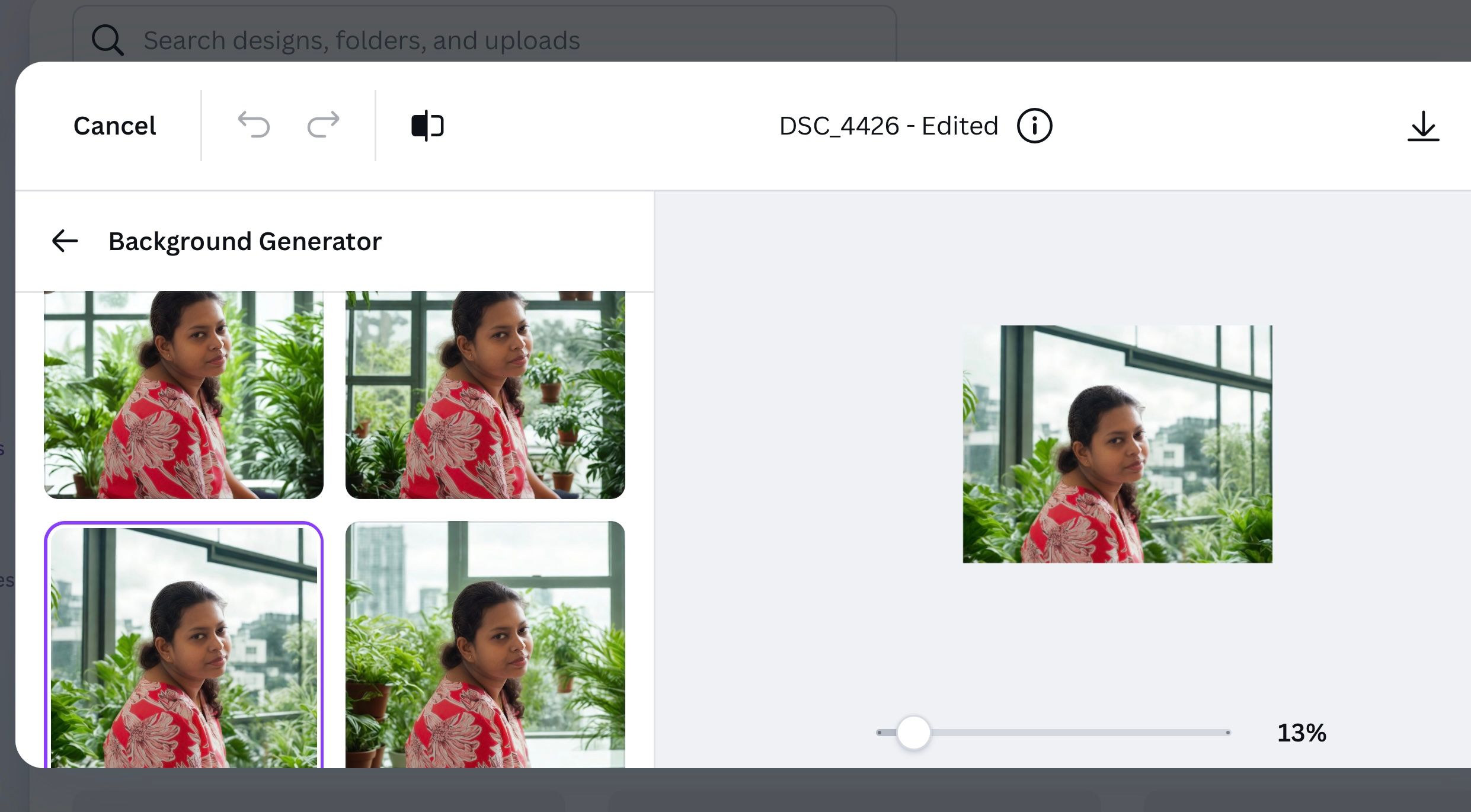
Just like with products, the key is to start with a photo that has a clean background, even lighting, and a sharp focus on the subject.
Current Limitations and Areas for Improvement
Although I'm a fan, the tool isn't perfect. My biggest issue was with shadows, which were almost always unrealistic. Despite trying various prompts, I couldn't generate a convincing shadow, so I opted for images where shadows were minimal.
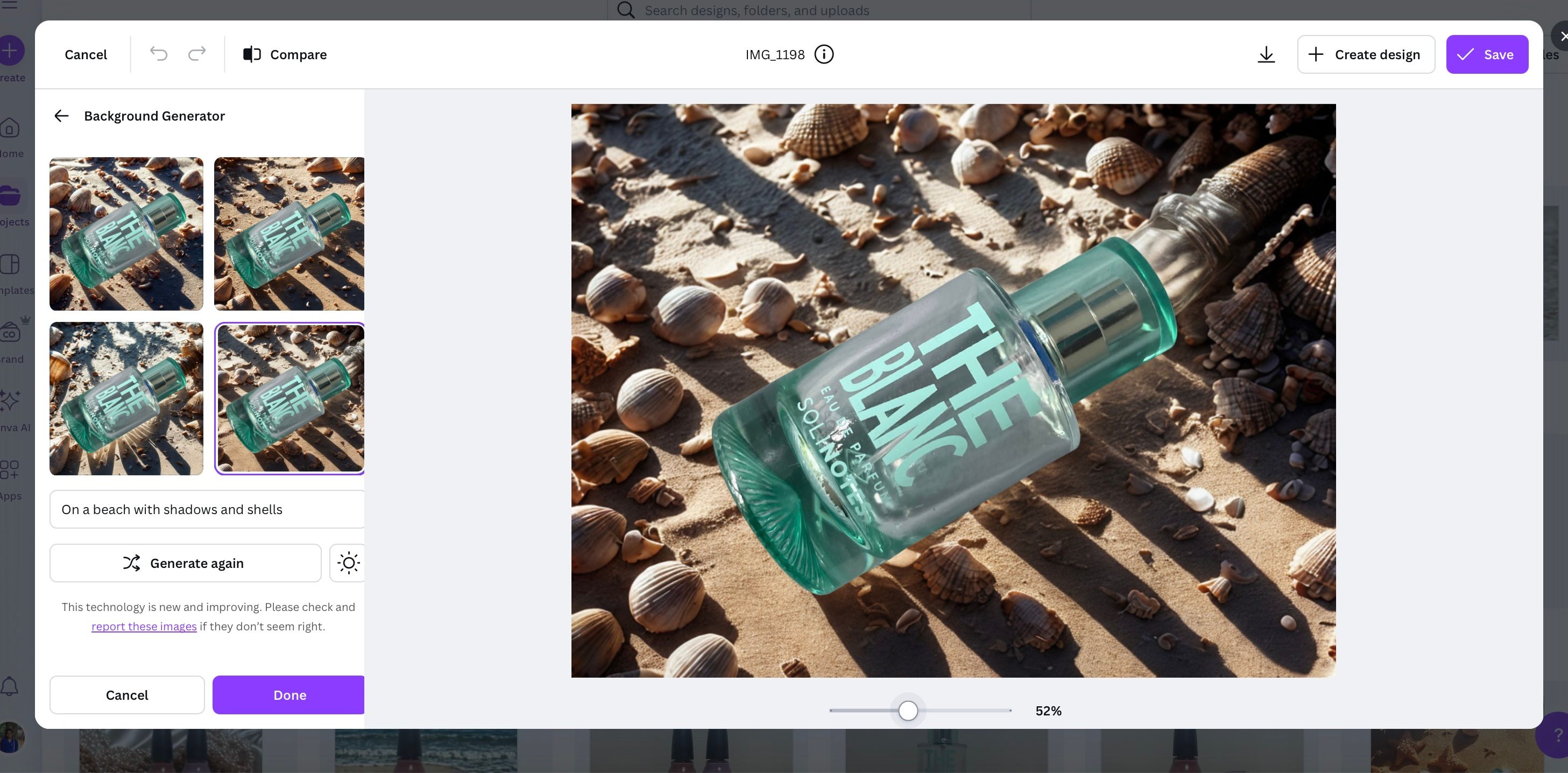
The generator also struggles with multiple subjects, especially when they are at different focal distances. In a photo with two earrings, the one in the blurry background did not blend well into the newly generated scene.
 Aarthi Arunkumar/MUO
Aarthi Arunkumar/MUO
Furthermore, there is no option to move or resize the subject relative to the background. Some of my close-up shots looked disproportionately large in the new environment. Adding resizing controls would give photographers much more creative power.
 Aarthi Arunkumar/MUO
Aarthi Arunkumar/MUO
Finally, the relight option could be improved with a slider for fine-tuning instead of just two presets. Despite these challenges, Canva's BG Generator is an excellent tool with immense potential. If you're a photographer or creative, I highly recommend giving the trial version a test run to see how it can speed up your workflow.