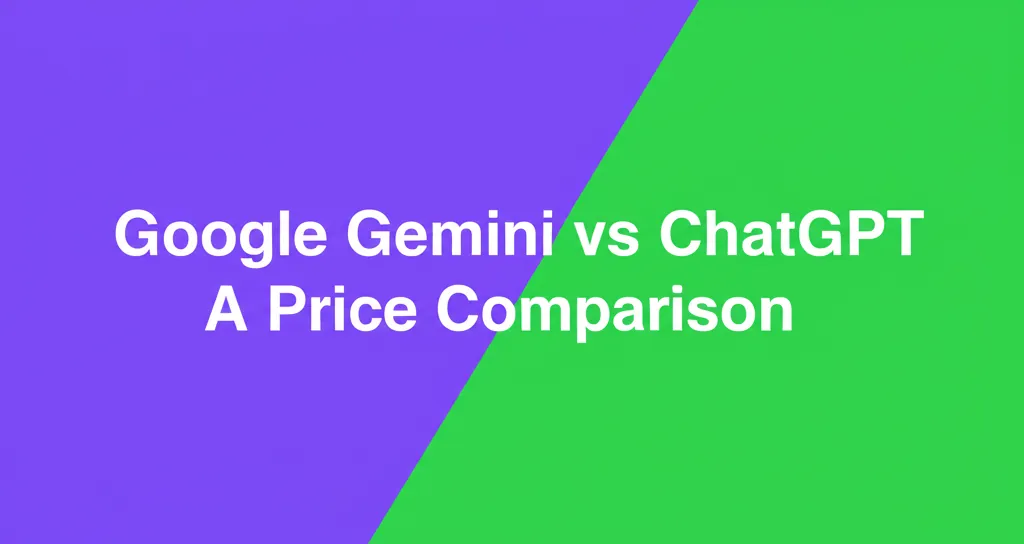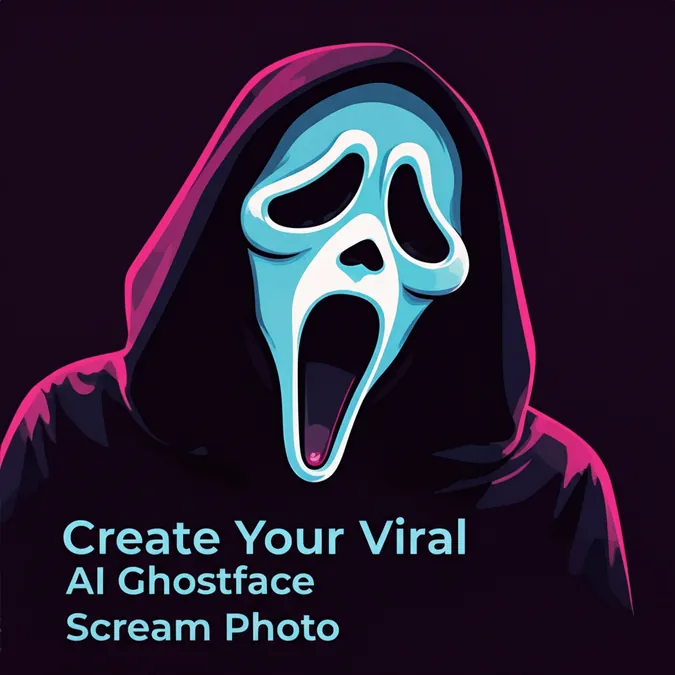Developer Offer
Try ImaginePro API with 50 Free Credits
Build and ship AI-powered visuals with Midjourney, Flux, and more — free credits refresh every month.
Unlock Your ChatGPT Potential With These Hidden Settings
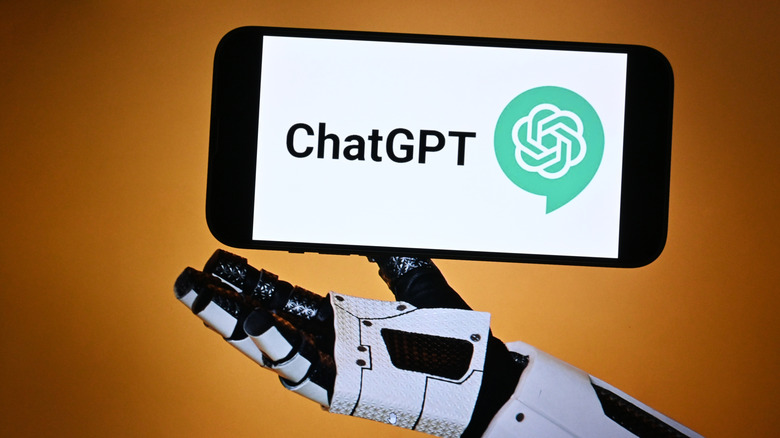
If your interaction with ChatGPT is limited to typing a question into the text box and getting an answer, you might be missing out on its full potential. The latest version of ChatGPT is more than just a smarter chatbot; it's a highly adaptable tool with powerful settings hidden just beneath the surface. These options can significantly alter how it responds, handles your data, and even the tone it uses in conversation.
The good news is you don't need to be an AI expert or a dedicated prompt engineer to customize your experience. A few simple toggles in the settings menu can transform generic answers into a more personalized dialogue. Here are four underutilized settings that can streamline your workflow and make your AI interactions feel less robotic and more like a true digital partner.
Personalize Your AI with Memory Mode
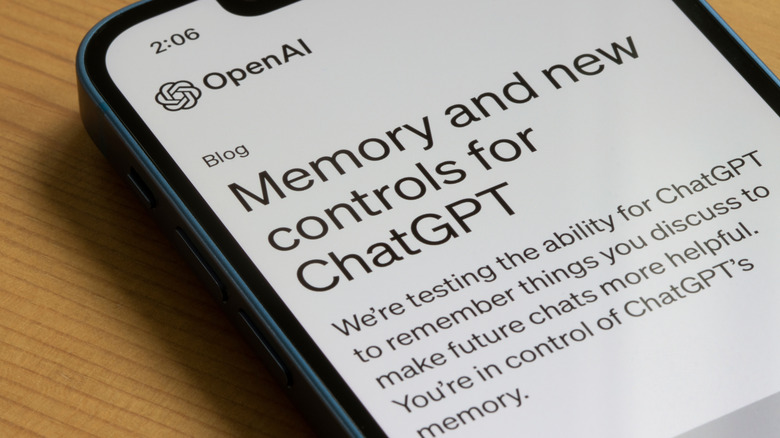
One of ChatGPT's most transformative settings is Memory Mode. Instead of starting every chat from scratch, this feature allows the AI to remember key details about you across different sessions. This can include your preferred writing style, common topics of interest, and even the tone you like for its responses. The result is a more consistent and personalized assistant that truly seems to know you. For instance, after discussing design preferences in one chat, you could later ask for ideas to redesign your office, and it would recall your tastes without prompting.
Of course, this level of personalization may not be for everyone. If you prefer to keep your conversations private and self-contained, you can leave Memory Mode disabled. But if you value consistency and want to avoid repeating yourself, this setting is a game-changer.
How to enable it: Navigate to Settings > Personalization > Memory and toggle the feature on.
Go Hands-Free with Voice Conversations
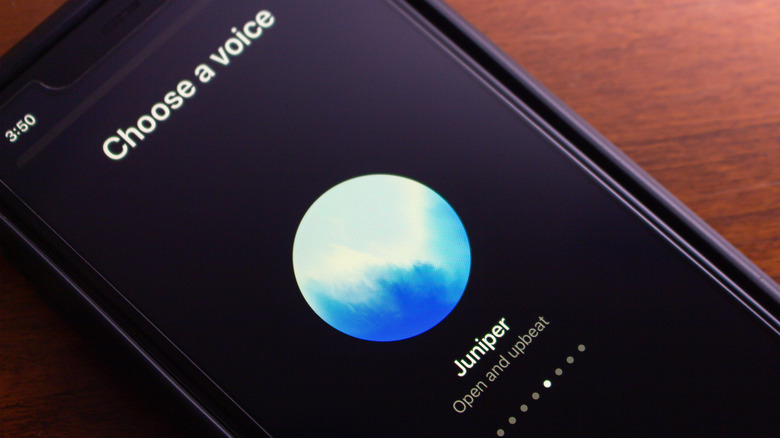
If you've only been typing your prompts, you are missing out on the fluid and convenient Voice Mode. This feature allows you to have a spoken conversation with ChatGPT. It's not just a text-to-speech reader; it responds in a variety of natural, human-like voices that you can choose from. The primary advantage is the ability to interact hands-free.
Whether you're cooking, working in the garden, or driving, you can ask questions and receive answers without ever touching your device. Many users find it feels more like talking to a real virtual assistant than other alternatives, making the interaction surprisingly natural.
How to enable it: On the mobile app, tap the headphone icon next to the text box and enable Voice.
Take Control of Your Data and Chat History
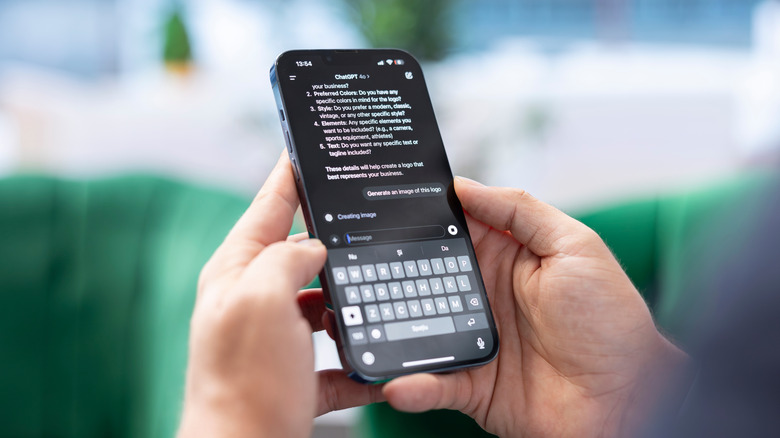
Buried within the Data Controls settings is a crucial feature for privacy and record-keeping: the ability to export and manage your chat history. Instead of wondering what information you've shared in the past, you can request a complete backup of every conversation tied to your account. This is not only useful for keeping a personal record but also empowers you to periodically clear your data from the platform.
When you request an export, ChatGPT compiles a ZIP file with your chat history and other profile data, which is then sent to your email. You also have the option to delete individual chats, giving you granular control over your digital footprint.
How to enable it: Go to the Settings page, select Data Controls, and find the Export Data option. Confirm your request, and you will receive an email with a download link.
Streamline Your Prompts with Custom Instructions

Many users add phrases like "explain this like I'm a beginner" or "be concise" to their prompts to guide the AI's response. With the Custom Instructions feature, you can set these preferences once and have them apply to all future conversations. This powerful setting allows you to define defaults for how the model should respond, including its tone, level of detail, and even how it addresses you.
This not only saves a significant amount of time but also makes the chatbot feel more tailored to your specific needs. By setting up your preferences, you ensure that every new chat automatically follows your guidelines without any extra effort.
How to enable it: In the Settings panel, choose Custom Instructions. You will see two fields: one to tell ChatGPT about yourself and another to describe how you want it to respond. Fill these out to activate the feature.
Compare Plans & Pricing
Find the plan that matches your workload and unlock full access to ImaginePro.
| Plan | Price | Highlights |
|---|---|---|
| Standard | $8 / month |
|
| Premium | $20 / month |
|
Need custom terms? Talk to us to tailor credits, rate limits, or deployment options.
View All Pricing Details