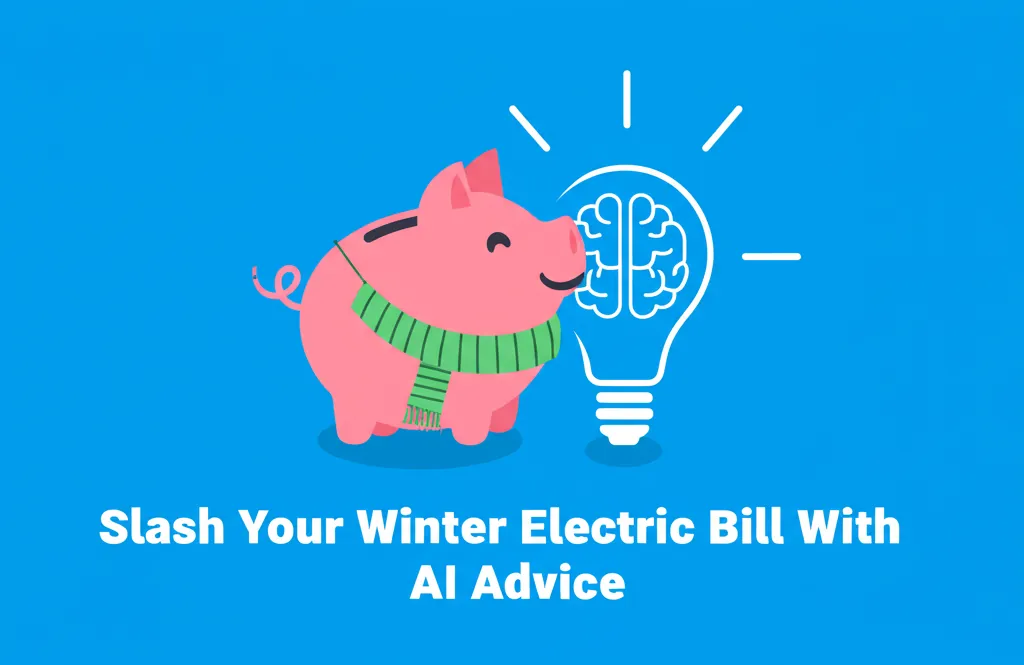Developer Offer
Try ImaginePro API with 50 Free Credits
Build and ship AI-powered visuals with Midjourney, Flux, and more — free credits refresh every month.
A Guide To ChatGPTs New Conversation Branching Feature
OpenAI continues to roll out frequent updates for ChatGPT, and the latest is a highly requested feature: conversation branching. According to a post from OpenAI, this upgrade lets you explore different directions in a chat and then easily return to the main thread, much like creating a thread in Slack or Discord.
OpenAI CEO Sam Altman confirmed the feature was introduced by popular demand, and its potential uses are vast. It allows you to follow tangents and related ideas without cluttering up your primary conversation, making your interactions more organized and focused.
How to Use the New Branching Feature
Currently, you can only create branched conversations in the ChatGPT web app, although you can view and continue them on any device. The feature is available to both free and paid users who are signed into their accounts.
Here's how to create a branch:
- In any conversation, find the specific ChatGPT response you want to branch from.
- Click the three dots at the end of that response.
- Select Branch in new chat from the menu.
A copy of your conversation up to that point will open in a new browser tab. You will also see a new chat in the left-hand navigation pane, with "Branch" added to the beginning of its name. You can then continue both chats independently by switching between tabs or selecting them from the side panel.
 Branch conversations open up in a new tab. Credit: Lifehacker
Branch conversations open up in a new tab. Credit: Lifehacker
Organizing Your Branched Conversations
If you use this feature frequently, your chat list can quickly become cluttered. To maintain order, OpenAI provides a few management tools.
You can rename any chat for better clarity or delete branches you no longer need. Simply click the three dots next to a chat in the navigation pane or in the top-right corner of an open chat to find these options.
For even better organization, you can use ChatGPT Projects to group related chats into separate folders. While your branched chats will stay within the same project by default, you can move them between projects as needed.
 You'll need to keep on top of all your branches. Credit: Lifehacker
You'll need to keep on top of all your branches. Credit: Lifehacker
Practical Use Cases for Branched Chats
There is no right or wrong way to use conversation branches, and their utility becomes more apparent as you interact with ChatGPT. If a branched idea doesn't work out, you can simply delete it and return to your original train of thought.
Here are a few ways this feature can be incredibly useful:
- Writing and Editing: Imagine you're writing a difficult email. You can use multiple branches to test different phrasings, tones, and approaches without having to scroll through a long, repetitive chat.
- Research: If you're exploring a broad topic, you can create branches to dive deeper into specific sub-topics or related ideas. This keeps your main research conversation focused on the overarching themes.
- Coding: Developers can use branches to test separate debugging strategies or explore different design ideas at the same time. You can provide the initial code and context, then branch off to try various solutions without losing your starting point.
- Content Creation: You can supply ChatGPT with base information in one chat and then use branches to ask it to generate answers in different styles, tones, or lengths, allowing for easy comparison.
Compare Plans & Pricing
Find the plan that matches your workload and unlock full access to ImaginePro.
| Plan | Price | Highlights |
|---|---|---|
| Standard | $8 / month |
|
| Premium | $20 / month |
|
Need custom terms? Talk to us to tailor credits, rate limits, or deployment options.
View All Pricing Details