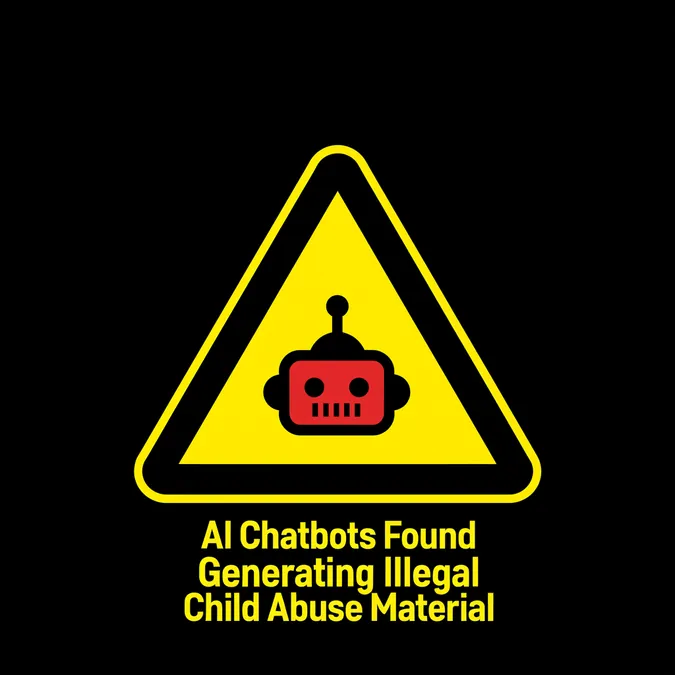Developer Offer
Try ImaginePro API with 50 Free Credits
Build and ship AI-powered visuals with Midjourney, Flux, and more — free credits refresh every month.
Bring Your iPhone Photos to Life in 3D
Unlock a New Dimension with iOS 26 Spatial Scenes
Apple's latest software update, iOS 26, introduces a captivating feature called Spatial Scenes, which uses artificial intelligence to transform your standard 2D photos into dynamic, 3D-like images. With a simple tap, any photo can gain a sense of depth, shifting and bending as you move your phone. Best of all, this impressive effect isn't limited to the newest iPhones; it's available for any iPhone 12 or newer.
Spatial Scenes vs Spatial Photos and Videos
It's important to understand the difference between the new Spatial Scenes and Apple's existing spatial media. Spatial Scenes are a software-based AI effect that cleverly adds a perception of depth to any regular photo. In contrast, true Spatial Photos and Videos are 3D formats that require special hardware—specifically, an iPhone 16 or newer—to capture. To view them in their full glory, you need an Apple Vision Pro headset.
The impact of true spatial media can be profound. One ZDNET reporter initially viewed it as a gimmick but had an emotional change of heart when the technology made old photos of his pets feel real, noting it was powerful enough to make him cry. While Spatial Scenes don't offer that level of immersion, they provide a fun and accessible way to make your photo library more dynamic.
How to Use Spatial Scenes on Your Lock Screen
One of the best ways to showcase this feature is by setting a Spatial Scene as your Lock Screen wallpaper. Here’s how to do it:
- Long-press your Lock Screen to enter customization mode.
- Tap the
+button to add a new wallpaper. - Choose from the suggested photos or select one manually from your library.
- On the customization screen, tap the hexagon icon to toggle the Spatial Scenes effect on.
- Tilt your phone to preview the effect, and then tap
DoneorAddto save it.
Elyse Betters Picaro / ZDNET
Compatibility and Sharing
To enjoy Spatial Scenes, you'll need an iPhone 12 or a more recent model running iOS 26.
When you share a photo with the Spatial Scene effect enabled, the recipient will only see the 3D effect if they are also using a device with iOS 26. Otherwise, the image will appear as a normal, static photo.
If you ever want to revert a photo back to its original 2D state, simply open it in the Photos app and tap the hexagon icon again to toggle the effect off.
Compare Plans & Pricing
Find the plan that matches your workload and unlock full access to ImaginePro.
| Plan | Price | Highlights |
|---|---|---|
| Standard | $8 / month |
|
| Premium | $20 / month |
|
Need custom terms? Talk to us to tailor credits, rate limits, or deployment options.
View All Pricing Details