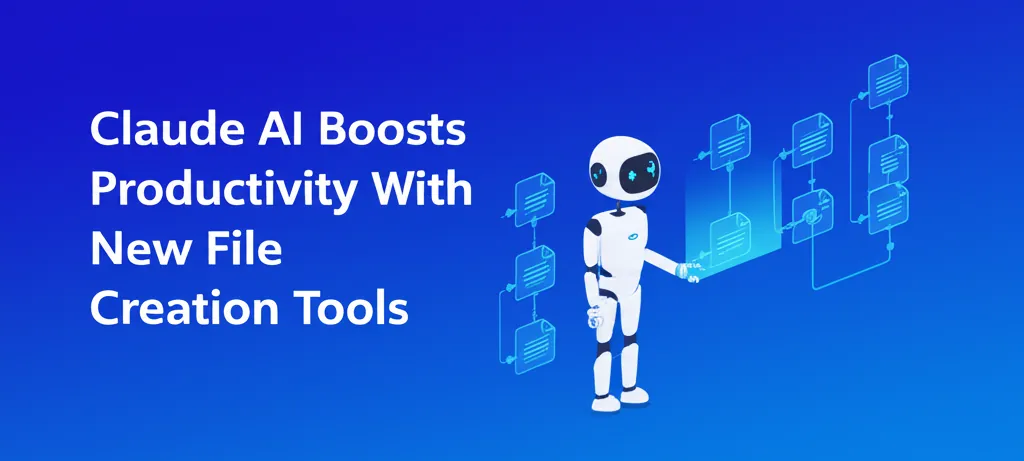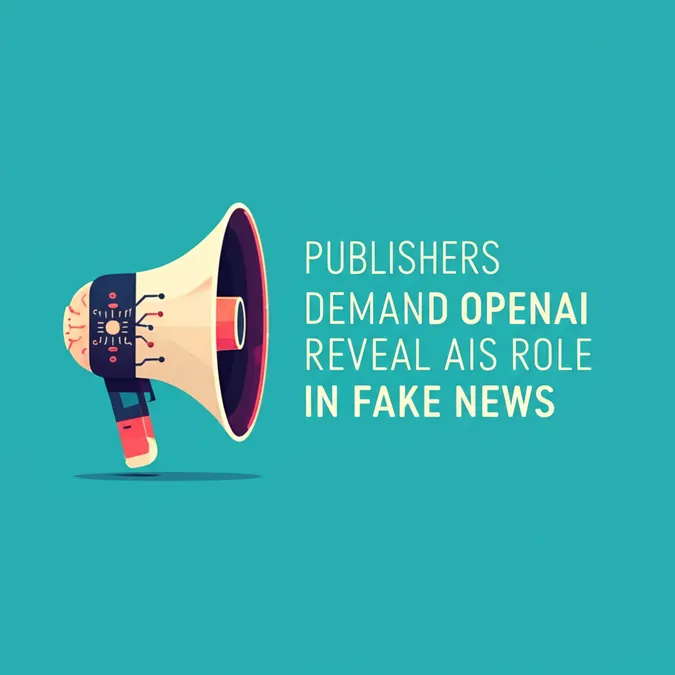Developer Offer
Try ImaginePro API with 50 Free Credits
Build and ship AI-powered visuals with Midjourney, Flux, and more — free credits refresh every month.
Fixing Custom GPT Memory With A Simple Workaround
 (Image credit: ChatGPT AI generated image)
(Image credit: ChatGPT AI generated image)
ChatGPT has become incredibly intelligent, but for those of us who build and rely on custom GPTs, there's a glaring issue: they have no memory. While OpenAI recently added useful features like the ability to branch conversations, the lack of memory in custom assistants remains a major hurdle.
You might spend time carefully crafting a specialized GPT using OpenAI’s GPT Builder, assuming it will remember your preferences, project details, or past conversations. Unfortunately, it forgets everything the moment you start a new chat. Even if you have the main "Memory" feature enabled in your settings, it doesn't apply to the GPTs you create. They are completely stateless, which can be a significant roadblock for power users.
After dealing with this frustration, I've discovered a surprisingly simple and effective workaround. By leveraging a couple of underutilized features, you can simulate memory, maintain context for your projects, and significantly boost your productivity without constantly repeating yourself.
The Core Problem Custom GPT Memory Loss
The fundamental issue is that custom GPTs are 'stateless'. This means each interaction is treated as a completely separate event. They don't recall previous inputs, files, or user preferences from one chat session to the next. This is a deliberate design choice by OpenAI for now, but it forces users to re-explain context and re-upload documents for any ongoing project, which is highly inefficient.
A Simple Two Part Workaround for GPT Memory
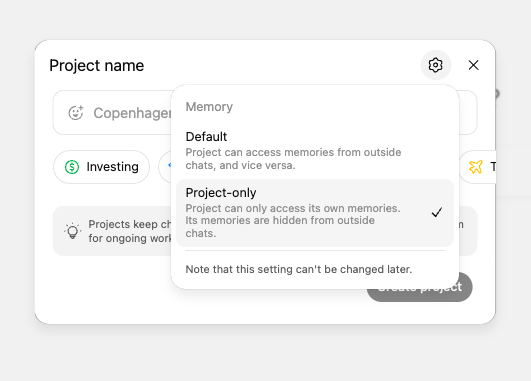 (Image credit: OpenAI)
(Image credit: OpenAI)
After some experimentation, I found that you can create a powerful illusion of memory by combining two of ChatGPT's most effective features: Projects and the file upload capability within the Configure menu.
Projects, a feature recently made available to all users, allows you to create a dedicated workspace for a specific task. Unlike standard chats, a Project retains context across all conversations and files within it. This is the key to maintaining continuity.
Configure is where you build your custom GPT, and it includes a section for file uploads (formerly called Knowledge). Here, you can provide your GPT with documents like PDFs or project briefs that it can reference during a conversation. While the GPT doesn't 'remember' the files permanently, it can access them on-demand within a session.
By using these two features together, you create a persistent and knowledgeable assistant for your specific tasks.
How to Set Up Projects for Context Continuity
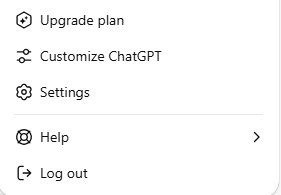 (Image credit: OpenAI)
(Image credit: OpenAI)
Think of a Project as a self-contained work environment. Everything that happens within a Project stays in that Project. This means your custom GPT, when used inside a specific Project, can reference all previous conversations, files, and images associated with it.
This completely eliminates the need to re-explain your goals or re-upload files every time you resume your work. Simply create a new Project for each major task or topic. All related conversations will be grouped there, preserving the context and creating a seamless workflow. You can even pin important messages within the chat so key details are always accessible.
Using File Uploads to Give Your GPT Knowledge
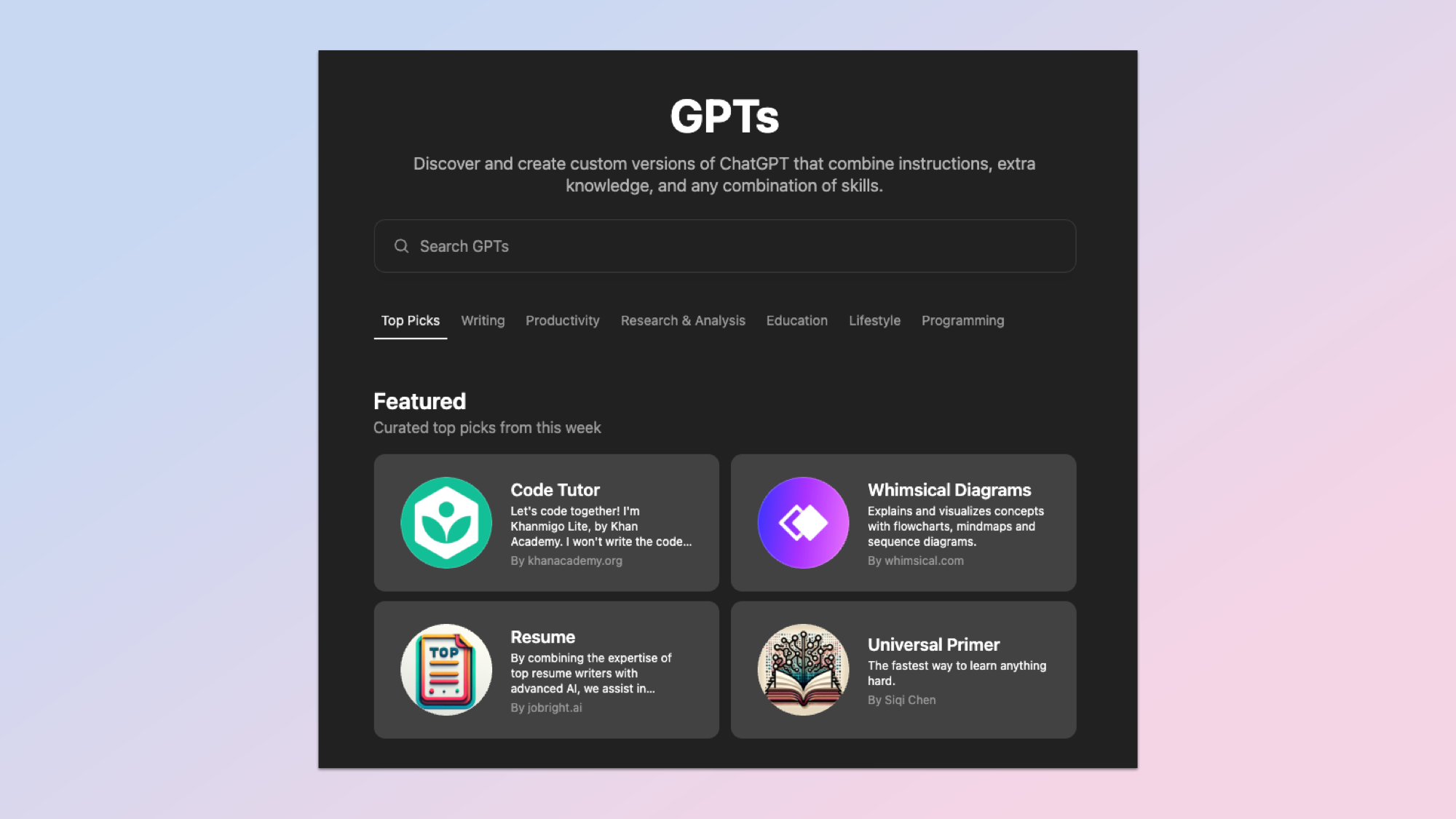 (Image credit: OpenAI)
(Image credit: OpenAI)
If you want your custom GPT to consistently access specific information, you should upload those files directly to it through the GPT Builder's 'Configure' tab. This allows your assistant to search and pull information from these documents during any session.
While this doesn't grant the GPT true memory, it provides a stable knowledge base. When you combine this with the context-retaining power of Projects, you get a highly effective simulation of a personalized, knowledgeable assistant.
Pro Tip: Keep your uploaded files focused and concise. Instead of giving your GPT a 60-page PDF, break it down into smaller, more relevant documents. This helps the assistant find information more accurately and quickly.
Don't Forget Standard ChatGPT Memory
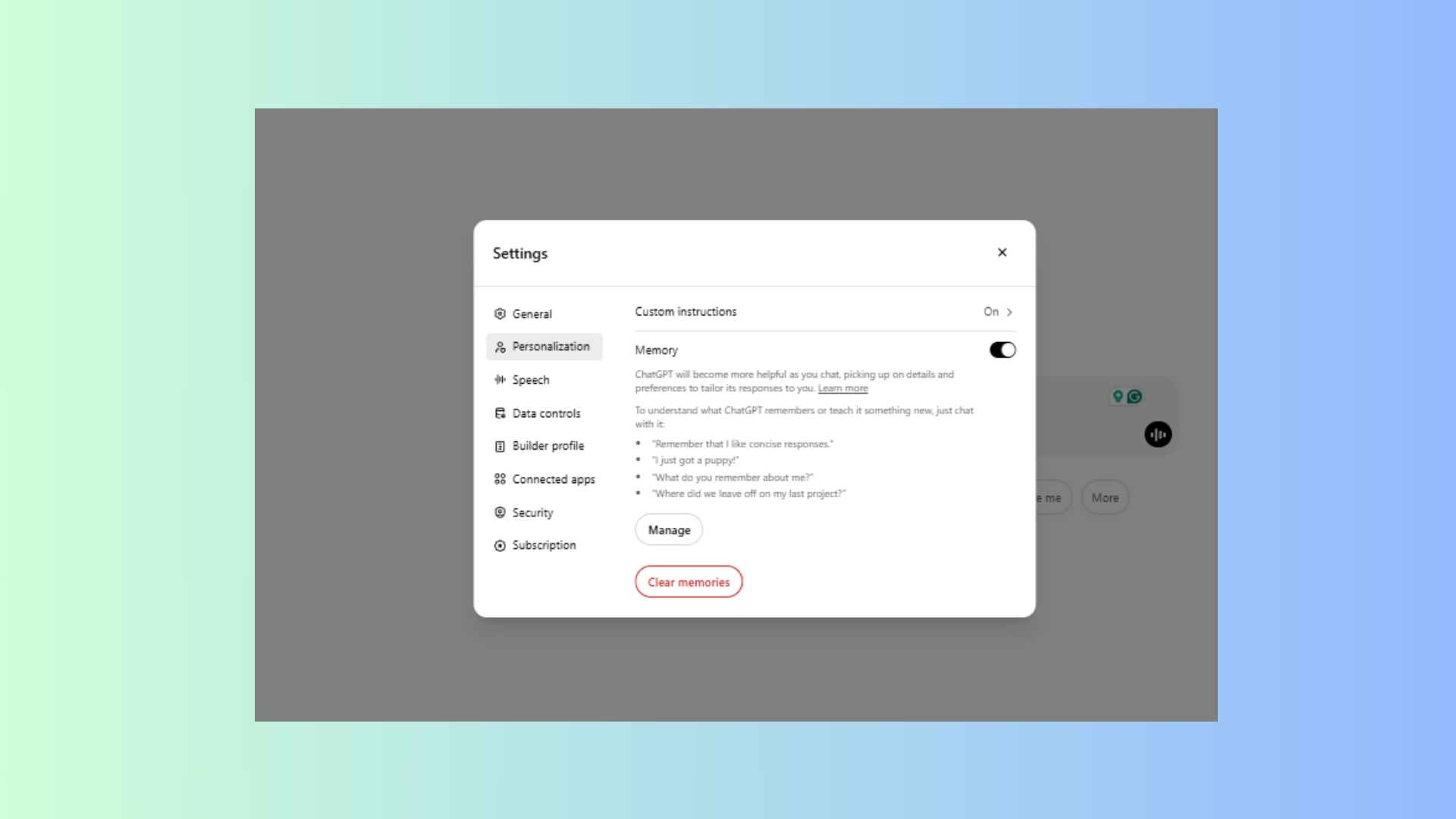 (Image credit: Future)
(Image credit: Future)
For your regular, non-custom chats, it's still a good idea to keep the main Memory feature enabled. This allows ChatGPT to learn your preferences, such as your desired tone of voice or response structure, making everyday interactions more efficient. You can manage this by navigating to Settings > Personalization > Memory. From there, you can toggle it on or off and review or delete specific memories. If you ever need a completely fresh conversation, simply start a Temporary Chat.
Final Thoughts
If you've been frustrated by your custom GPT's forgetfulness, remember that it's a current limitation, not a bug. Until OpenAI introduces native memory for custom GPTs, the best solution is to combine the organizational power of Projects with the knowledge base from file uploads. This small amount of setup will save you a tremendous amount of time and make your workflow significantly more efficient.
Compare Plans & Pricing
Find the plan that matches your workload and unlock full access to ImaginePro.
| Plan | Price | Highlights |
|---|---|---|
| Standard | $8 / month |
|
| Premium | $20 / month |
|
Need custom terms? Talk to us to tailor credits, rate limits, or deployment options.
View All Pricing Details