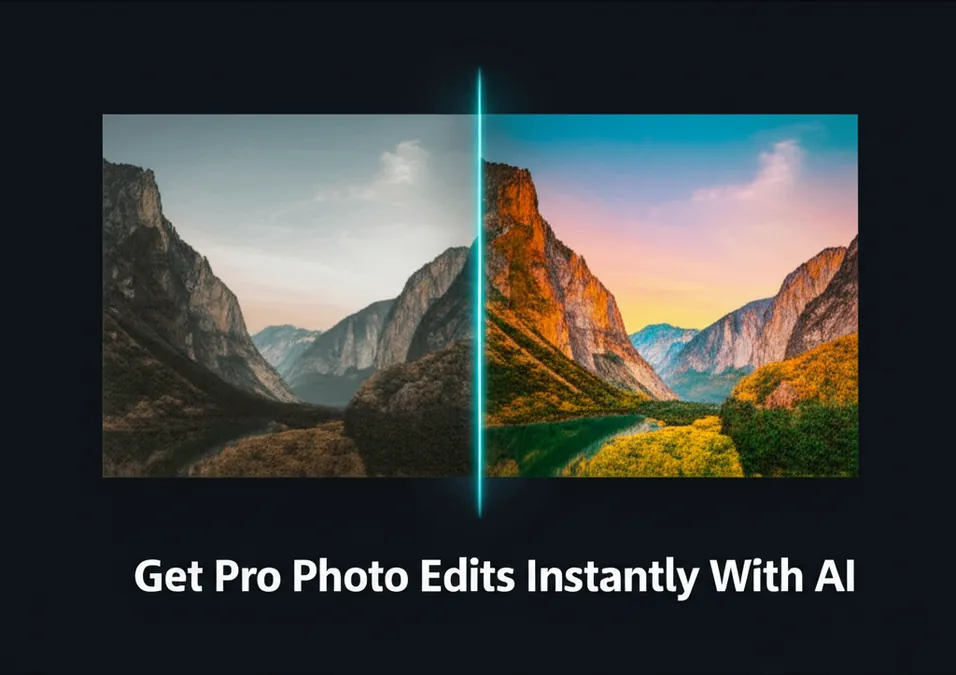Developer Offer
Try ImaginePro API with 50 Free Credits
Build and ship AI-powered visuals with Midjourney, Flux, and more — free credits refresh every month.
Windows 11 Gets A Major AI Upgrade For File Explorer
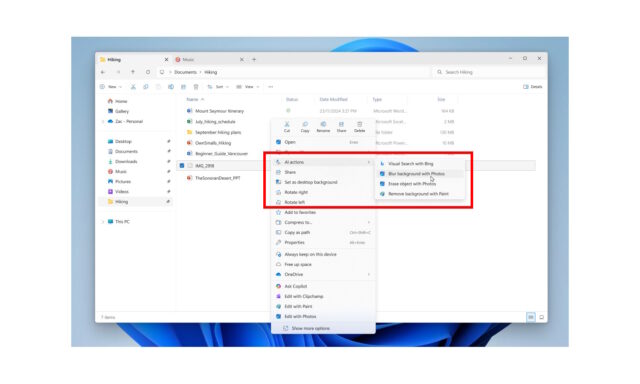
Microsoft is pushing further into the world of artificial intelligence with its latest Canary build for Windows 11. The new Insider Preview Build 27938 introduces a significant update that brings AI-powered tools directly into File Explorer, aiming to streamline everyday tasks like document summarization and image editing.
Alongside this major AI push, Microsoft is also rolling out new privacy controls for generative AI and reintroducing a fan-favorite feature from the Windows 10 era. Let's dive into what's new.
AI Actions Arrive in File Explorer
The highlight of this build is the new AI actions context menu in File Explorer. Microsoft encourages users to leverage the power of AI to work with files without ever needing to open a dedicated application. By simply right-clicking on a supported file, you'll see a new 'AI actions' option that presents a list of available tools.
For now, the functionality is focused on image editing for .jpg, .jpeg, and .png files, but it lays the groundwork for more powerful integrations in the future.
A Closer Look at the New AI Image Tools
Microsoft has included four distinct AI-powered image actions to try in this build, each designed to make editing quicker and more intuitive:
- Bing Visual Search: Use an image as your search query. This tool helps you find similar images, identify products, landmarks, or famous people, and even translate text found within the picture.
- Blur Background: This action opens the Photos app and automatically blurs the background of your image with a single click, making your subject stand out. You can fine-tune the effect by adjusting the blur intensity.
- Erase Objects: Integrated with the Photos app, this feature uses Generative Erase to remove unwanted objects or distractions from your pictures seamlessly.
- Remove Background: Leveraging the Paint app, this tool automatically detects and removes the background from an image, leaving you with a clean cutout of the subject.
Putting You in Control of AI
With the increasing integration of AI, Microsoft is also providing users with more transparency and control. A new settings page has been added to give you oversight of how third-party apps are using generative AI.
You can navigate to Settings > Privacy & security > Text and image generation to see a list of applications that have recently accessed Windows' built-in generative AI models. From this page, you can grant or revoke permissions, ensuring you remain in charge of your device's AI experience.
A Welcome Return and More Updates
Responding to long-standing user feedback, Microsoft is reintroducing a highly requested feature from Windows 10. You can now enable a clock with seconds in the Notification Center. By heading to Settings > Time & language > Date & time, you can toggle the option to show a larger, more detailed clock.
This build also includes numerous bug fixes and other improvements. For a comprehensive list of all the changes, you can view the full release notes on the Windows Insider Blog.
Compare Plans & Pricing
Find the plan that matches your workload and unlock full access to ImaginePro.
| Plan | Price | Highlights |
|---|---|---|
| Standard | $8 / month |
|
| Premium | $20 / month |
|
Need custom terms? Talk to us to tailor credits, rate limits, or deployment options.
View All Pricing Details