Developer Offer
Try ImaginePro API with 50 Free Credits
Build and ship AI-powered visuals with Midjourney, Flux, and more — free credits refresh every month.
Transform Your Photos With AI Enhancement
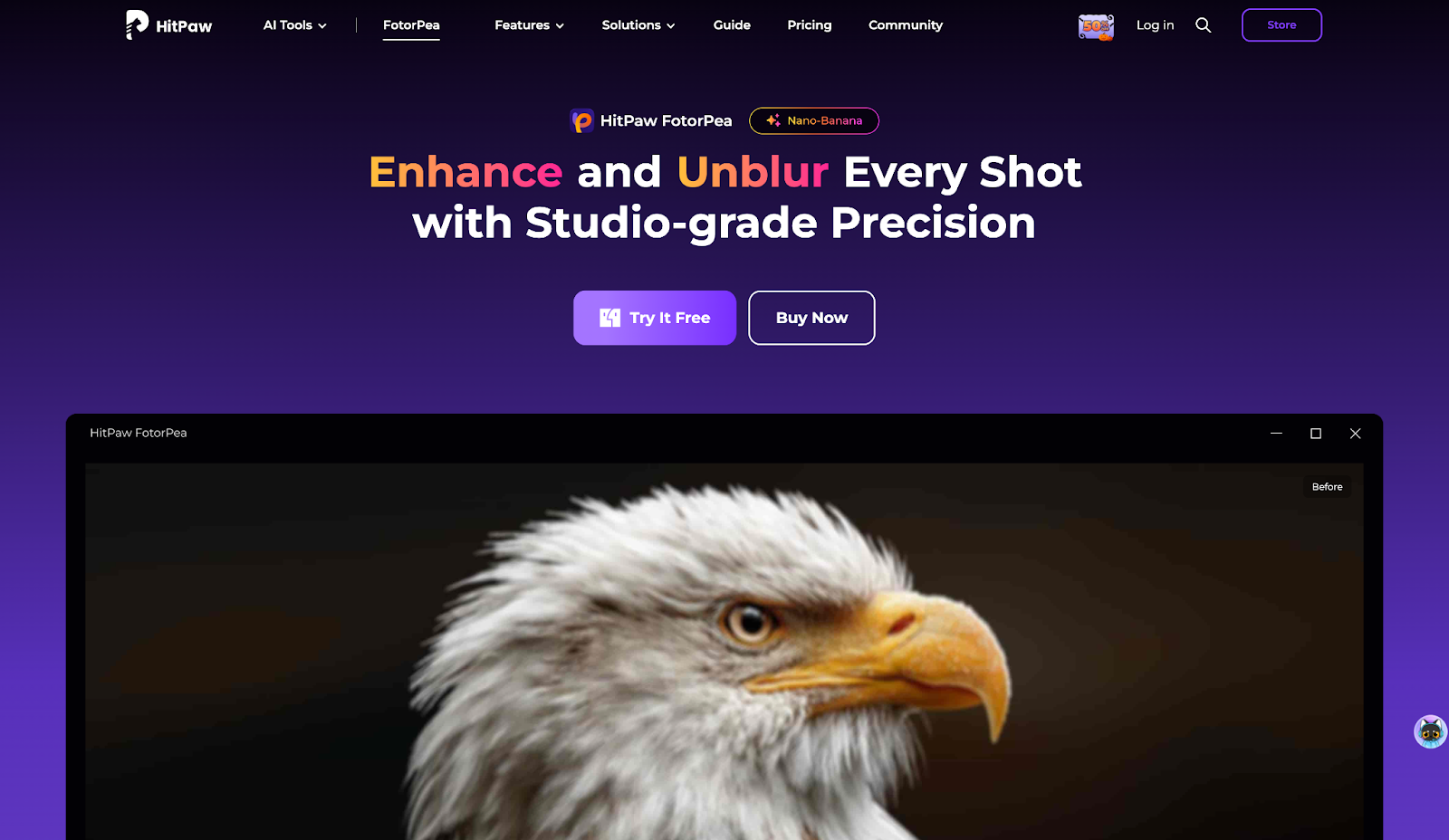
Have you ever tried to improve a photo online only to end up with a blurry or dull result? It's a common problem, whether you're dealing with old family pictures, selfies, or product images that just don't look sharp enough.
The great news is that Artificial Intelligence can now fix these issues effortlessly. In this guide, we'll walk you through how to use AI tools to enhance your photos, making them look bright, clear, and professional, even if you have no prior editing experience.
Understanding AI Photo Enhancement
Before we jump into the steps, it's helpful to understand the technology behind it. AI photo enhancers use powerful algorithms that have been trained on millions of images. These smart systems analyze your picture, identify imperfections or areas that lack clarity, and automatically rebuild fine details like edges, colors, and textures. Think of it as having a virtual photo expert ready to fix your image.

For example, if your photo is blurry, the AI pinpoints the out-of-focus areas and sharpens them. If an image is too dark or grainy, the tool brightens it and removes the noise while preserving the natural texture. Some advanced models can even colorize black-and-white photos or repair old, damaged ones.
Unlike manual editing, which requires skill and can be time-consuming, AI photo enhancement is automatic. You simply upload your image, let the AI work its magic, and receive a clean, improved version in seconds. This makes AI enhancers a perfect solution for anyone, from those preserving old memories to businesses preparing product images for an online store.
Introducing HitPaw FotorPea
HitPaw FotorPea is a one-click, AI-powered photo enhancer designed for both casual users and professionals. It helps restore, enhance, and upscale images with minimal effort.
Whether you're working with blurry portraits, low-resolution product photos, or faded old snapshots, this tool offers a range of smart AI models to sharpen, denoise, colorize, and upscale images automatically. With a clean interface, batch processing support, and high-resolution output, it's a leading choice for online photo enhancement.
Key Features of HitPaw FotorPea
- AI Upscale & Enhance: Increase your image resolution from HD to 2K, 4K, 8K, or even 16K without significant quality loss.
- Blur Repair & Denoise: Correct motion blur and camera shake, and reduce noise from low-light or compressed photos.
- Colorize & Restore Old Photos: Add realistic color to black-and-white images and digitally repair scratches.
- Face Model / Portrait Enhancer: A specialized AI model designed to improve facial details in portraits, selfies, and group photos.
- Background/Object Removal: Cleanly remove unwanted backgrounds or objects from your images.
- Batch Processing & Multiple Formats: Process multiple images at once and work with common formats like JPG, PNG, TIFF, BMP, and WEBP.
- Simple UI & One-Click Workflow: The tool is designed for ease of use: just upload, choose a model, preview, and export.
A Step-by-Step Guide to Enhancing Photos
Here’s how you can use HitPaw FotorPea to improve your images:
Step 1: Download and Install HitPaw FotorPea
First, head to the official HitPaw FotorPea website and download the installer. Open the file and follow the on-screen instructions to install the program. Once installed, launch the application. Its clean interface makes it easy for beginners to get started immediately.
Step 2: Upload Your Photo
Click Enhance Photos Now to begin. You can either click Choose File to browse for your picture or simply drag and drop it directly into the application window.
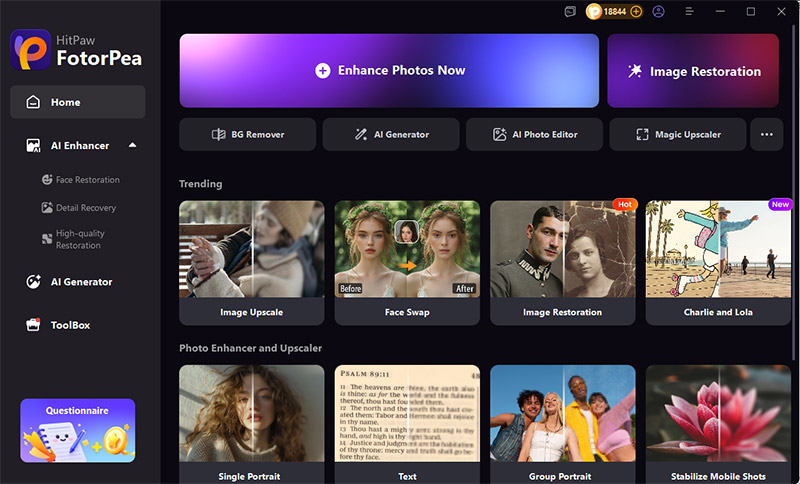
Step 3: Pick the Right AI Model
This is where the magic happens. HitPaw FotorPea offers several specialized AI models. Choose the one that best fits your photo's needs:
- Face Model: Ideal for portraits and selfies. It smooths skin, brightens eyes, and enhances facial clarity.
- Upscale Model: Perfect for increasing the resolution of old photos, product images, or anything you intend to print.
- Denoise Model: Removes grain and noise from photos taken in low light, without sacrificing important details.
- Blur Repair Model: Fixes blurriness caused by motion, camera shake, or compression.
- Colorize Model: Adds natural-looking color to black-and-white or faded photographs.
After selecting a model, click Preview to see an instant comparison. Feel free to switch between models to find the best result.
Step 4: Export Your Enhanced Photo
Once you are satisfied with the preview, click Export to save the improved image to your computer.
Pro Tips for Optimal Results
To get the most out of HitPaw FotorPea, keep these tips in mind:
- Start with the Best Quality: The AI works best on clear, high-quality original images. Avoid using images that are already heavily pixelated.
- Experiment with Models: Every photo is unique. Don't be afraid to try different AI models to see which one provides the most natural and appealing enhancement.
- Always Preview: Use the before-and-after preview feature to ensure the changes look balanced and realistic before you export.
Frequently Asked Questions
1. Can I use HitPaw FotorPea on both Windows and Mac? Yes, HitPaw FotorPea is available for both Windows and macOS. You can download the correct version from the official website.
2. Does HitPaw FotorPea support batch photo enhancement? Currently, the tool enhances one image at a time. However, batch processing may be introduced in future updates.
3. Will enhancing a photo change its original size or aspect ratio? No, the tool preserves the original aspect ratio to ensure your photo isn't distorted. The size will only change if you use the Upscale Model.
Final Thoughts
Enhancing photos no longer requires complex software or professional skills. With tools like HitPaw FotorPea, anyone can revive dull, blurry, or old photos in just a few clicks. The powerful AI models automate everything from noise removal to color correction, delivering sharp, professional-looking results.
Give it a try and experiment with the different models. You'll be amazed at how easily you can transform your ordinary images into stunning visual pieces.
Compare Plans & Pricing
Find the plan that matches your workload and unlock full access to ImaginePro.
| Plan | Price | Highlights |
|---|---|---|
| Standard | $8 / month |
|
| Premium | $20 / month |
|
Need custom terms? Talk to us to tailor credits, rate limits, or deployment options.
View All Pricing Details

