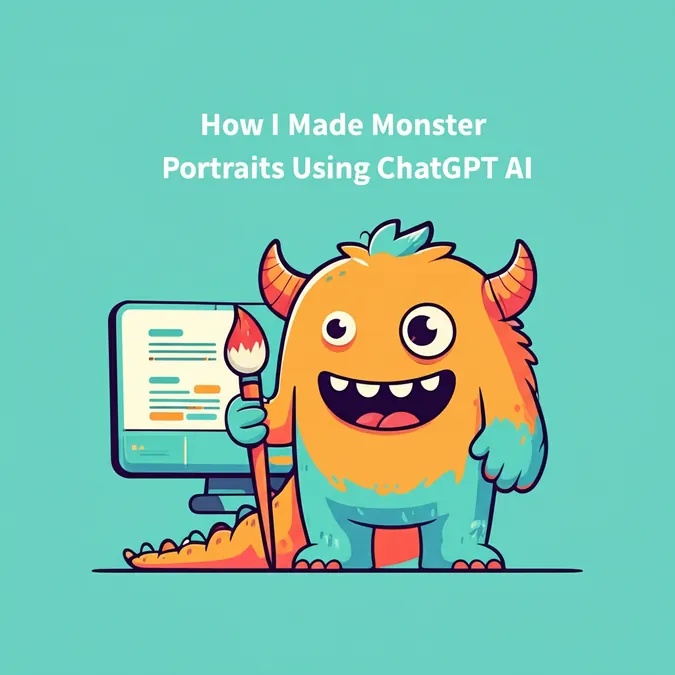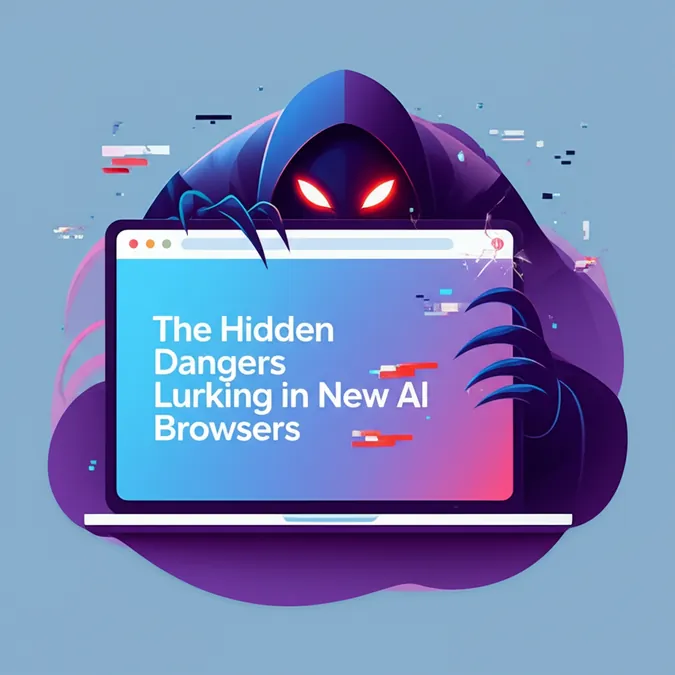Developer Offer
Try ImaginePro API with 50 Free Credits
Build and ship AI-powered visuals with Midjourney, Flux, and more — free credits refresh every month.
Never Lose a ChatGPT Conversation Again
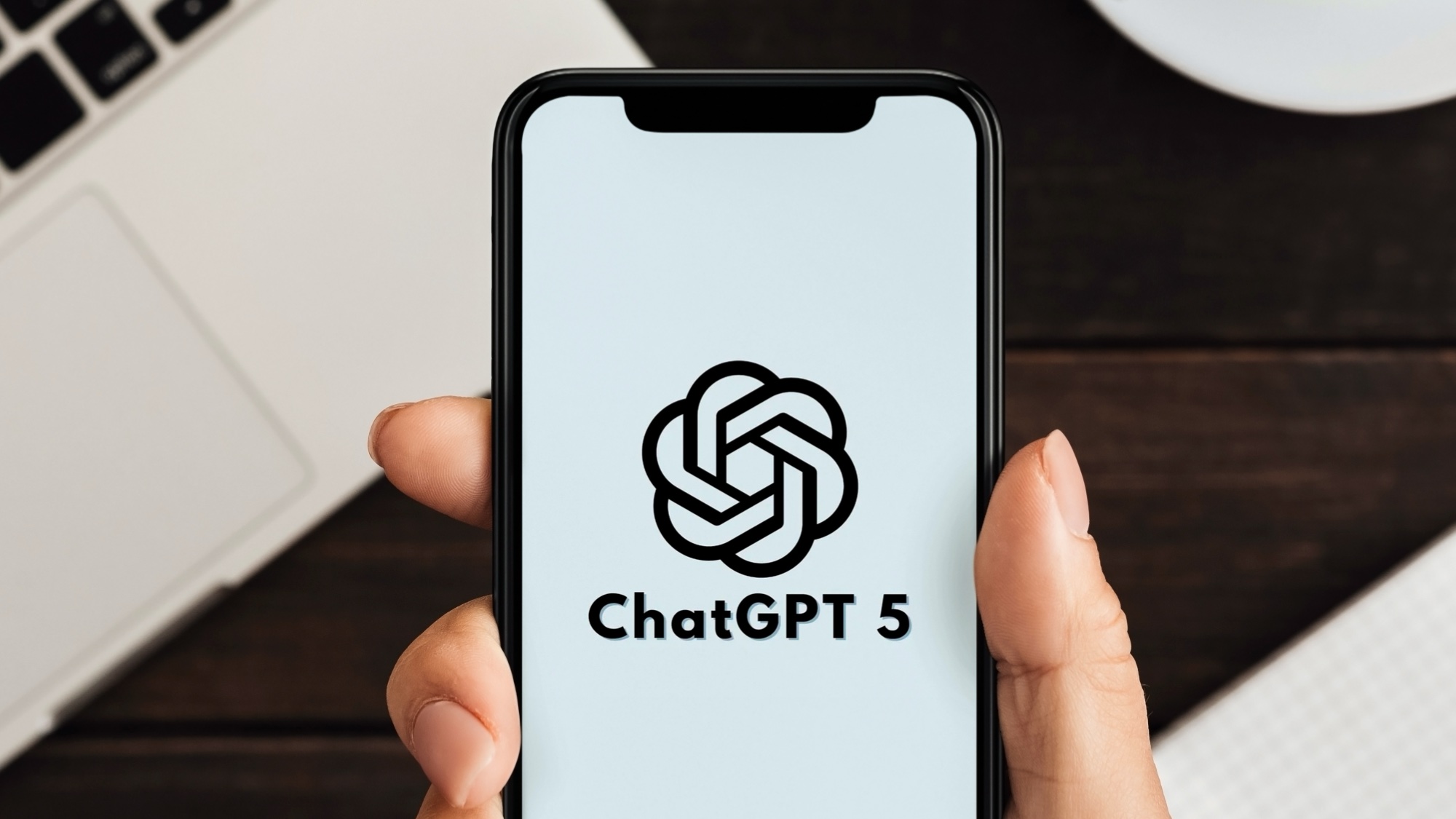 (Image credit: Shutterstock)
(Image credit: Shutterstock)
The Problem of Endless Scrolling
If you're a regular user of ChatGPT, you know how quickly your conversation history can pile up. Trying to find a specific piece of information—a brilliant idea you had, a recipe the AI generated, or a perfectly crafted prompt—can feel like searching for a needle in a digital haystack. Many of us resort to endless scrolling, hoping to spot a familiar phrase, which is often a frustrating and time-consuming process.
The Simple Solution You Might Be Missing
There's a much more efficient way that many users overlook: the Search Chats tool. This built-in feature allows you to instantly locate any past conversation, as long as you can remember a single keyword or phrase from it. Instead of scrolling, you can simply type in your search term and let ChatGPT surface every matching thread in seconds. This simple trick transforms your chat history from a cluttered archive into a searchable, personal knowledge base.
How to Find Your Lost ChatGPT Conversations
Here’s a step-by-step guide to mastering the search feature.
1. Log in to ChatGPT
First, make sure you are logged into your ChatGPT account. Your conversation history is tied to your account, so this step is essential for retrieving past chats.
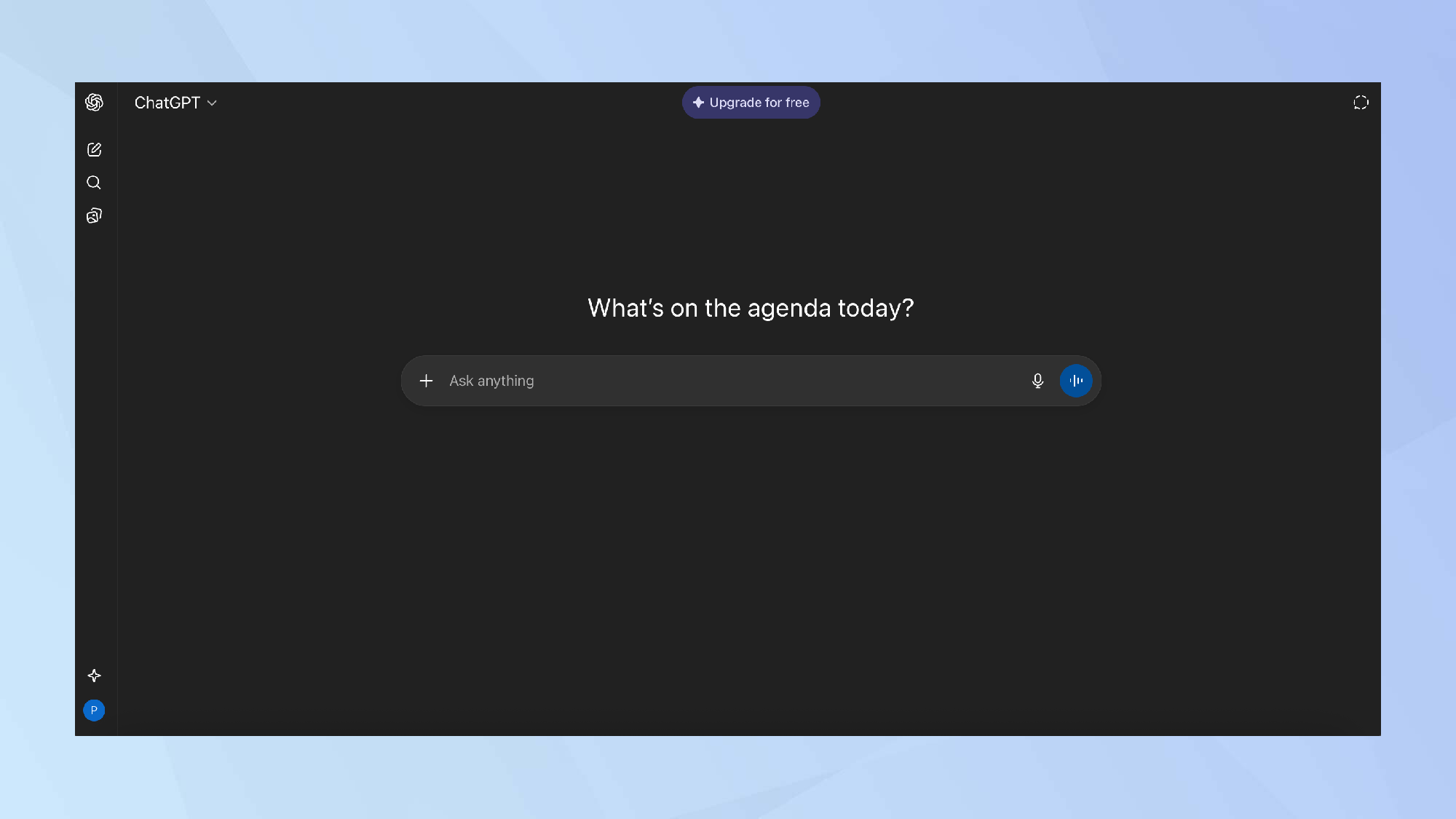 (Image credit: Future)
(Image credit: Future)
2. Locate the Search Chats Tool
On the left-hand sidebar, you'll see a few icons. Click on the magnifying glass icon to open the Search Chats interface.
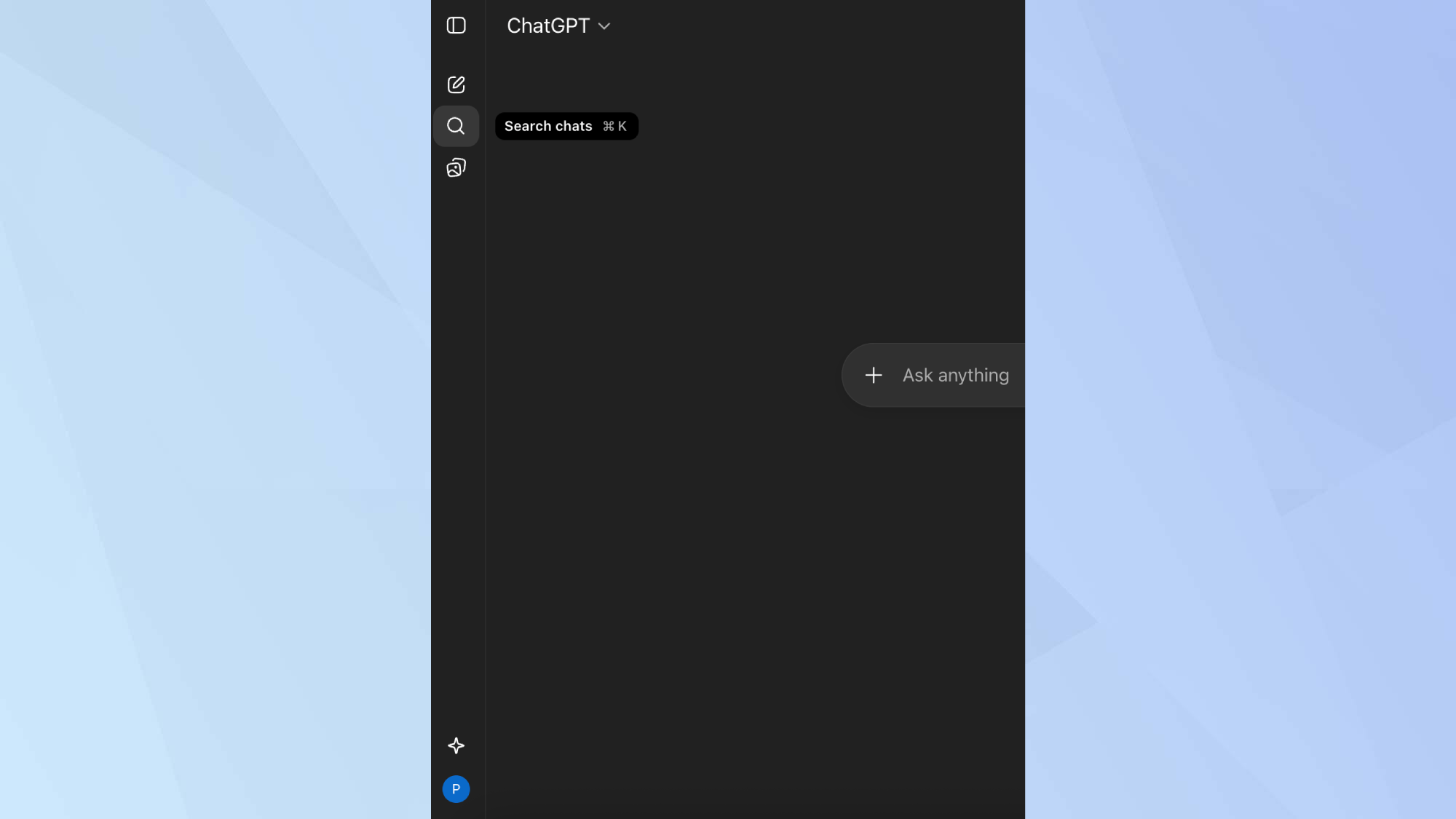 (Image credit: Future)
(Image credit: Future)
3. Open the Search Field
After clicking the search icon, a box will appear. This area displays your recent chats and provides an empty search field at the top. Be careful not to click 'New chat,' as this will close the search box.
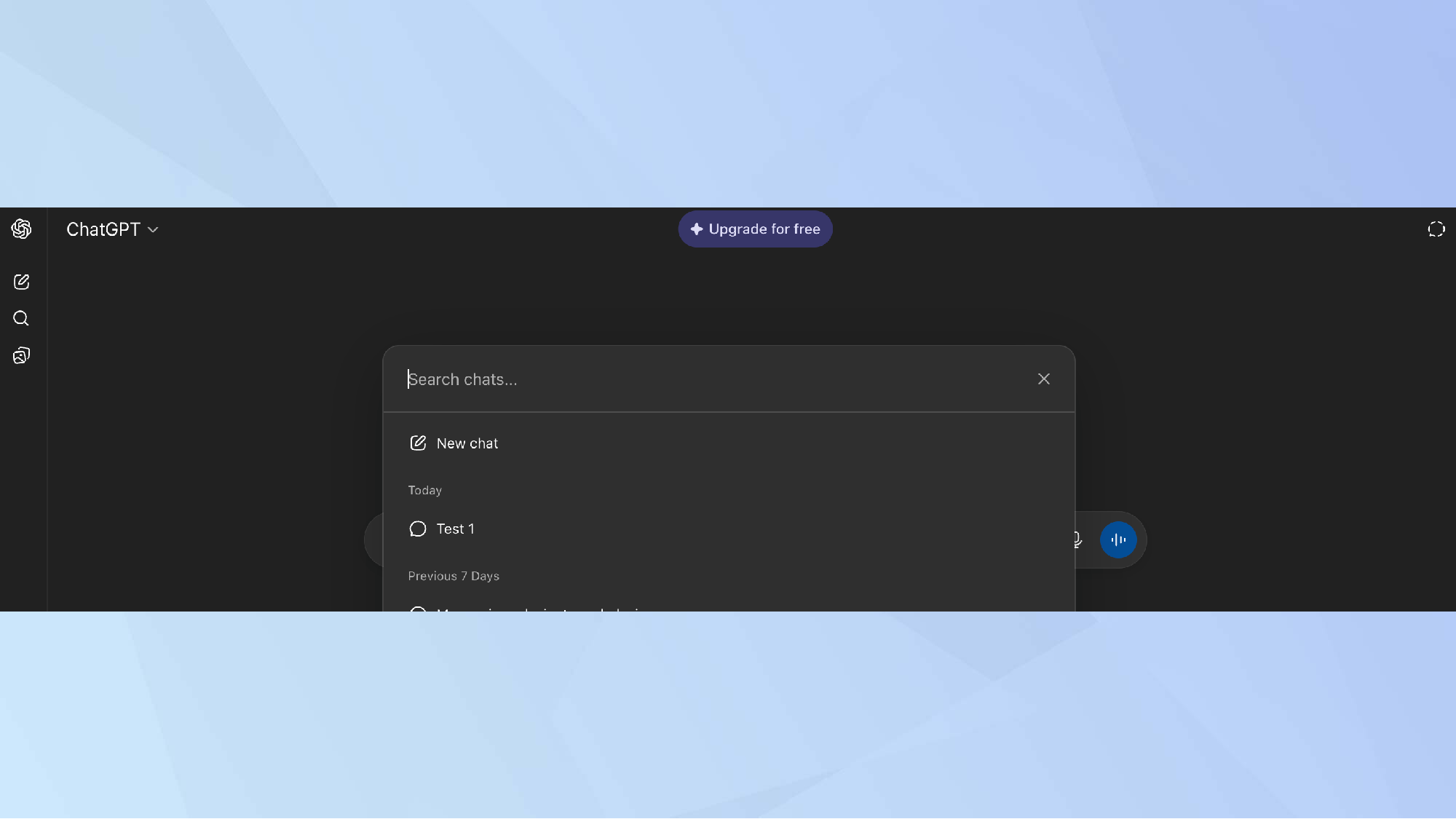 (Image credit: Future)
(Image credit: Future)
4. Enter a Keyword or Phrase
Type a word or phrase related to the conversation you're looking for into the search field. For example, if you were looking for a discussion about a how-to guide, you might search for "how-to" or a more specific term like "AI."
ChatGPT will immediately filter your history and show you all the conversations that contain your search term.
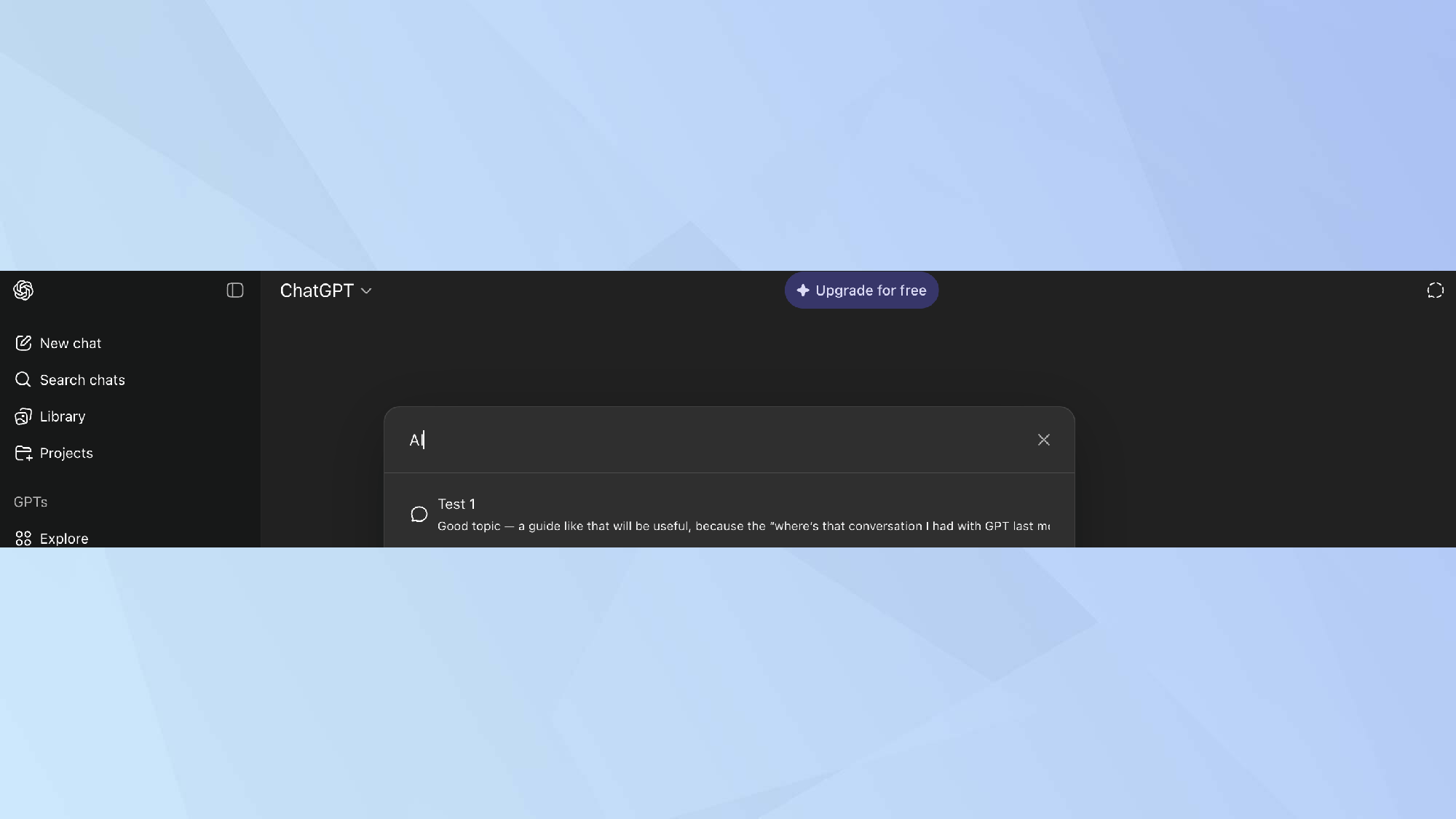 (Image credit: Future)
(Image credit: Future)
Pro Tip: To get the best results, be as specific as possible. If a general keyword like "AI" returns too many chats, try a more unique phrase that you remember from that specific conversation. This will narrow down the results and help you find exactly what you need.
Conclusion
Whether you're tracking down valuable information, revisiting a creative idea, or simply trying to recall a past thread, the Search Chats tool is a massive time-saver. By using targeted keywords and phrases, you can pinpoint the exact moment you need in any conversation without the frustration of endless scrolling.
Compare Plans & Pricing
Find the plan that matches your workload and unlock full access to ImaginePro.
| Plan | Price | Highlights |
|---|---|---|
| Standard | $8 / month |
|
| Premium | $20 / month |
|
Need custom terms? Talk to us to tailor credits, rate limits, or deployment options.
View All Pricing Details