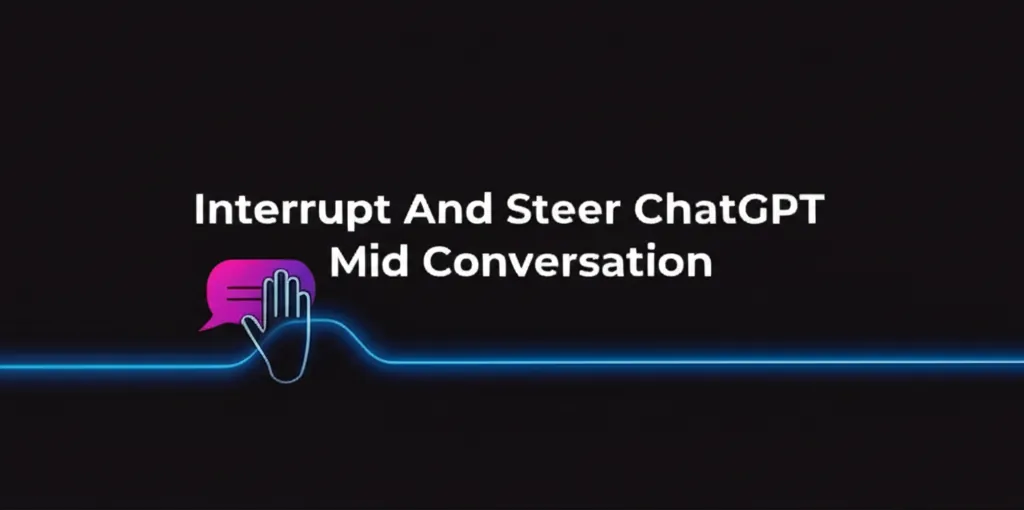Developer Offer
Try ImaginePro API with 50 Free Credits
Build and ship AI-powered visuals with Midjourney, Flux, and more — free credits refresh every month.
A Complete Guide to Adobe Firefly Generative AI
Adobe Firefly is quickly becoming a major player in the software world, yet it feels like one of the best-kept secrets in generative AI. While competitors often grab the headlines, Firefly offers a comprehensive creative playground that lets you use powerful AI models to generate images, videos, audio, and much more. It's more than just a text-to-image tool; it's a one-stop shop for AI creation that integrates models from Adobe, Google, OpenAI, and others.
This guide will walk you through everything you need to know about using this powerful application.
What Can You Do With Adobe Firefly
Adobe Firefly is a suite of generative AI tools designed for creative workflows, including vector graphics, photo editing, and video production. While many of its features are embedded in Creative Cloud apps like Photoshop, the web-based Firefly application consolidates everything in one place, integrating seamlessly with other tools like Photoshop Web and Adobe Express.

Firefly’s capabilities can be broken down into four main categories:
- Ideation: Create infinite-scrolling 'Boards' that serve as a digital canvas. You can upload your own content, generate new AI assets directly on the board, and use preset workflows to combine them. For example, a “try-on” feature lets you see how different outfits would look on a person in various poses.
- Generation: Access over a dozen AI models for various modalities. This includes text-to-speech, text-to-video, text-to-image, and even converting text to vector graphics.
- Production: Beyond simple generation, Firefly offers tools for your production pipeline. These include automatic video captioning, translation, speech enhancement, background removal, and image upscaling. This category also features Firefly’s new text-based image and video editor.
- Quick Actions: A collection of simple but useful tools for tedious tasks. Convert image and video formats, crop assets, add captions, or generate QR codes, all in one place.
Understanding Generative Credits
Adobe Firefly operates on a system of 'generative credits.' Each of the four Firefly plans provides a monthly allocation of credits, which you spend to generate content.

The credit system can be complex. Different models and features consume varying amounts of credits, and these costs can change over time. For example, a new model like Google's Nano Banana currently costs 10 credits per generation, while others might cost more. The cost can also depend on the output quality; a 4K video from the Luma AI model costs 150 credits per second, compared to 50 credits for a 720p output.
Adobe also categorizes its generative AI features as either Standard or Premium. If you have a paid plan, you get unlimited access to Standard features (like Generative Fill in Photoshop), allowing you to save your monthly credits for Premium generations. If you run out of credits, you can purchase more through an additional credit plan:
- 2,000 credits: $10 per month
- 7,000 credits: $30 per month
- 50,000 credits: $200 per month
Firefly Plans and Pricing Explained
While Firefly features are accessible through a Creative Cloud subscription, Adobe also offers four dedicated plans.
| Adobe Firefly Plans | Free | Standard | Pro | Premium |
|---|---|---|---|---|
| Monthly Credits | Varies | 2,000 | 4,000 | 50,000 |
| Unlimited Standard features | No | Yes | Yes | Yes |
| Adobe Express Premium | No | Yes | Yes | Yes |
| Adobe Photoshop Web and Mobile | No | Yes | Yes | Yes |
| Non-Adobe model access | Limited | Yes | Yes | Yes |
| Unlimited Firefly Video Model | No | No | No | Yes |
| Monthly price | Free | $10 | $20 | $200 |
The free plan is best viewed as a trial, with a variable credit limit for exploring the platform. The paid plans offer a set monthly credit budget and unlock additional features, including unlimited use of Standard generations.
A Quick Guide to Using Firefly
There is no desktop app for Firefly; you can access it directly in your browser at firefly.adobe.com. After logging in, you’ll find a user-friendly dashboard.

Here’s a simple workflow to generate an image and turn it into a short video:
- Generate an Image: At the top, select New and then choose Image under the generate section. Enter a prompt, select your desired AI model and aspect ratio, and click Generate. You can also upload a reference image to guide the AI.
- Refine Your Image: If the result isn't quite right, you can generate more options or select Edit Image to tweak it by chatting with the AI. Once you're happy, the image is automatically saved to your generation history.
- Generate a Video: Go back to the main screen, select New, and choose Video. In the settings panel, you can now select a starting frame. Choose Adobe Cloud Storage and select the image you just created.

- Animate the Scene: Enter a prompt describing the motion you want (e.g., "add natural motion and loop it") and click Generate. The model will create a short, animated video based on your image and prompt.
Can You Sell Creations Made With Firefly?
Adobe positions Firefly as a tool for commercial applications, but whether your creations are commercially viable depends on the AI models you use.
Content made with Adobe’s own Firefly models is considered safe for commercial use. Adobe trains these models on proprietary and licensed data, so you own the output, and it is royalty-free.
However, Firefly also integrates partner models, which may not be safe for commercial use. The rules depend on the specific model and how you use it. If you generate an image with a partner model that infringes on existing copyright, it cannot be used commercially. When in doubt, it is best to stick with the designated Firefly models for commercial projects.
Compare Plans & Pricing
Find the plan that matches your workload and unlock full access to ImaginePro.
| Plan | Price | Highlights |
|---|---|---|
| Standard | $8 / month |
|
| Premium | $20 / month |
|
Need custom terms? Talk to us to tailor credits, rate limits, or deployment options.
View All Pricing Details