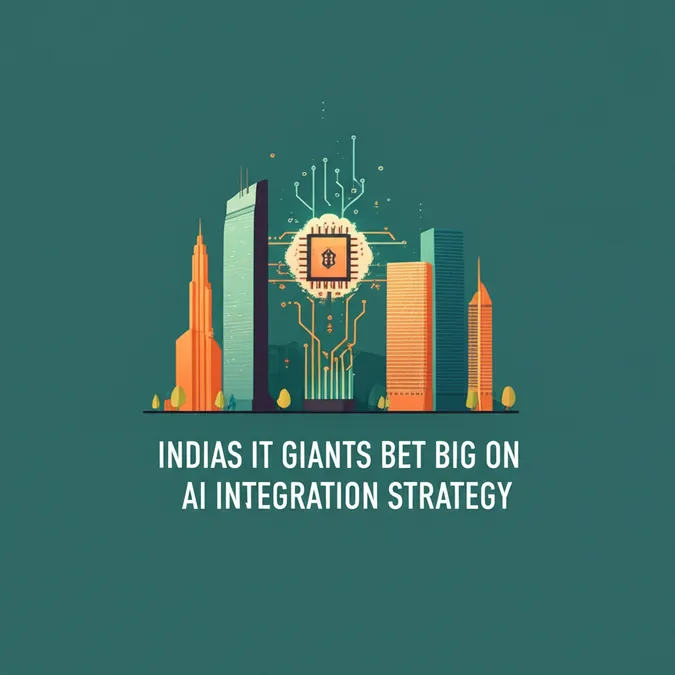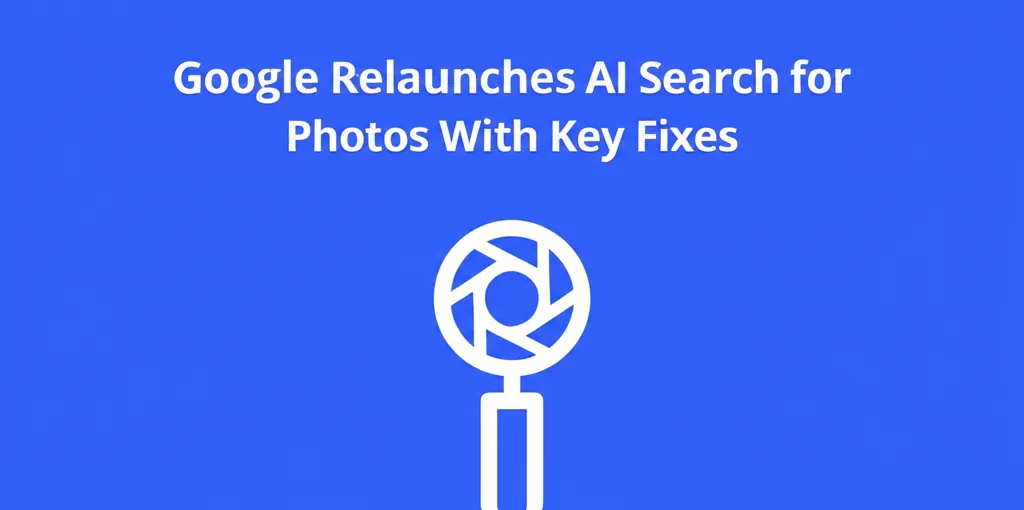Master Your Galaxy S25 Ultra Camera Now
The Samsung Galaxy S25 Ultra is a powerhouse of mobile photography, but are you truly using it to its fullest potential? While its hardware is impressive, a suite of intelligent software features is often overlooked. We've spent months with this device and are here to guide you through nine game-changing features that will elevate your photos and videos from ordinary to extraordinary.

A Quick Look at the S25 Ultra's Camera Power
Before we dive into the tips, let's recap the formidable hardware you're working with:
- Main Camera: 200MP, f/1.7
- 5x Telephoto: 50MP, f/3.4
- 3x Optical: 10MP, f/2.4
- Ultra-wide: 50MP, f/1.9
- Front-facing Camera: 12MP, f/2.2
This combination of high-resolution sensors and dual telephoto lenses provides incredible versatility. Now, let's unlock its software secrets.
1. Perfect Your Composition with Built-in Guides
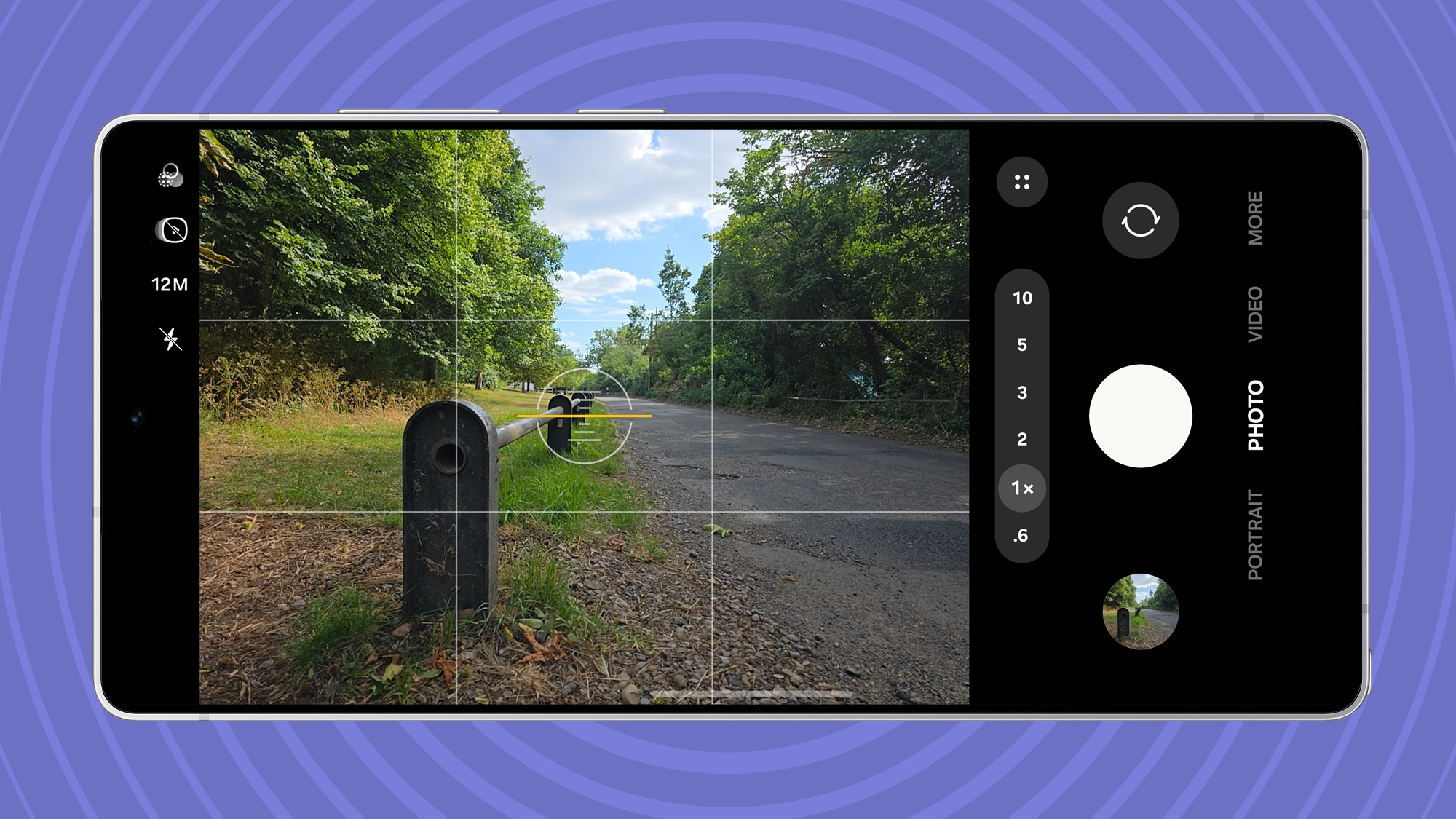
Great photography starts with great composition. Instead of guessing, let your phone help. Navigate to the camera settings and turn on "Composition guide." You can enable grid lines, a level, or both. The 3x3 grid helps you align subjects using the classic rule of thirds, placing key elements on intersecting lines for a more dynamic image. The level ensures your horizons are straight, saving you from tedious post-editing.
2. Let AI Be Your Photography Coach
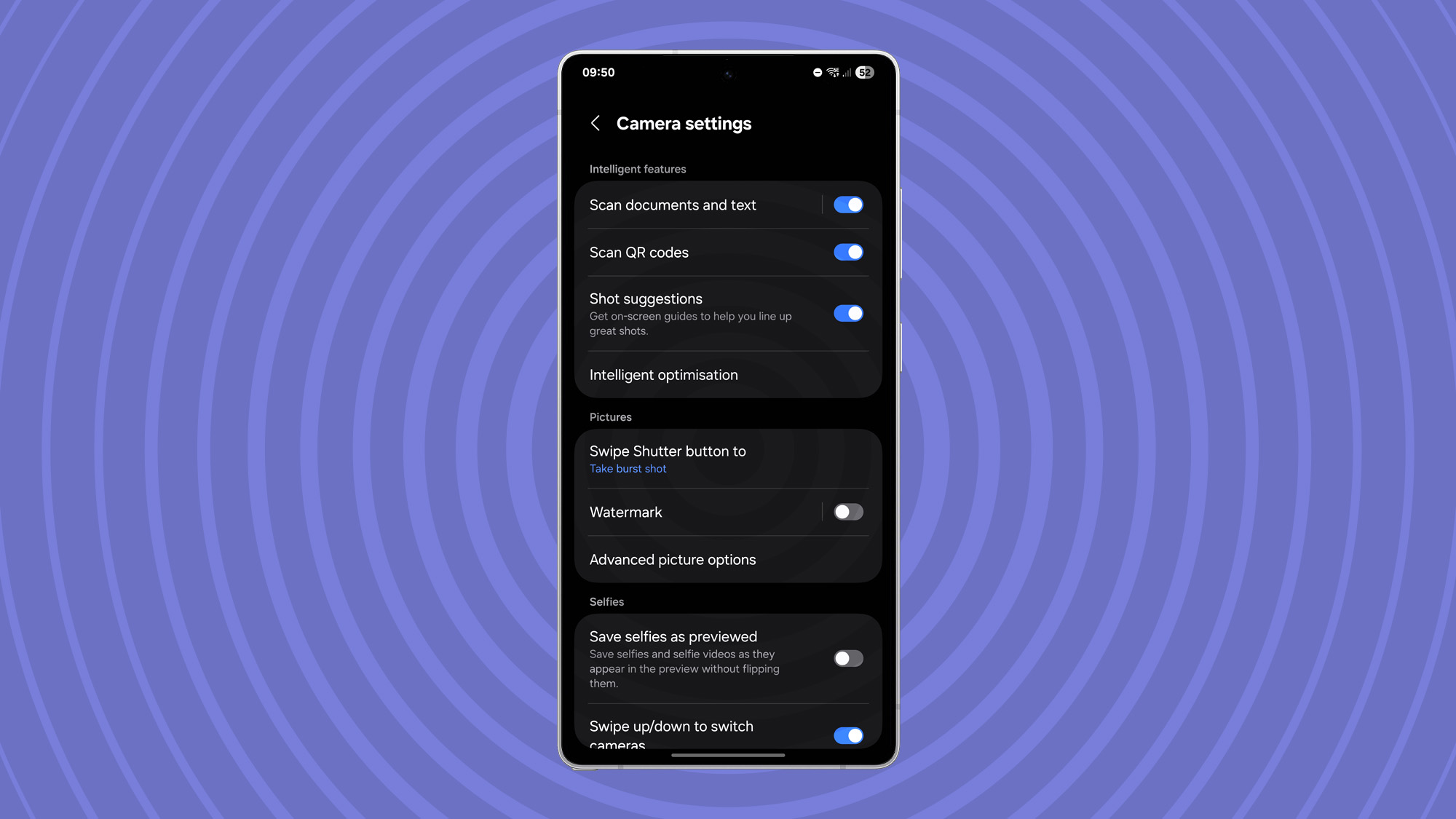
If composing shots isn't your strong suit, Samsung's AI can take the wheel. By enabling "Shot suggestions" in the settings, your camera will analyze the scene and display a guide point on the screen. Simply align your camera with this point until it turns yellow, then snap the picture. The AI automatically finds the most compelling composition for you, making it easy to capture professional-looking photos every time.
3. The Untapped Potential of 2x Zoom
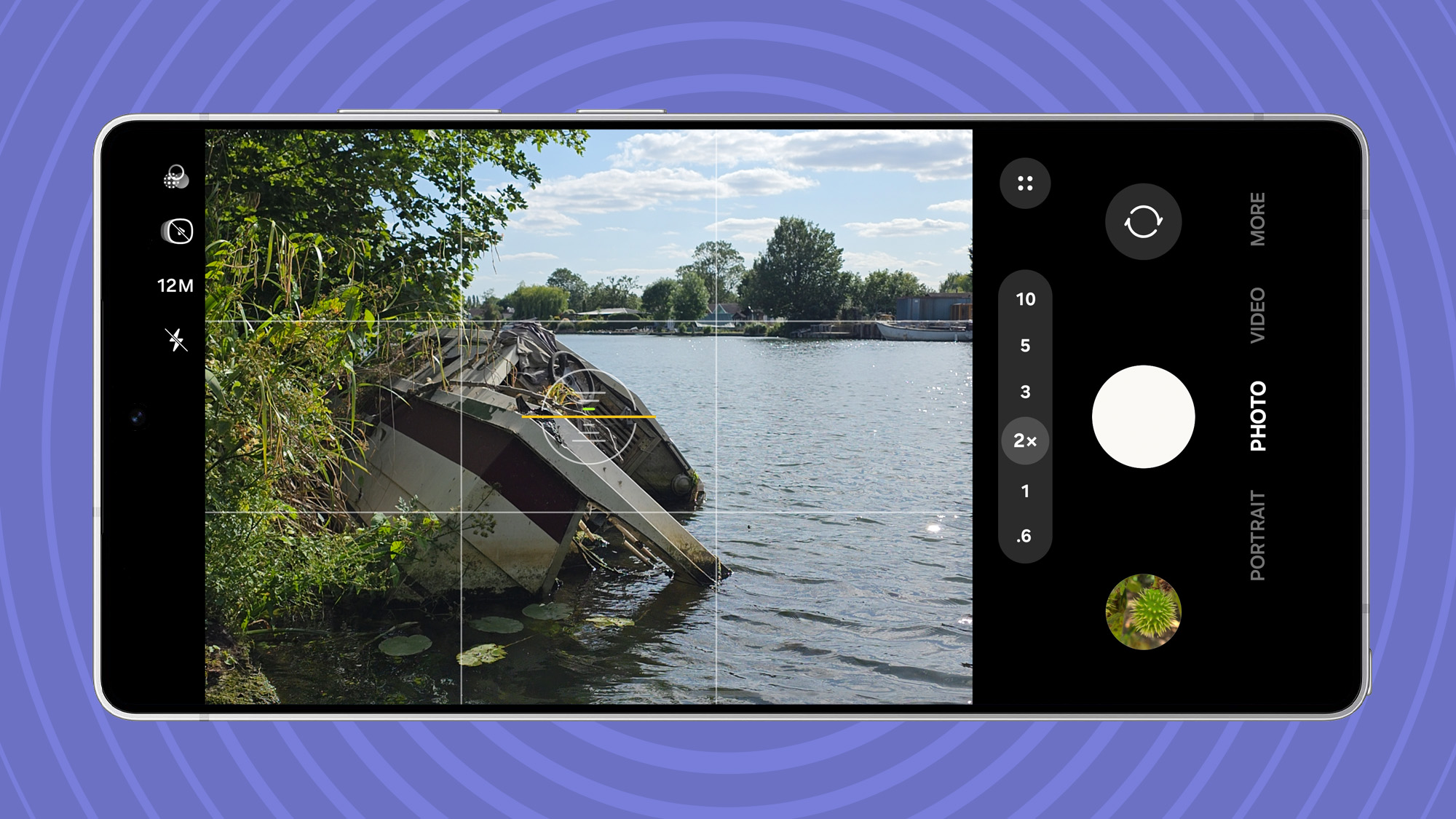
While the S25 Ultra boasts impressive 3x and 5x optical zoom lenses, don't overlook the 2x zoom option. This mode uses a crop from the main 200MP sensor, which has a significant advantage: its wide f/1.7 aperture. Compared to the f/2.4 and f/3.4 apertures of the telephoto lenses, the main sensor lets in much more light. This makes the 2x zoom an excellent choice in less-than-ideal lighting, producing cleaner and more detailed images than you might get from the dedicated zoom lenses.
4. Speed Up Your Shots with Camera Shortcuts
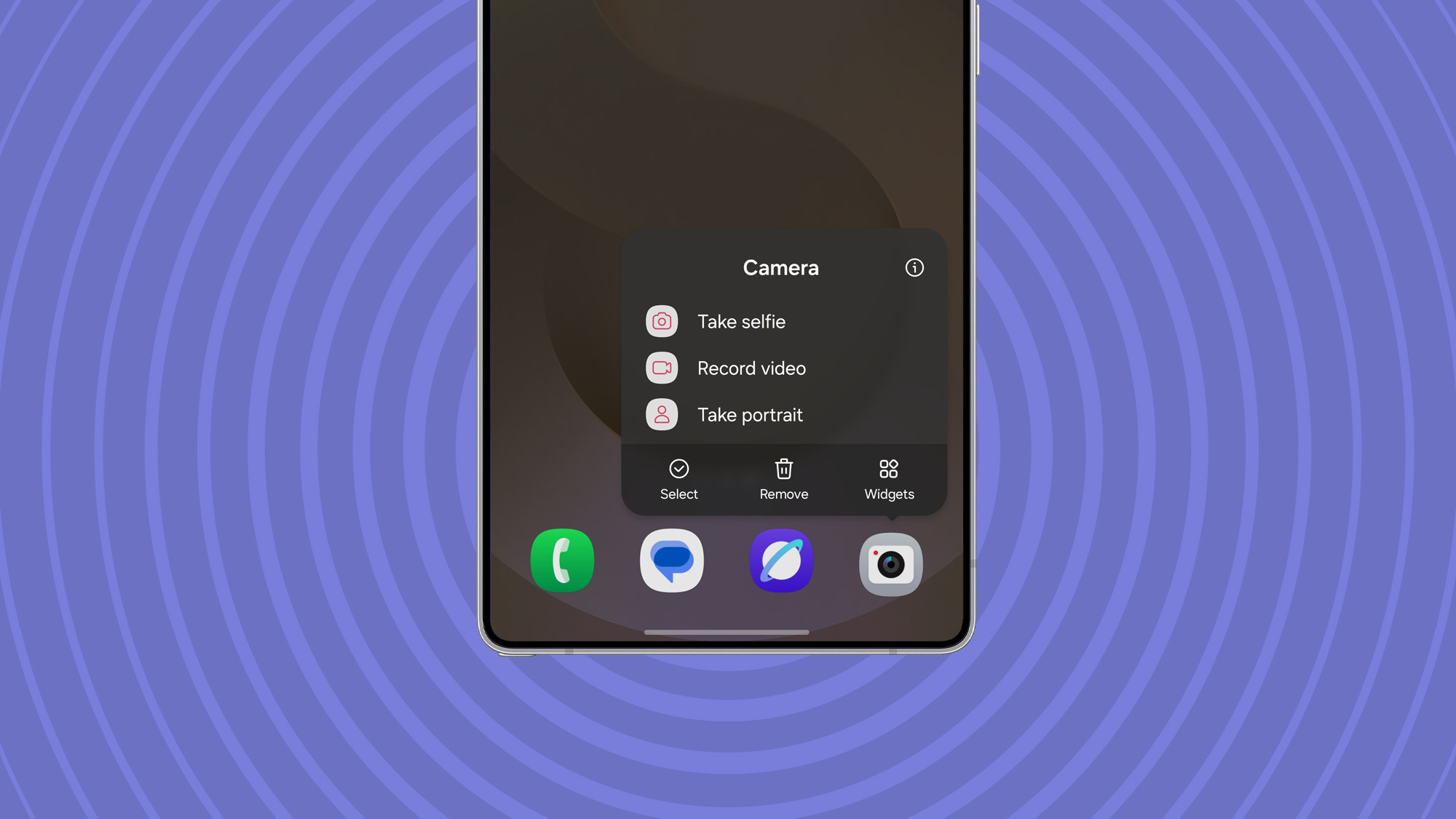
Moments happen fast, and fumbling with menus can mean missing the perfect shot. The Galaxy S25 Ultra offers several ways to speed up camera access. Press and hold the camera app icon to reveal a pop-up menu for jumping directly to selfie, video, or portrait mode. You can even drag these shortcuts onto your home screen for one-tap access. Already in the camera? A quick swipe towards the shutter button toggles between the front and rear cameras. And a double-press of the power button not only launches the camera but, if pressed again, switches to the selfie camera instantly.
5. Go Beyond with Advanced Nightography

Samsung's "Nightography" is excellent for low-light situations, but the automatic mode is just the beginning. While the phone defaults to a quick night shot, you can take manual control for stunning results. Switch to the dedicated Night Mode, tap the exposure time, and change it from "Auto" to "Max." This allows for much longer exposures, capturing incredible detail in the dark. To avoid blur, you'll need a stable surface or one of the best phone tripods.
6. When to Use the Full 200MP Sensor
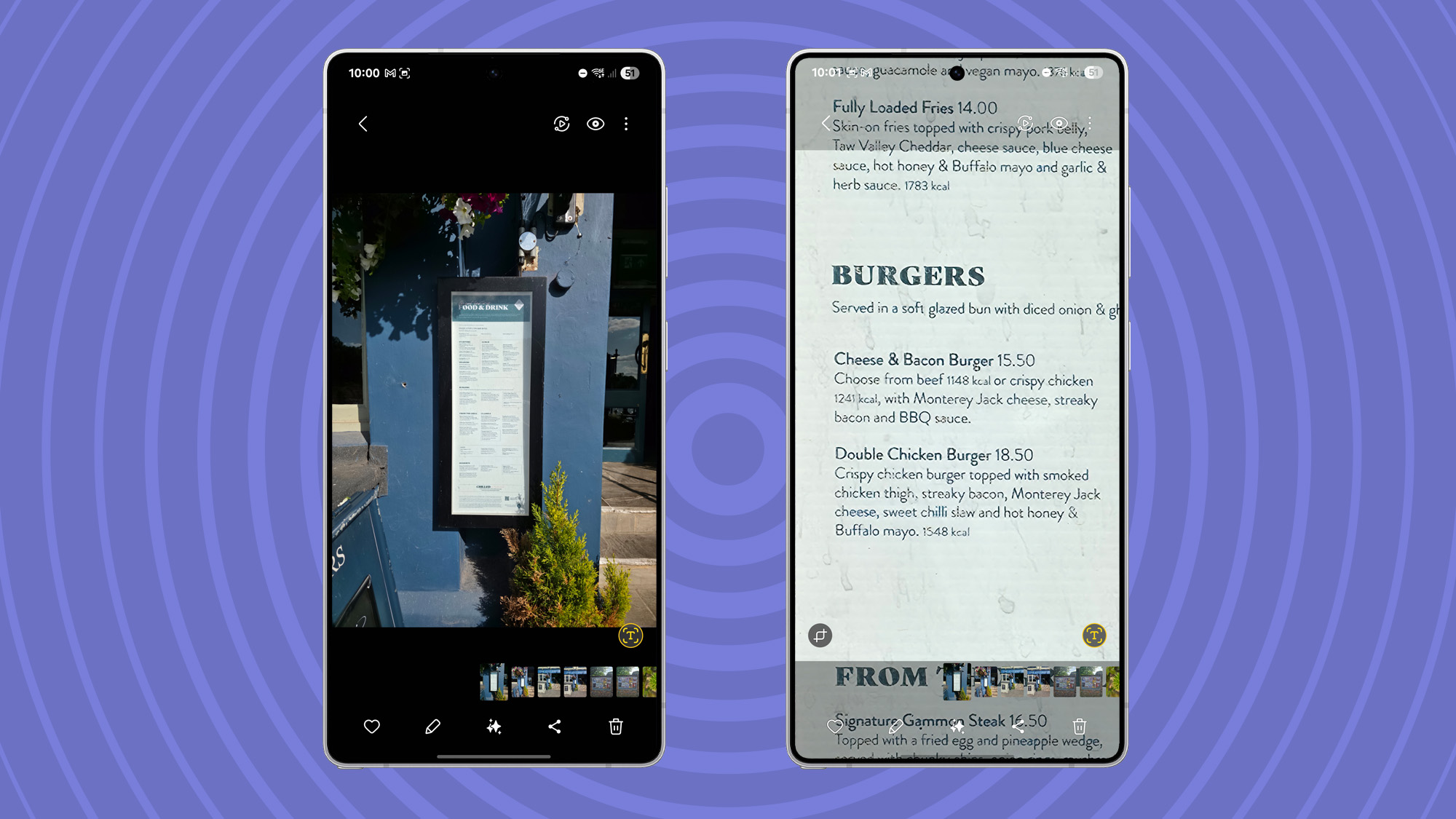
While it's tempting to shoot everything in 200MP, it's not always the best choice, as more megapixels don't always mean better photos. However, there is one scenario where the high-resolution mode shines: capturing text. When you need to photograph a map, a menu, or a sign filled with small details, switching to 50MP or 200MP allows you to capture an incredible amount of information that you can zoom in on and read later.
7. Capture Stunning Moon Photos with Space Zoom
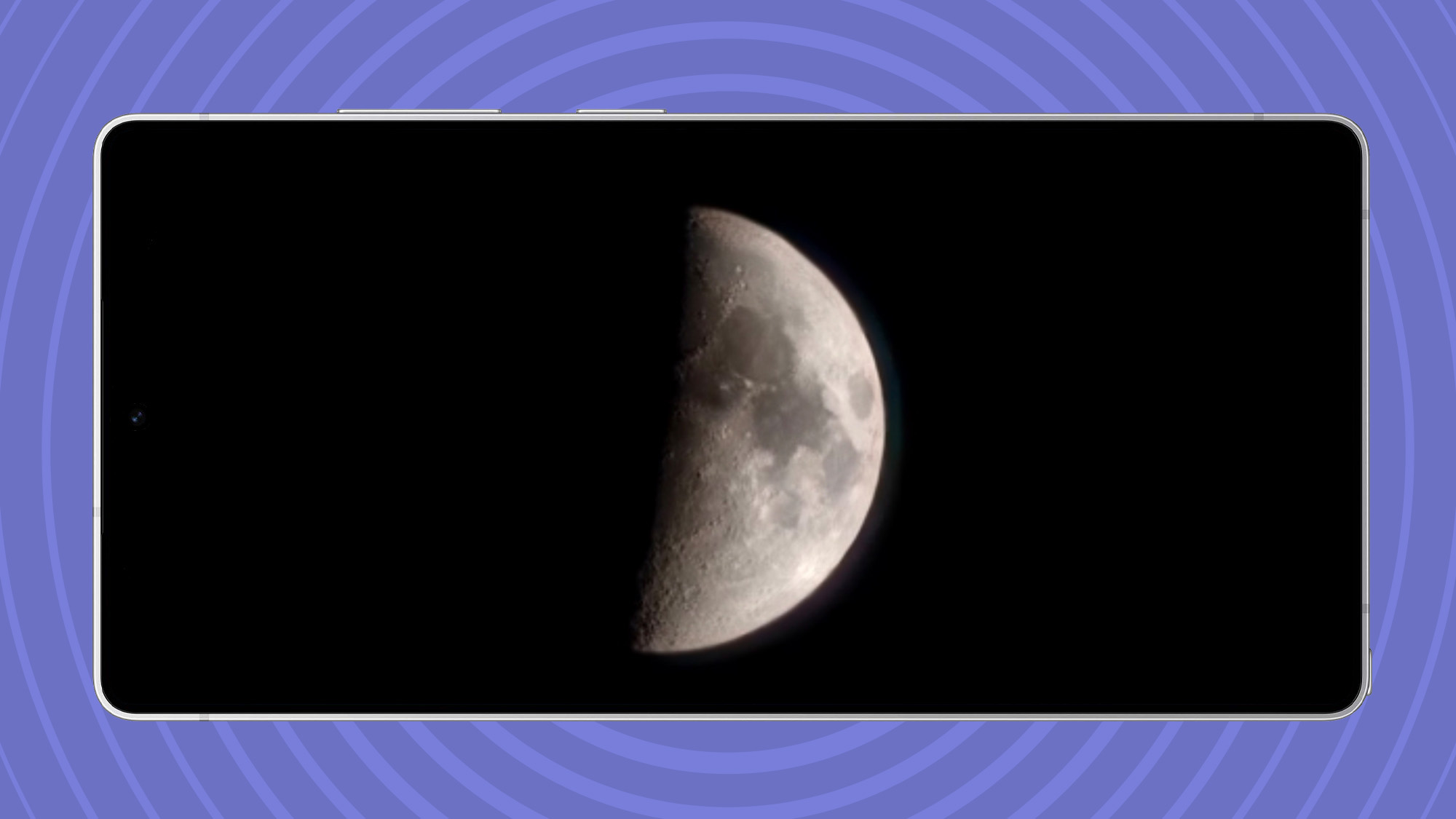
The 100x "Space Zoom" feature became famous for its ability to take surprisingly good pictures of the moon. While a bit of a party trick, it's an impressive demonstration of computational photography. When you zoom in on the moon, the phone's AI recognizes the subject and applies special processing to create a clear, detailed shot that other phones simply can't match. For general long-range shooting, sticking to 30x or less will yield better results.
8. Turn Your Camera into a Smart Scanner
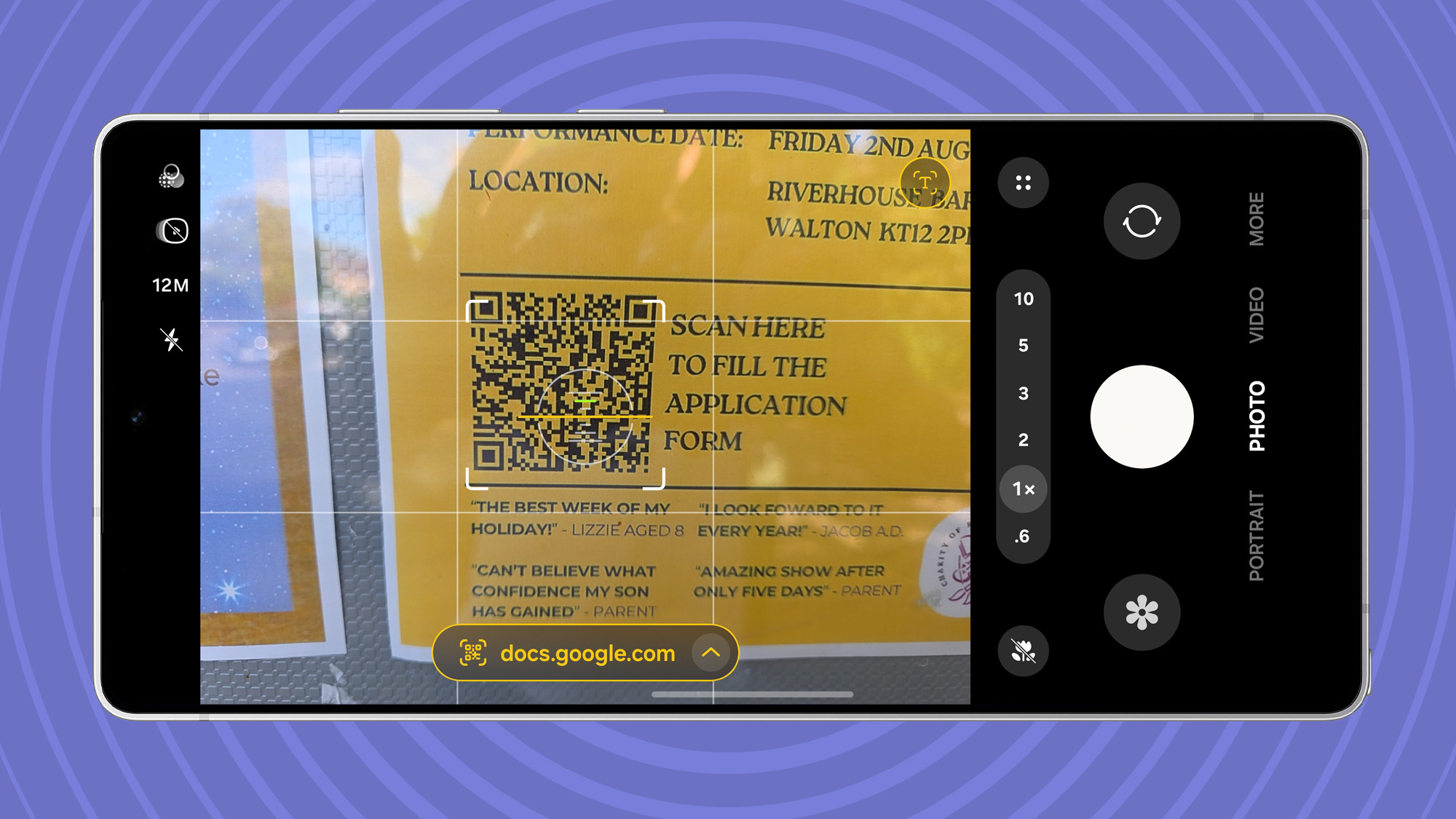
Your camera is more than a creative tool; it's a utility. Beyond scanning QR codes, the S25 Ultra's camera can intelligently recognize text in the real world. Point your camera at a sign with a phone number, email, or URL, and a small "T" icon will appear. Tap it, and the phone will extract all actionable text, allowing you to call a number, send an email, visit a website, or copy information directly without taking a photo first.
9. Unleash the Power of AI Editing
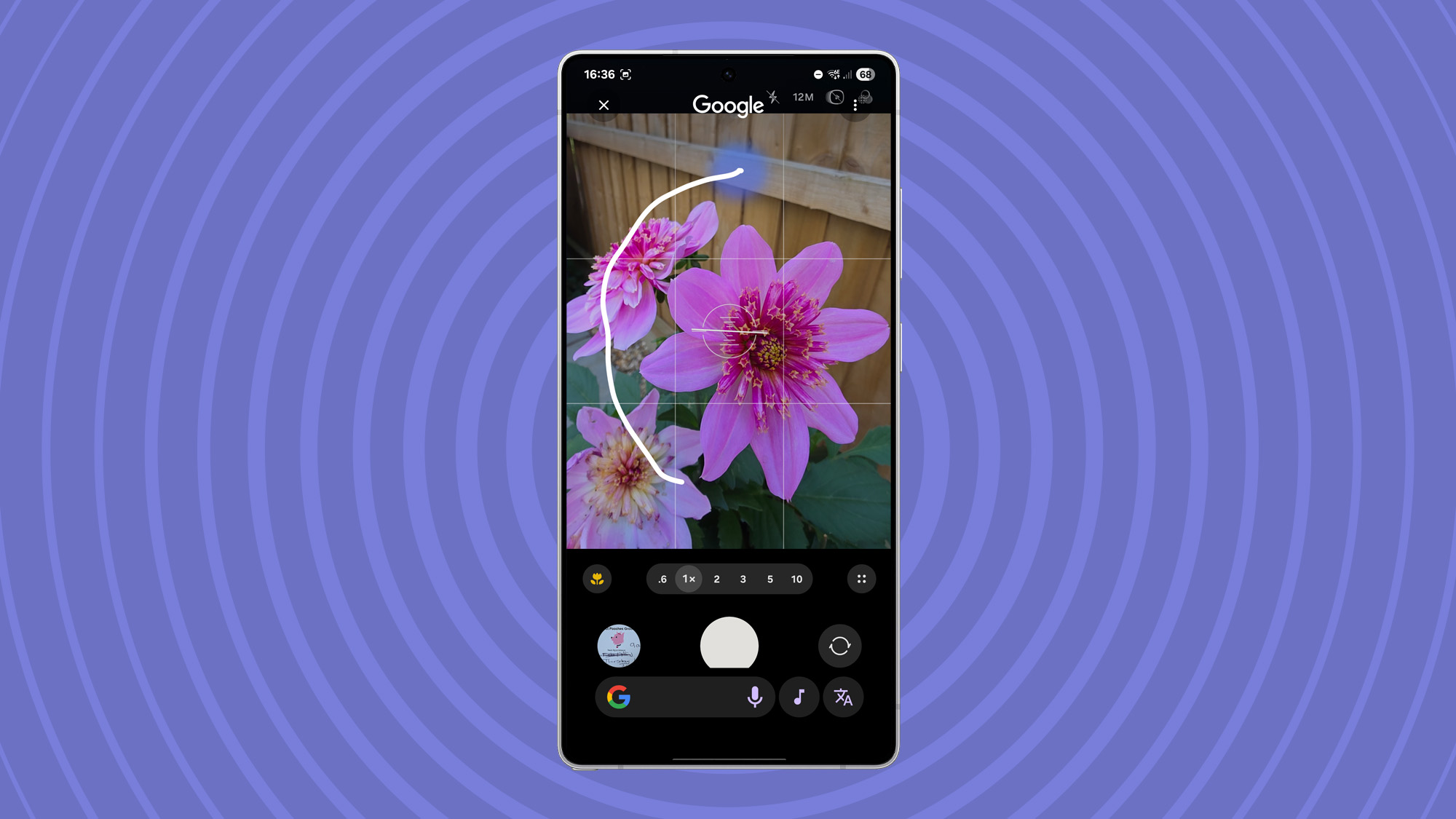
The AI magic continues after you've taken the shot. The Galaxy S25 Ultra integrates AI editing in multiple ways. In the viewfinder, you can use Circle to Search to instantly get information about an object without taking a picture. In the Samsung Gallery, tapping the AI edit icon lets you select and remove, resize, or move objects in your photos. And for even more creative options, the Google Photos app offers its Magic Editor, which can replace skies, change water styles, and perform other stunning generative edits.