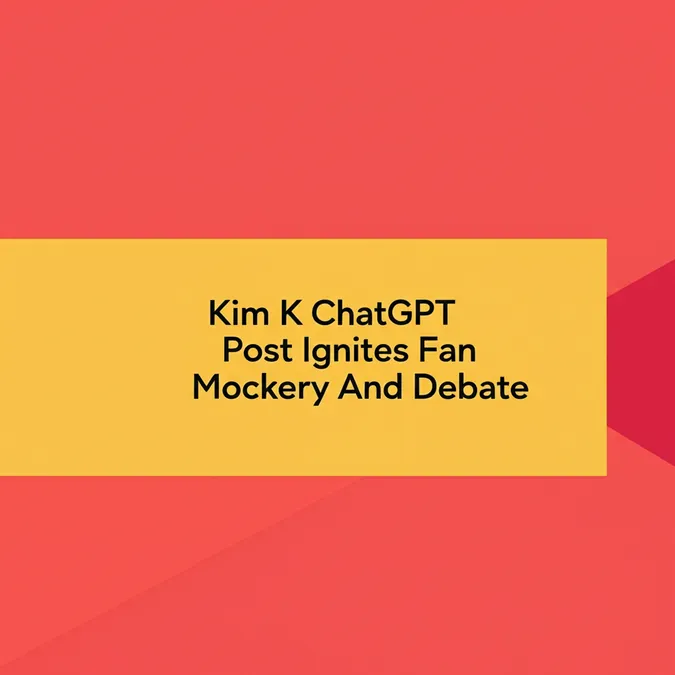Developer Offer
Try ImaginePro API with 50 Free Credits
Build and ship AI-powered visuals with Midjourney, Flux, and more — free credits refresh every month.
Luma AI Makes Photo To Video Simple
Have you ever wished you could transform a photograph into a dynamic, lifelike video in just a few minutes? That's precisely the experience I had with Luma AI. With a single prompt, one image, and a couple of clicks, I generated a cinematic video showcasing a product concept. You can see the result here: Watch: Luma AI Concept Video.
Video content is dominant online. According to Statista, a staggering 92% of internet users globally watch online videos each month. This statistic highlights why a tool like Luma AI is increasingly relevant.
Luma AI isn't just another AI application; it offers a swift and straightforward method to convert text, images, and even abstract ideas into realistic videos, all without requiring technical editing software skills.
In this review of Luma AI, I will cover its advantages and disadvantages, explain what the tool is, identify who it's best suited for, and detail its main features. Furthermore, I'll walk you through how I utilized Luma AI to effortlessly generate high-quality images and videos.
To conclude, I will compare Luma AI with three notable alternatives: Meshy, Appy Pie, and Spline. By the end of this post, you should have a clear understanding of whether Luma AI is the right choice for your needs.
Verdict
Luma AI is a quick, user-friendly tool for creating lifelike images and videos. It's an excellent option for both beginners and teams that require a high volume of 3D assets. While powerful and accessible, it may not be the optimal solution for crafting complex animations or undertaking professional-grade video editing.
Pros and Cons
Pros
- Quickly generate lifelike images from text prompts and transform these images into high-quality videos using AI.
- The API makes it a valuable tool for teams needing high-volume 3D asset creation.
- Features a simple interface suitable for both beginners and professionals.
- Available on web and iOS platforms, ensuring ease of use anywhere.
- Allows for easy export of assets to 3D tools like Blender and Unity.
Cons
- Not ideal for complicated animations or advanced rigging.
- Performance can be dependent on your device’s hardware capabilities.
- Less suited for professional video projects that demand precise editing control.
- Occasional imperfections and limitations in video length and advanced features may occur.
What is Luma AI?
Watch: Getting Started With Dream Machine
Luma AI is more than a typical text-to-image generator. It aims for what the company describes as “multimodal general intelligence.” Essentially, the creators of Luma AI are developing AI that not only understands text but can also comprehend video, audio, and language simultaneously.
Luma's approach differs from traditional AI models like GPT-4. Luma AI can analyze a video, understand its visual content, recognize audio cues, and then generate new content based on this combined information.
The company was founded by a team with extensive experience in 3D computer vision, machine learning, and software development. What particularly caught my attention was not just their technical expertise, but their vision of creating AI that perceives the world more holistically.
Dream Machine
Their flagship product, Dream Machine, has been making significant inroads in the AI video generation market. My first experience with it left me genuinely surprised by its ability to handle complex scenes.
Unlike some competitors that produce strange artifacts and inconsistencies, Luma's model appears to have a better grasp of physics and object relationships. While not flawless, it's impressively advanced.
Vision
Luma AI is not attempting to be an all-encompassing solution like some larger AI players. Instead, they are focusing on the specific niche of multimodal AI that connects text-based models with more comprehensive artificial intelligence.
Luma AI is positioning itself as the go-to platform for creators who need AI that genuinely understands visual storytelling, rather than just producing random video clips.
Who is Luma AI Best For?
Here are the types of users who can benefit most from Luma AI:
- Content creators and social media influencers can use Luma AI to quickly create images and videos without needing a film crew or advanced editing skills.
- Designers, architects, and engineers can utilize Luma AI to convert text and images into detailed 3D models.
- Gamers can employ Luma AI to build 3D environments, lifelike characters, and animations for games or films.
- Marketers and online business owners can leverage Luma AI to create high-quality product images and promotional videos that can help boost sales.
- Students and teachers can use Luma AI as a tool for learning and teaching design and storytelling through its user-friendly interface.
- Creatives in general can find Luma AI a fun and simple way to explore AI-driven content creation.
Luma AI Key Features
Here are the key features of Luma AI:
- Text-to-Video Generation: Create short, realistic videos from text prompts or still images.
- Image-to-Video Generation: Upload your own images and animate them into videos.
- Visual Reference Support: Use multiple reference images to guide the style, character, or setting of your generated content.
- Character Consistency: Generate unique, consistent characters from a single reference image and reimagine them across various scenes and styles.
- Editing & Modification: Edit both images and videos by describing your desired changes in natural language.
- Brainstorming & Ideation: Use the Brainstorm feature to generate new ideas or styles based on your existing visuals.
- Boards & Collaboration: Organize and develop visual concepts using boards, and share your creative process with others for feedback or collaboration.
- Loops & Infinite Video: Create seamless, continuous video loops from text, images, or keyframes.
- Keyframe Animation: Define start and end frames for your video, and let Luma AI generate smooth transitions between them.
- High Efficiency & Speed: Powered by the Photon model, Luma AI offers fast, high-resolution image and video generation in significantly less time than comparable models.
- User-Friendly Interface: Accessible on web and iOS, with intuitive controls suitable for both beginners and professionals.
How to Use Luma AI
Watch: Using Legacy Dream Machine on Web (2024)
Here's a step-by-step guide on how I used Luma AI to generate high-quality images and videos effortlessly:
- Sign in to Dream Machine
- Start a Board
- Create an Image
- Choose a Concept Pill
- Turn a Photo Into a Video
- Brainstorm Similar Concepts
- Create Variations
- Make Modifications
Step 1: Sign in to Dream Machine

I began by visiting lumalabs.ai and selecting “Try Now in Dream Machine.”

Next, I created an account for Dream Machine, with options to sign up using Google or Apple.
Step 2: Start a Board
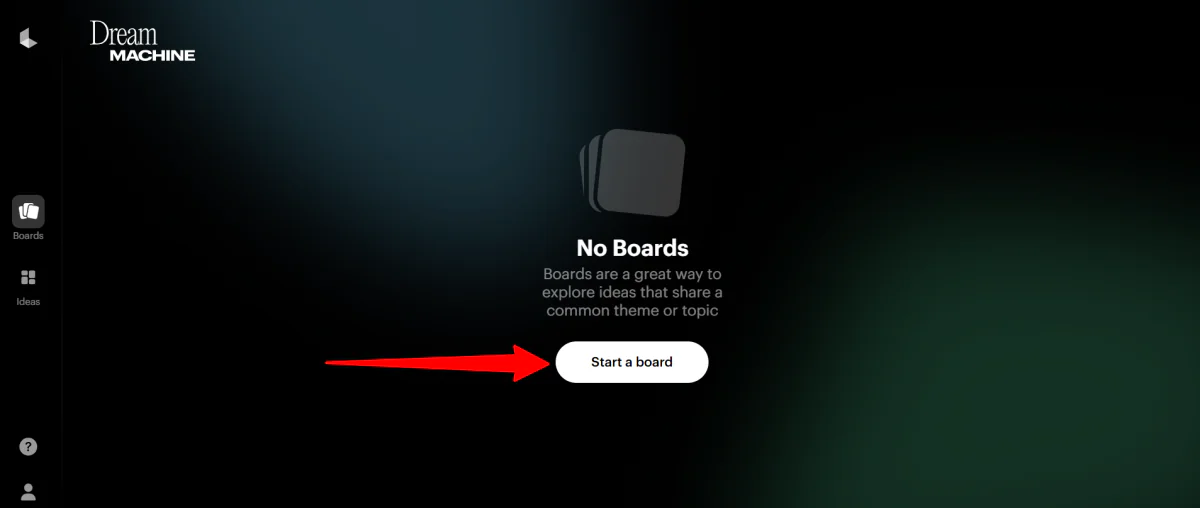
In the center of the interface, I initiated a new project by selecting “Start a board.”
Step 3: Create an Image

From there, I was prompted to describe what I wanted Luma AI to create (either an image or a video).
I intended to generate an image but was unsure what to create. I chose the first suggestion: “Make me a minimal backpack design with an accent color.”
You can type whatever you envision into the empty field or use AI-generated suggestions. Tools for selecting media type (images or videos), aspect ratio, and quality are available on the bottom right.
Step 4: Choose a Concept Pill
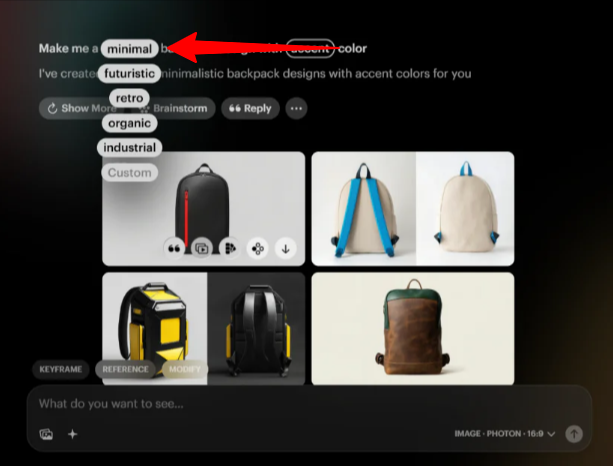
Seconds later, Luma AI generated four images based on my prompt.
Within my prompt, there were “concept pills” I could click. These revealed four to five similar concepts as suggestions to expand on my original idea.
For instance, I clicked on the word “minimal,” which then offered options like futuristic, retro, organic, industrial, or custom to further refine my idea.

Selecting one of these (I chose “retro”) automatically generated four more images in that style.
Step 5: Turn a Photo Into a Video

I then decided to turn one of my images into a video. I selected the image I liked most and clicked “Make Video…”
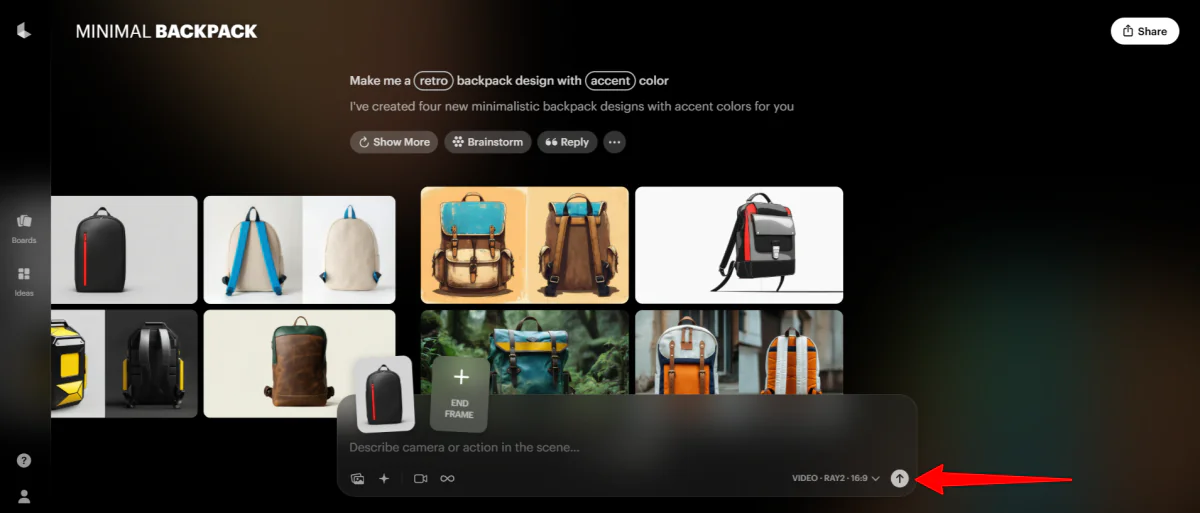
Next, I hit the arrow button to proceed.
A few minutes later, Luma AI generated the following video of the backpack from the original image:
I was impressed by the realism of the video and how accurately the backpack matched the original image.
Step 6: Brainstorm Similar Concepts

Next, I explored the “Brainstorm” feature to generate similar concepts. I did this by selecting “Brainstorm” located above the video generated within Luma AI.

A panel appeared on the right with various concepts. These included ideas centered on minimal aesthetics, functional elegance, and bold red accents.
I chose one of the minimal aesthetics: “A rotating display of the backpack against a clean white background.”
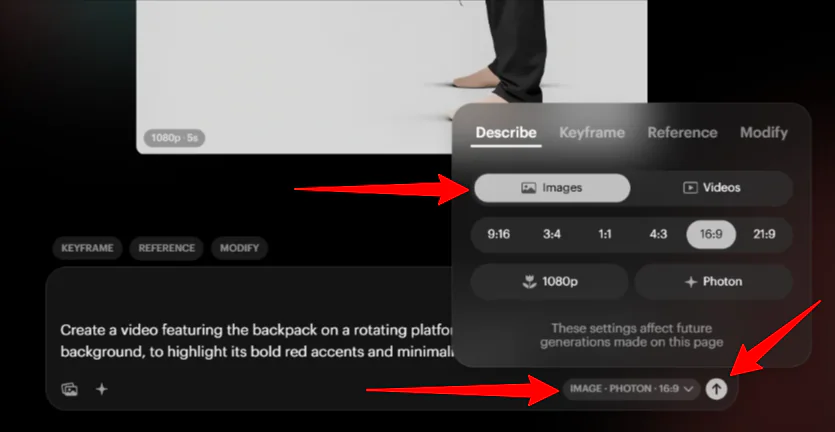
Selecting this text prompt automatically added it to the prompt box. I ensured my settings were set to “Images” and then clicked send.
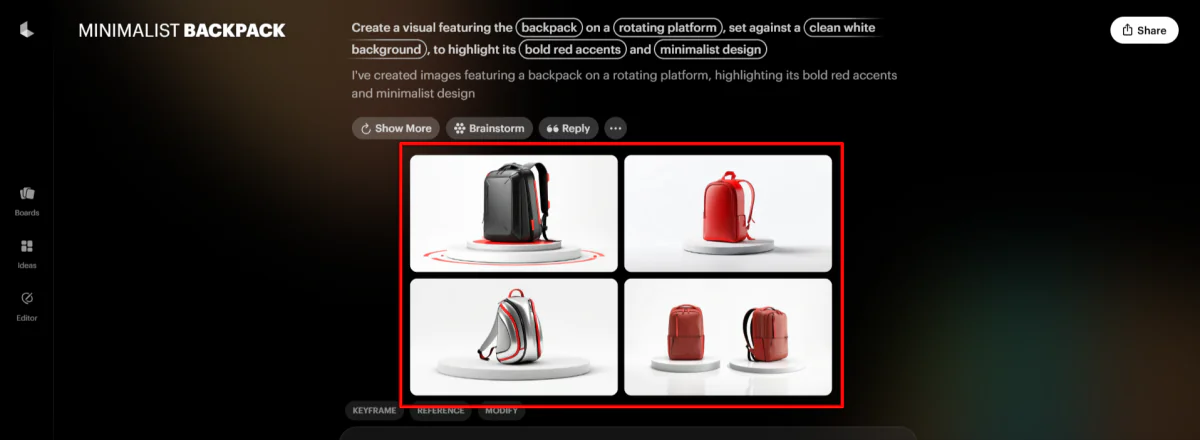
A few seconds later, Luma AI generated four images based on my new text prompt.
Step 7: Create Variations

Next, I selected my favorite photo from the latest batch and clicked “More Like This.”

Seconds later, Luma AI produced four more photos similar to the one I had selected.
Step 8: Make Modifications

The final feature I tested was “Reply.” This allowed me to describe any modifications I wanted to apply to all four photos.
I entered the text prompt “make them all pink.”
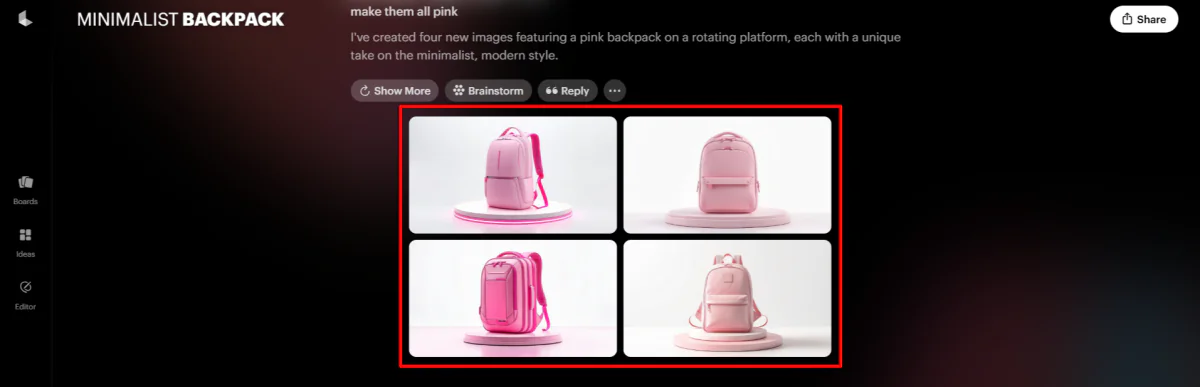
A few seconds later, the same images were regenerated, now in pink.
Overall, Luma AI made it incredibly easy to bring creative ideas to life with just a few clicks. I was impressed by how fast and realistic the image and video outputs were.
Top 3 Luma AI Alternatives
Here are the best Luma AI alternatives.
Meshy
Watch: Meshy-3 is Here: Ultra Realistic Sculptures, PBR, and New Image to 3D Pipeline
The first Luma AI alternative I’d recommend is Meshy. With Meshy, you can turn text and images into captivating 3D assets in minutes.
Both platforms are great tools for generating 3D models from text or images. Luma AI is known for its ability to generate 3D visuals that look real. It has a strong focus on photorealistic scene capture and integration with popular 3D engines.
Meanwhile, Meshy stands out for its speed. It generates preview images in seconds and refines models in minutes.
Luma AI’s models are praised for their creative output, but Meshy is often faster and more detailed in practical use. Meshy also offers advanced features like AI texturing and voxel model creation, as well as unlimited generations at a competitive price.
For fast, high-detail 3D model generation and flexible commercial use, choose Meshy. For realistic 3D scenes, easy 3D tool integration, and creative models, use Luma AI!
Read my Meshy review or visit Meshy!
Appy Pie

The next Luma AI alternative I’d recommend is the Appy Pie 3D model generator. Both platforms make it easy to create digital assets like 3D models.
However, Appy Pie stands out with its broad suite of AI design tools. It's not just used for 3D modeling. You can also develop apps and generate images, animations, and videos. Appy Pie’s drag-and-drop editor and pre-built templates make it especially user-friendly for beginners.
Meanwhile, Luma AI focuses on generating realistic photos and cinematic videos. Its features are powered by Neural Radiance Fields (NeRF) to create lifelike scenes and animations.
For a versatile, all-in-one app with a user-friendly interface, choose Appy Pie. For generating high-quality 3D visuals, choose Luma AI!
Spline
Watch: Introducing Spline AI - Design in 3D using AI
The final Luma AI alternative I’d recommend is Spline. Spline makes it easy to create, edit, and collaborate on 3D designs and interactive scenes with no coding required.
Both platforms are excellent choices for creating 3D content. However, Spline stands out with its real-time 3D scene editing and the ability to build complex 3D environments that can be directly embedded into websites or apps.
Spline also supports animations, physics, and collaboration features. This makes it a great tool for web-based 3D design and prototyping. Meanwhile, Luma AI is an excellent tool for turning text or images into lifelike videos.
Use Spline for 3D modeling, interactive web scenes, and collaborative team design. Use Luma AI for generating lifelike visuals and AI videos from text or images.
Luma AI Review: The Right Tool For You?
After trying Luma AI, I found myself genuinely impressed. Its ability to turn simple prompts into realistic images and videos was nothing short of magic. The process felt fast, fun, and intuitive.
However, it’s not perfect. If you want to have more features and accurate control over your generations, you may want to consider these alternatives:
- Meshy is best for quickly creating detailed 3D models with advanced features like voxel modeling and AI texturing.
- Appy Pie is an all-in-one creative suite for apps, images, videos, and 3D modeling.
- Spline is best for building interactive 3D scenes, animations, and environments with real-time collaboration.
If you’re looking for a way to easily bring your ideas to life, Luma AI might be right for you. But if your work requires more control, interactivity, or detailed modeling, consider trying one of the alternatives.
Thanks for reading my Luma AI review! I hope you found it helpful.
With Luma AI, you can generate images for free. However, if you want to generate videos, you'll have to upgrade your account.
Frequently Asked Questions
Is Luma AI free?
Luma AI offers a free plan for web and iOS users. On both plans, you'll be able to generate unlimited non-commercial images in 720p. For better quality and the ability to generate videos, you'll need to upgrade.
What is Luma AI used for?
Luma AI creates high-quality 3D images and videos from text prompts or images. You can use it to easily generate lifelike 3D models, animated scenes, and realistic videos.
Is Luma AI any good?
Luma AI is widely praised for its ease of use and ability to quickly turn ideas into high-quality 3D images and videos. However, while its creative output is impressive and the results are realistic, there may be some imperfections and limitations in video length and advanced features.
Is Luma AI secure?
Luma AI is designed with security in mind, but like all AI platforms, it should be used with best security practices. To learn more about Luma AI's security, view its Privacy Policy.
Why does Luma AI take so long?
Luma AI’s generation times can vary because processing complex 3D models or videos requires significant computational power. This is especially true when handling high-resolution or detailed outputs.
Compare Plans & Pricing
Find the plan that matches your workload and unlock full access to ImaginePro.
| Plan | Price | Highlights |
|---|---|---|
| Standard | $8 / month |
|
| Premium | $20 / month |
|
Need custom terms? Talk to us to tailor credits, rate limits, or deployment options.
View All Pricing Details