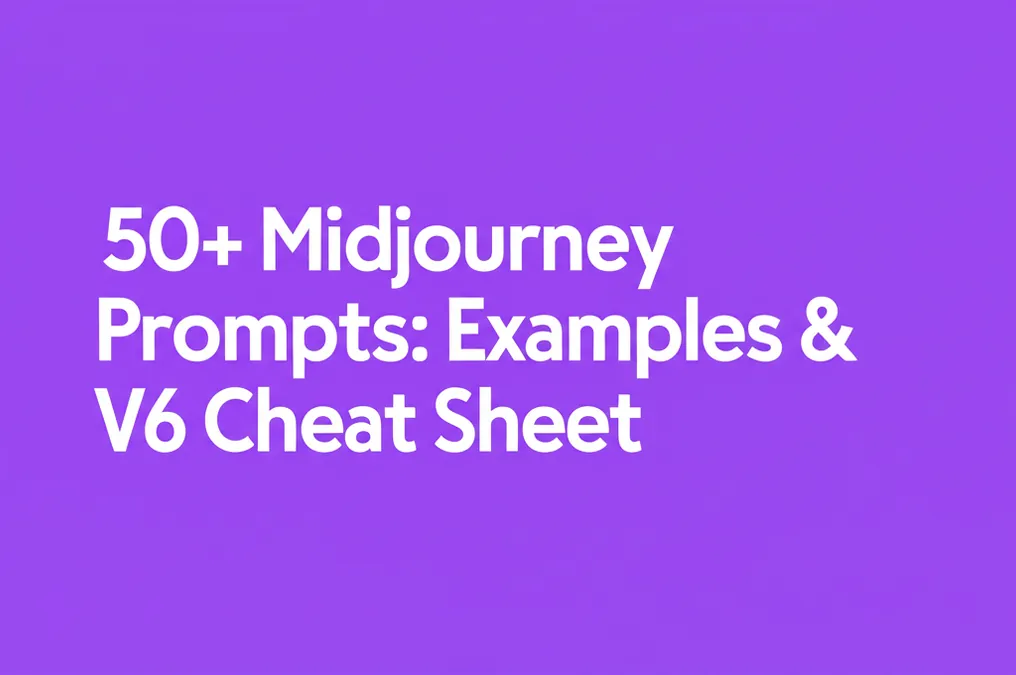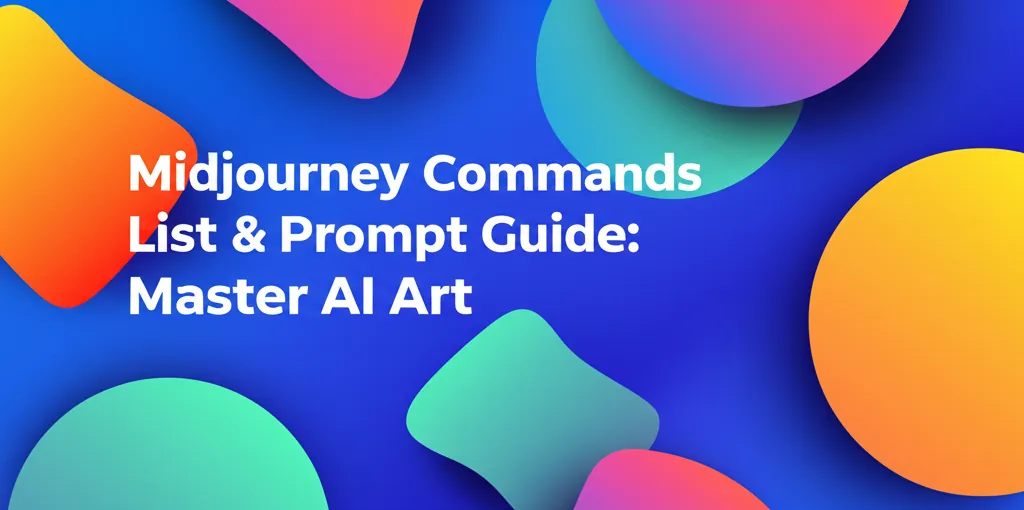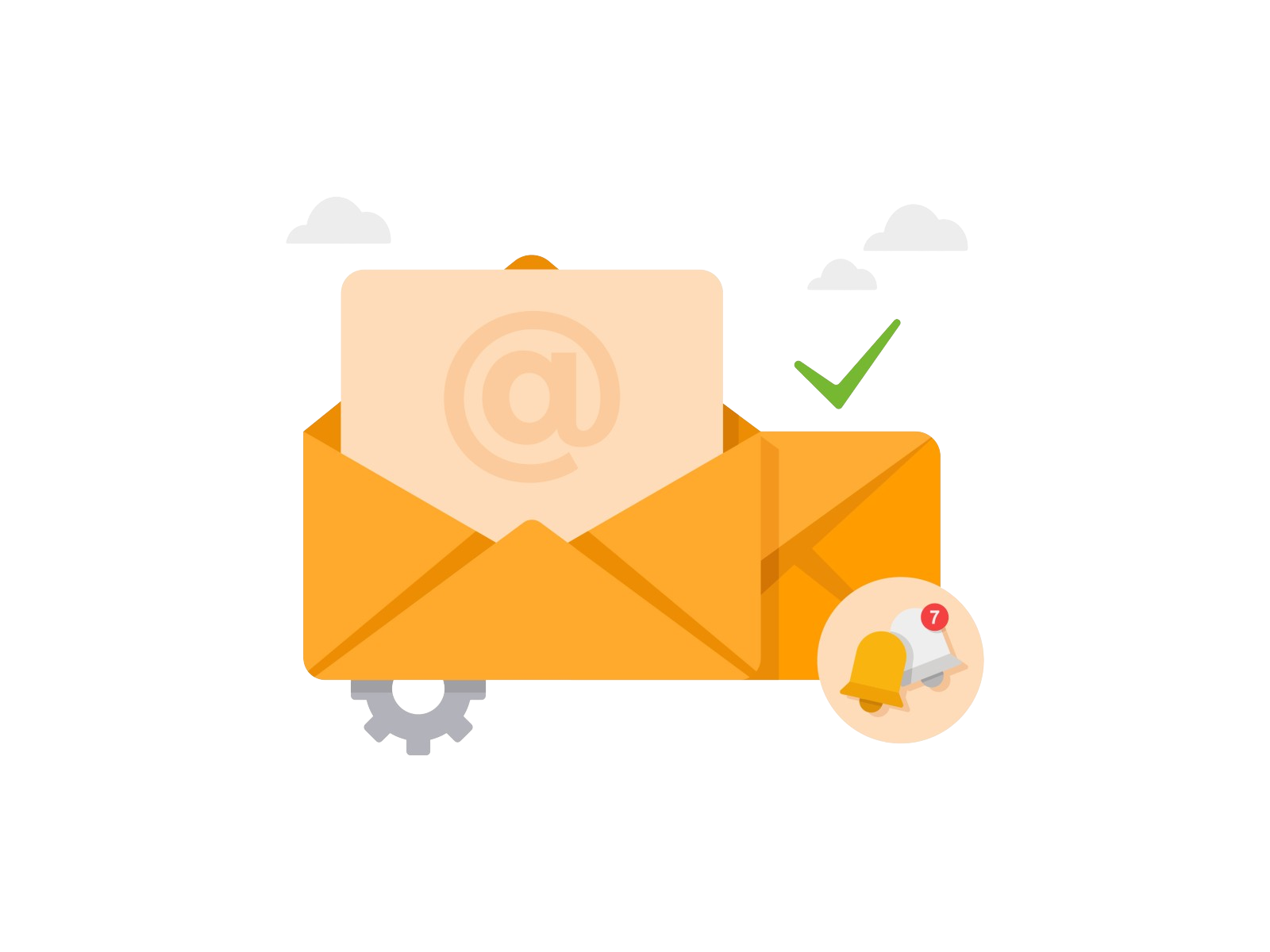Developer Offer
Try ImaginePro API with 50 Free Credits
Build and ship AI-powered visuals with Midjourney, Flux, and more — free credits refresh every month.
How to Use Midjourney: The Complete Guide for Developers & Designers
How to Use Midjourney: The Complete Guide for Developers & Designers
This comprehensive tutorial walks you through everything from your first prompt to advanced techniques, equipping you with the skills to master Midjourney for your creative projects.
What is Midjourney (And Who is it For?)
Midjourney is a generative artificial intelligence service that creates images from natural language descriptions, known as "prompts." Unlike other AI models that can feel abstract or require complex setup, Midjourney operates primarily through a simple, conversational interface on Discord. You type what you want to see, and within a minute, the AI presents you with four unique visual interpretations.
While it has captured the imagination of artists and hobbyists, Midjourney is a particularly powerful tool for technical professionals.
- For Designers: It's a game-changer for rapid ideation and prototyping. You can generate UI design mockups, create entire mood boards from a single concept, design unique icon sets, or explore branding directions in a fraction of a time it would take manually. It's an indispensable assistant for overcoming creative blocks and visualizing concepts for clients and stakeholders.
- For Developers: Midjourney serves as a powerful asset pipeline. Need placeholder art for a UI, unique textures for a 3D model, or concept art for a new game? You can generate high-quality, style-consistent game assets, character sprites, and environmental backgrounds without needing dedicated artistic skills or a large budget.
This article is a practical Midjourney tutorial designed to get you from zero to hero. We'll cover the fundamental Midjourney basics and build up to professional workflows.
Getting Started with Midjourney in 5 Simple Steps
The journey from idea to image is surprisingly straightforward. This section covers getting started with Midjourney and will have you generating your first images in minutes.
Step 1: Join the Midjourney Discord Server
First, you need a Discord account. If you don't have one, you can create one for free. Once you're set up, join the official Midjourney server.
- Action: Go to the Midjourney website and click "Join the Beta." This will send you an invite to their Discord server.
Step 2: Subscribe to a Midjourney Plan
Upon joining the server, you'll find that Midjourney has moved away from a broad free trial model. To generate images, you need an active subscription.
- Action: In any channel, type the command
/subscribe. This will generate a unique link that takes you to the Midjourney subscription page where you can choose a plan that fits your needs. All paid plans include a commercial license to the images you create.
Step 3: Find the Midjourney Bot
Once subscribed, you have two primary ways to interact with the Midjourney Bot:
- Public Newcomer Rooms: On the server, look for channels named
#newbiesor#general. You can generate images here, but they are public and fast-moving. It's a great place to see what others are creating and learn from their prompts. - Direct Messages (DMs): For a private, organized workspace, you can interact directly with the Midjourney Bot. Find the "Midjourney Bot" in the server's user list, click on it, and send it a message. This is the recommended workflow for most projects.
Step 4: The Interface Explained
After generating an image, you'll see a grid of four images (2x2) and a set of buttons underneath.
- U1, U2, U3, U4: These are "Upscale" buttons. Clicking one will generate a larger, more detailed version of the corresponding image (1 is top-left, 2 is top-right, etc.).
- V1, V2, V3, V4: These are "Vary" buttons. Clicking one will create four new variations based on the style and composition of the selected image. This is key for iterating on a concept you like.
- Re-roll (🔄): This button will re-run your original prompt, giving you four completely new images.
Step 5: Writing Your First Prompt with /imagine
All image generation starts with one simple command: /imagine.
- Action: In your DMs with the bot or in a
#newbieschannel, type/imagineand press space or enter. Apromptbox will appear. Type a description of what you want to see and hit enter.
For example, try this:
/imagine prompt: a cute robot holding a glowing lightbulb, cinematic lighting
Congratulations! You are now using Midjourney.
The Art of the Prompt: A Midjourney Prompt Guide
The quality of your output is directly tied to the quality of your input. Learning how to write a good prompt for Midjourney is the most critical skill for getting professional results. A great prompt generally contains a few key components.
Anatomy of a Great Midjourney Prompt:
[Subject] + [Style/Medium] + [Composition/Lighting] + [Parameters]
Here are some specific examples tailored for our audience:
Midjourney for Designers: UI/UX and Graphic Design
Designers can use Midjourney to rapidly prototype visual styles. Be specific about the aesthetic and desired output format.
- Prompt for a UI Mockup:
/imagine prompt: UI design for a mobile fintech app dashboard, showing charts and transactions, dark mode, minimalist, figma design style, ultra high detail --ar 9:16 - Prompt for an Icon Set:
/imagine prompt: icon set for a weather app, 8 icons, sunny, cloudy, rain, snow, wind, vibrant flat design, on a white background --ar 16:9
Midjourney for Developers: Game Assets and Concept Art
Developers can accelerate asset creation by defining the technical and artistic style needed for their game engine or project.
- Prompt for an Isometric Game Asset:
/imagine prompt: isometric game asset, ancient treasure chest with glowing blue runes, fantasy, pixel art style, on a plain background --ar 1:1 - Prompt for a Game Texture:
/imagine prompt: seamless cobblestone texture for a video game, stylized, hand-painted feel, 4k detail --tile
Midjourney Commands Cheat Sheet
Beyond /imagine, several commands and parameters unlock precise control over your generations. This section acts as a midjourney commands list to keep handy.
| Command | Description | Example Usage |
|---|---|---|
/imagine | The primary command to generate an image from a text prompt. | /imagine prompt: a red sports car |
/blend | Blends two to five images together. Upload images and let Midjourney merge their concepts. | /blend then upload images |
/describe | Upload an image and Midjourney will return four text prompts that attempt to describe it. | /describe then upload an image |
/settings | Opens a settings panel to set default values like model version, style level, and speed. | /settings and select options |
Essential Parameters
Parameters are added to the end of your prompt to control technical details.
| Parameter | Description | Example Usage |
|---|---|---|
--ar | Aspect Ratio. Sets the dimensions of your image. | ... --ar 16:9 (for widescreen) |
--v | Version. Specifies the Midjourney model version. 6 is the latest and most advanced. | ... --v 6 |
--style raw | Reduces the default Midjourney "opinionated" aesthetic for more realistic, less artistic images. | ... --style raw |
--sref | Style Reference. Uses the "style" of a reference image to influence your generation. | ... --sref [image URL] |
--cref | Character Reference. A powerful new feature to maintain character consistency across images. | ... --cref [image URL] |
--seed | A number that determines the initial noise grid. Using the same seed and prompt can produce very similar images. | ... --seed 12345 |
--tile | Generates an image that can be used as a repeating tile to create seamless patterns. | ... --tile |
Advanced Techniques to Master Midjourney
Once you've mastered the basics, these techniques will elevate your creations from simple images to complex, consistent projects.
How to Use Your Own Image as a Prompt
You can guide Midjourney's creation process by providing one or more reference images.
- Get the URL of your image. You can upload an image to a Discord channel, click on it, select "Open in Browser," and copy the URL. The URL must end in an image extension like
.pngor.jpg. - Paste the URL at the beginning of your
/imagineprompt. - Add your text prompt and parameters after the URL.
Example:
/imagine prompt: [image URL of a person's portrait] a sketch of the person in charcoal, black and white --ar 3:4
Creating Consistent Characters
Maintaining a consistent character across multiple scenes has historically been a major challenge for AI image generators. The new --cref parameter solves this.
- Generate your main character image.
- Copy the URL of that image.
- In your next prompt, add
--cref [image URL]to transfer the character's features to a new scene.
Example:
/imagine prompt: a female astronaut standing on Mars, cinematic lighting --cref [URL of your character image]
Using Vary (Region), Pan, and Zoom Out
After upscaling an image, you'll see a new set of tools:
- Vary (Subtle) & Vary (Strong): Reruns the upscaled image to generate new variations, similar to the
Vbuttons but on the high-resolution version. - Vary (Region): This opens an editor where you can select a specific area of your image to regenerate. It's perfect for fixing small errors or changing a single element, like a character's facial expression, without altering the rest of the image.
- Pan & Zoom Out: These tools expand the canvas of your image in any direction or zoom out, letting Midjourney fill in the new space. It's an incredibly powerful way to turn a close-up portrait into a full-body shot or a single building into a sprawling cityscape.
While Midjourney's Discord-based workflow is powerful, developers looking for programmatic access to integrate these features into their own applications can explore third-party services. For instance, platforms like imaginepro.ai provide a Midjourney API, enabling automated image generation pipelines that bypass the manual Discord interface.
Midjourney FAQ
How do I start using Midjourney?
To start, you need a Discord account. Join the Midjourney Discord server, use the /subscribe command to choose a paid plan, and then go to a #newbies channel or your DMs with the Midjourney Bot. From there, you can start creating images using the /imagine command.
How do you write a good prompt for Midjourney?
A good prompt is specific and descriptive. It should include the main subject, the desired art style or medium (e.g., "photograph," "oil painting," "pixel art"), details about composition or lighting (e.g., "cinematic lighting," "wide-angle shot"), and technical parameters like --ar 16:9 for aspect ratio.
Can you use Midjourney for free?
Midjourney no longer offers a persistent free trial. To generate images, you must have an active subscription. You can view the available plans by typing /subscribe in the Midjourney Discord server.
Can I use Midjourney for commercial projects?
Yes, all paid Midjourney subscriptions include a commercial license to the images you create. You own the assets you generate. For full details, it is always best to consult the official Midjourney Terms of Service.
Conclusion
You now have a solid foundation for how to use Midjourney. We've moved from the initial setup to the art of crafting a detailed prompt and explored the advanced commands and parameters that give you granular control.
The true potential of Midjourney is unlocked through experimentation. Take these concepts, apply them to your own design and development workflows, and see what you can create. The barrier between a technical idea and a visual reality has never been lower. Now, go and start creating.
Compare Plans & Pricing
Find the plan that matches your workload and unlock full access to ImaginePro.
| Plan | Price | Highlights |
|---|---|---|
| Standard | $8 / month |
|
| Premium | $20 / month |
|
Need custom terms? Talk to us to tailor credits, rate limits, or deployment options.
View All Pricing Details