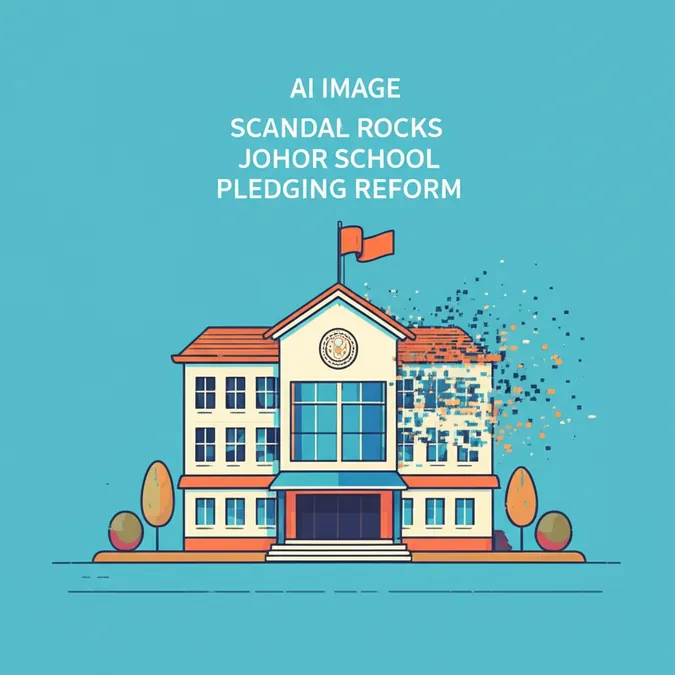Developer Offer
Try ImaginePro API with 50 Free Credits
Build and ship AI-powered visuals with Midjourney, Flux, and more — free credits refresh every month.
Essential Midjourney Parameters for 80s Film Look
Essential Midjourney Parameters for 80s Film Look
Master the Midjourney parameters that bring the nostalgic grain, color, and cinematic feel of 80s cinema to your AI-generated images.
Why Parameters are Crucial for an Authentic 80s Film Look in Midjourney
While a well-crafted text prompt tells Midjourney what to create, parameters dictate how it gets created. Achieving a convincing 80s film look in midjourney goes beyond simply referencing Blade Runner or John Hughes in your prompt. It requires you to manipulate the underlying mechanics of the image generation process to replicate the distinct technological and stylistic signatures of the era's cinematography.
Think of your prompt as the script and the parameters as your camera, lens, and film stock. By understanding and applying the right settings, you can move from a generic, modern-looking image to one that feels authentically vintage, complete with the grain, color palettes, and aspect ratios that defined 80s movies.
The Core Toolkit: Essential Parameters for a Vintage Aesthetic in Midjourney
To begin building your retro aesthetic, start with these fundamental parameters. They form the foundation upon which you can layer more complex stylistic details.
Capturing the Grain: --style raw and --stylize
One of the biggest giveaways of a modern digital image is its clinical sharpness. 80s films were shot on physical film, which had inherent grain and a softer, more organic texture.
-
--style raw: This is arguably the most important parameter for a vintage effect. It instructs Midjourney to use its original, less "opinionated" model. The default Midjourney style applies a significant amount of aesthetic post-processing, resulting in a beautiful but distinctly modern and illustrative look. Using--style rawgives you a more photographic and unpolished base image, which is the perfect canvas for an 80s film look in midjourney. -
--stylizeor--s: This parameter controls how strongly Midjourney's aesthetic is applied. For vintage looks, a lower value is often better. While the default is 100, try values between50and250. This prevents the AI from over-polishing the image and preserves the subtle imperfections that contribute to a retro feel.
/imagine prompt: a teenager in a dimly lit arcade, 1985, cinematic still --style raw --stylize 200
The Cinematic Frame: Mastering Aspect Ratio (--ar)
The shape of your image immediately signals its context. While square images (--ar 1:1) are great for social media profiles, they don't scream "cinema." The 80s saw the dominance of widescreen formats in theaters and on home video.
--ar 16:9: This is the standard for modern widescreen TVs and is a perfect all-purpose cinematic ratio.--ar 2.39:1: For a truly epic, anamorphic widescreen feel (think epic sci-fi or action films), this is the go-to. It produces a much wider, more letterboxed image.
Using the correct aspect ratio is a simple but powerful way to frame your subject in a way that feels instantly cinematic.
How to Add Film Grain and VHS Effects in a Midjourney Prompt
Midjourney doesn't have a simple --vhs switch, so achieving this iconic lo-fi look requires a combination of descriptive text and the right parameters. This is where you master the 80s film grain midjourney parameters by blending prompt-craft with technical commands.
First, add descriptive keywords to your prompt that explicitly evoke the desired texture and distortion. Then, combine them with --style raw to ensure Midjourney doesn't "fix" the imperfections you're asking for.
Effective prompt keywords include:
VHS screen grab80s home video footageblurry 35mm film grainCCTV footage, 1988hazy, grainy film stockanalog video distortion
Example Prompt for a VHS Effect
/imagine prompt: VHS screen grab of a suburban street at dusk, 1986, analog video distortion, visible scan lines, muted colors --ar 4:3 --style raw
Note: Using a 4:3 aspect ratio here enhances the "old television" feel.
Advanced Techniques: Fine-Tuning Your Aesthetic
Once you've mastered the basics, you can use more advanced parameters to dial in a specific look with greater precision.
Using Style References (--sref) with 80s Movie Stills
Introduced in Midjourney v6, the style reference parameter (--sref) is a game-changer. You can provide the URL of an existing image, and Midjourney will try to match its overall aesthetic, including color grading, lighting, and texture.
- Find a high-quality still from an 80s movie that has the exact look you want.
- Copy the direct URL of the image.
- Add it to your prompt using
--sref.
/imagine prompt: portrait of a noir detective in a neon-lit alley --sref [URL of a still from Blade Runner]
For more information on using parameters like --sref, the official Midjourney Parameter List is an essential resource.
Introducing Chaos for Analog Randomness (--chaos)
The --chaos parameter (values 0–100) introduces more variation and randomness into the initial image grids. While high chaos values create wildly different results, a low value like --chaos 10 can introduce subtle, non-uniform imperfections that feel organic—perfectly mimicking the unpredictable nature of analog film development.
Beyond Parameters: Automating Your Creative Workflow
Mastering these settings provides granular control over your final image. For developers and creators looking to produce entire sets or collections of images, manually tweaking each parameter can be slow. The next step is to programmatically generate variations to test parameter combinations at scale. Services like imaginepro.ai provide access to a Midjourney API, allowing you to build scripts that automate this process, making it possible to explore thousands of stylistic permutations efficiently. This approach bridges the gap from manual creation to a powerful, scalable creative pipeline.
Compare Plans & Pricing
Find the plan that matches your workload and unlock full access to ImaginePro.
| Plan | Price | Highlights |
|---|---|---|
| Standard | $8 / month |
|
| Premium | $20 / month |
|
Need custom terms? Talk to us to tailor credits, rate limits, or deployment options.
View All Pricing Details