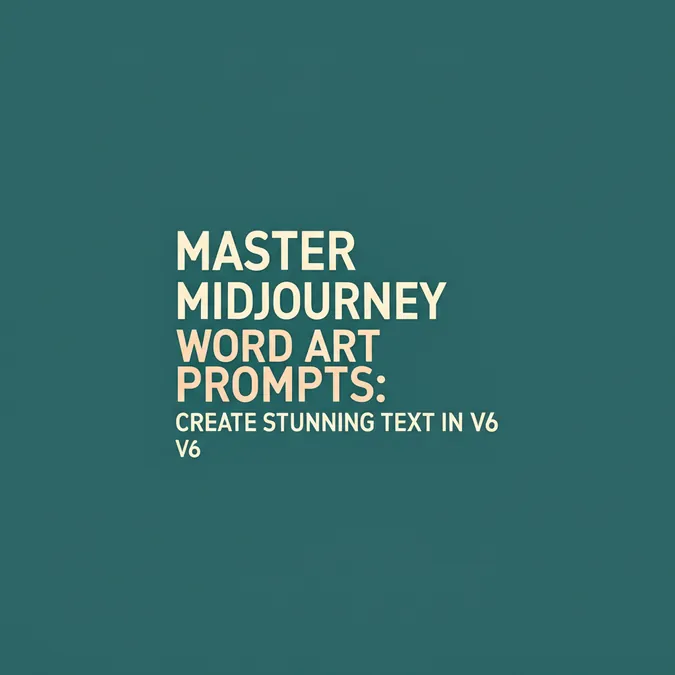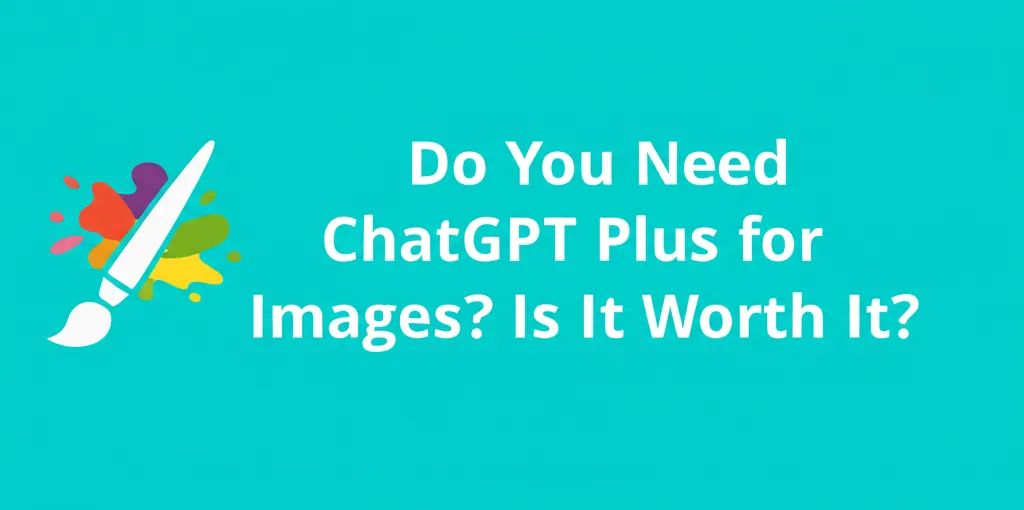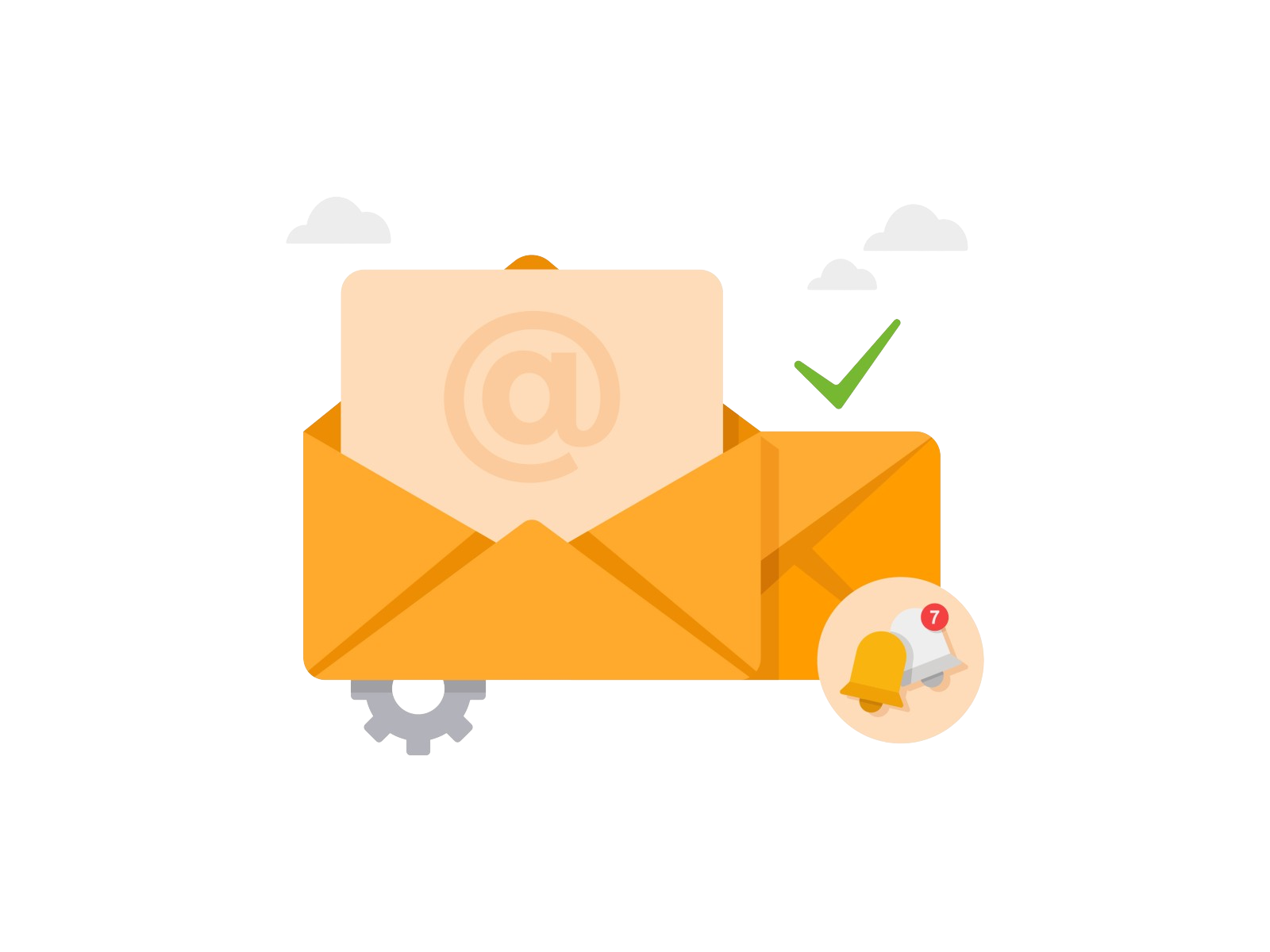Developer Offer
Try ImaginePro API with 50 Free Credits
Build and ship AI-powered visuals with Midjourney, Flux, and more — free credits refresh every month.
Midjourney Text & Logo Prompts: Fix Misspellings & Design Pro
Midjourney Text & Logo Prompts: Fix Misspellings & Design Pro
This guide provides actionable prompts and troubleshooting tips to master text and logo creation in Midjourney V6, turning typographic frustrations into stunning designs.
For years, generating coherent text in Midjourney felt like a roll of the dice, often resulting in garbled, nonsensical characters. The challenge was so prevalent that many users gave up on creating typography or logos entirely. However, the release of Midjourney V6 has revolutionized its text generation capabilities, making it a powerful tool for developers, designers, and creatives.
This article is a complete guide to mastering text in Midjourney. We will cover the fundamental prompt structure, provide a gallery of copy-paste-ready midjourney logo design prompts, and offer a definitive guide to troubleshooting common issues like misspellings.
The V6 Advantage: Why Text Generation Is Finally Reliable
The core difference between Midjourney V6 and its predecessors is a vastly improved understanding of linguistic context and character rendering. Previously, the AI treated text more like abstract shapes than specific letters, leading to the infamous "AI spelling."
Midjourney V6 was trained on a new architecture that specifically addresses this weakness. It can now produce legible, accurate text with remarkable consistency, especially when prompted correctly. If you want to work with typography, using the latest model is non-negotiable. To ensure you're using it, either type /settings and select Midjourney Model V6 [ALPHA] or add the --v 6.0 parameter to the end of your prompts.
Anatomy of a High-Quality Midjourney Text Prompt
While V6 is powerful, it still requires precise instructions. The most critical component for generating clear text is placing your desired words inside quotation marks.
A robust prompt structure looks like this:
/imagine prompt: A photograph of the text "[YOUR TEXT HERE]" written on a piece of paper.
To gain more control, you can add parameters. Here are the most important ones for text generation:
| Parameter | Purpose for Text Generation | Example Value |
|---|---|---|
--style raw | Reduces Midjourney's default artistic styling, forcing it to adhere more closely to your prompt. This is crucial for avoiding misspellings. | --style raw |
--stylize | Controls how strongly Midjourney's artistic style is applied. A lower value (e.g., 50 or 100) prioritizes your text accuracy over aesthetics. | --stylize 100 |
--ar | Sets the aspect ratio. Useful for creating logos or banners in specific dimensions like widescreen (16:9) or square (1:1). | --ar 16:9 |
For more details on all available parameters, you can consult the official Midjourney V6 documentation.
Actionable Midjourney Logo Design Prompts and Typography Styles
So, can Midjourney create logos with text? Absolutely. With the right prompts, you can generate professional-grade concepts in seconds. This section serves as a practical guide to creating a logo with text in Midjourney.
How to Specify Font Style in Midjourney
You can't request specific fonts like "Helvetica" or "Garamond" by name. Instead, you must describe the style of the font you want. Use descriptive adjectives to guide the AI.
Here are some examples of different styles you can achieve:
Minimalist Sans-Serif Logos
Clean, modern, and professional. Perfect for tech startups or corporate branding.
/imagine prompt: a minimalist logo for a tech company, with the text "QuantumLeap", clean vector art, sans-serif font, white background --style raw --stylize 250 --v 6.0
Elegant Calligraphy and Script
Ideal for luxury brands, invitations, or personal signatures.
/imagine prompt: the word "Elegance" written in beautiful, flowing silver calligraphy on a dark background, dramatic lighting --stylize 150 --v 6.0
Bold 3D and Neon Text
Create eye-catching titles and signs that pop off the screen.
/imagine prompt: 3D text "NIGHTLIFE", chunky block letters made of bright pink neon tubes, reflective wet street background, cinematic --stylize 500 --v 6.0
Troubleshooting: Why Is My Text in Midjourney Misspelled?
Even with V6, you might occasionally encounter spelling errors. This is the single most common frustration, but it's usually fixable. If you're wondering, "why is my text in Midjourney misspelled?", here are the primary reasons and solutions:
- You Forgot Quotation Marks: This is the #1 mistake. Always enclose your desired text in
" ". Without them, Midjourney might interpret the words as part of the general scene description. - Your Prompt Is Too Complex: If you ask for
"Hello World"in a hyper-detailed scene with ten other elements, the AI may deprioritize text accuracy. Try simplifying the prompt to focus on the text first, then add complexity later. - The Midjourney Style Is Too Strong: The default Midjourney aesthetic can sometimes interfere with text. Add
--style rawto your prompt to reduce this influence and get a more literal interpretation of your words. - The Text Is Too Long: Midjourney excels at short words or phrases. It may struggle with long sentences or paragraphs. Break your text into smaller chunks if you encounter issues.
- Use the Vary (Region) Editor: If one word in a phrase is misspelled, use the
Vary (Region)button. Select the problem area and re-run the prompt. This is often more effective than generating a completely new image grid.
Advanced Techniques for Developers and Designers
For those looking to rapidly prototype logo concepts or text styles, Midjourney's permutation feature is invaluable. By using curly braces {}, you can generate multiple variations from a single prompt.
Consider this prompt:
/imagine prompt: a logo for a coffee shop, text "BREW" in a {minimalist sans-serif, rustic stencil, elegant script} font --style raw --v 6.0
This will create three separate jobs, allowing you to quickly compare which font style works best for your brand. For developers and agencies needing to scale this process, programmatic access via an API becomes essential. Services like the Midjourney API from imaginepro.ai allow you to integrate this powerful image generation directly into your applications, enabling automated creation of hundreds of logo variations for client review or A/B testing.
Conclusion
Creating high-quality text and logos in Midjourney has shifted from a game of chance to a skill you can master. By leveraging the power of V6, using precise prompt structures with quotation marks, and describing font styles effectively, you can produce stunning and accurate typography.
Remember these key takeaways: always use V6, enclose text in quotes, use --style raw to fix errors, and be descriptive with your font styles. With these techniques, you are well-equipped to move beyond basic image generation and start creating professional designs with some of the best midjourney logo design prompts available.
Compare Plans & Pricing
Find the plan that matches your workload and unlock full access to ImaginePro.
| Plan | Price | Highlights |
|---|---|---|
| Standard | $8 / month |
|
| Premium | $20 / month |
|
Need custom terms? Talk to us to tailor credits, rate limits, or deployment options.
View All Pricing Details