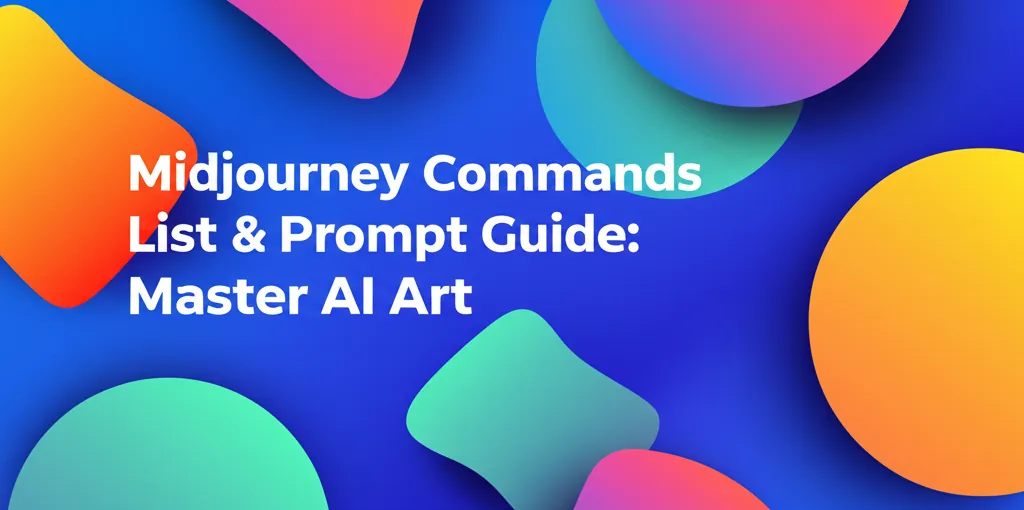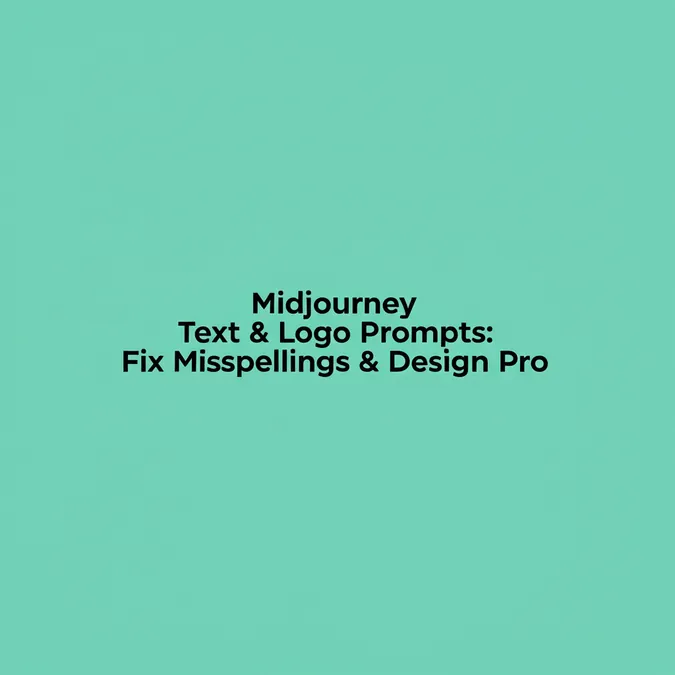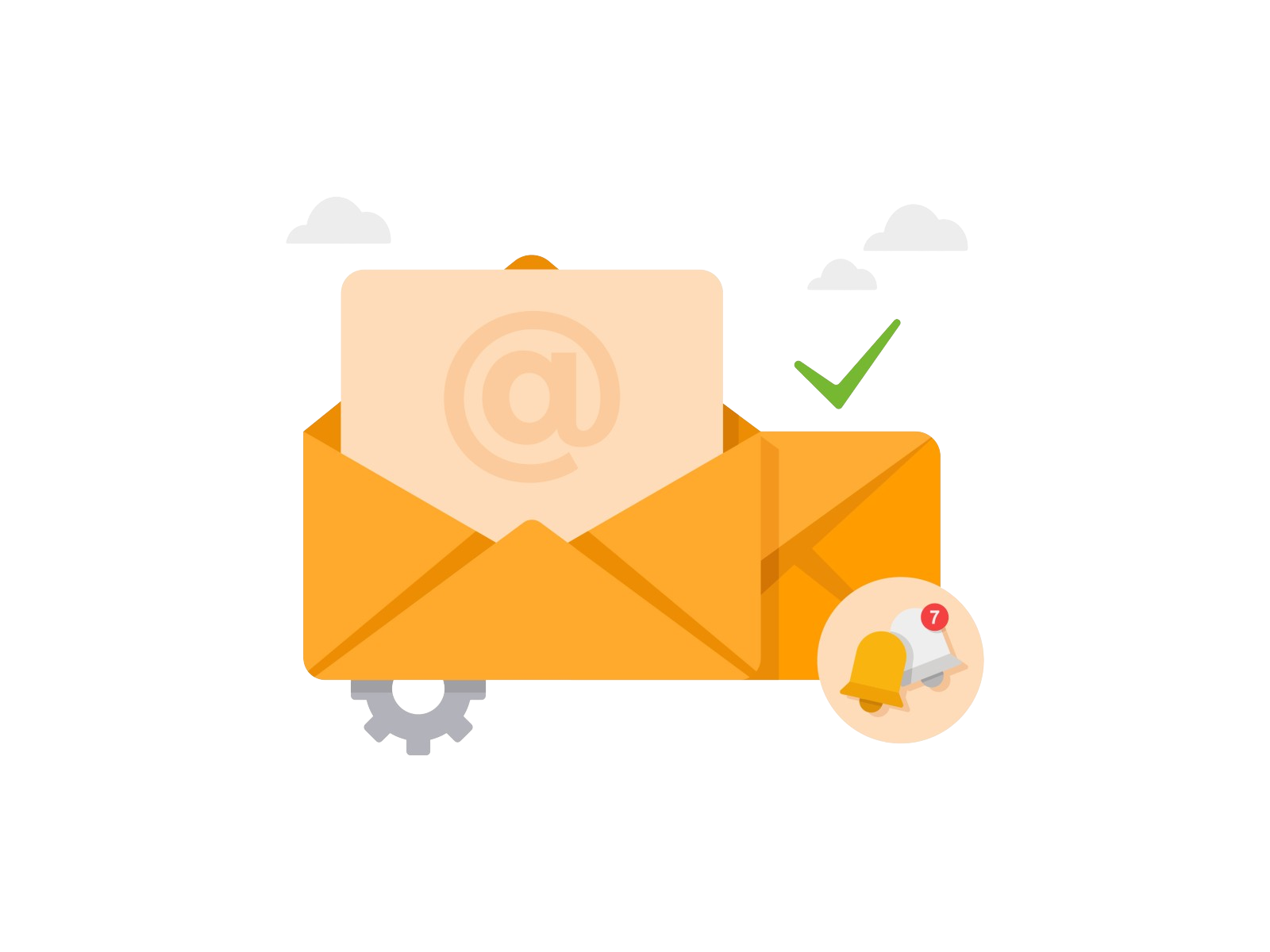Developer Offer
Try ImaginePro API with 50 Free Credits
Build and ship AI-powered visuals with Midjourney, Flux, and more — free credits refresh every month.
Master Midjourney Word Art Prompts: Create Stunning Text in V6
Master Midjourney Word Art Prompts: Create Stunning Text in V6
This guide provides a complete tutorial for creating exceptional word art and typography with Midjourney V6, from foundational prompts to advanced troubleshooting techniques.
For years, generating coherent, correctly spelled text was the Achilles' heel of AI image models. While they could produce breathtaking visuals, asking for a simple word often resulted in garbled, nonsensical characters. That all changed with the release of Midjourney V6. This update marked a revolution in AI text generation, finally giving creators the control they needed to blend typography and art seamlessly.
If you've ever felt frustrated trying to create a logo, a poster with a clear title, or just some creative word art, you're in the right place. This guide is your complete midjourney word art prompt tutorial for beginners and seasoned users alike. We will walk you through how to create word art in Midjourney V6, explore some of the best Midjourney prompts for typography examples, and show you how to troubleshoot common problems. By the end, you'll be able to confidently generate stunning and accurate text for any project.
Why Was Generating Text in Midjourney So Hard? (And How V6 Fixed It)
Historically, AI image generators like Midjourney (versions V1 through V5.2) didn't "read" or "understand" text in the way humans do. They processed prompts as a holistic concept, a collection of tokens representing visual ideas. The letters in "HELLO" were just another part of the visual soup, no more important than "a field of flowers" or "cyberpunk city." This led to the infamous "AI gibberish," where the model would generate letter-like shapes that captured the aesthetic of text without the semantic accuracy.
So, which version of Midjourney is best for text? Without a doubt, Midjourney V6.
The V6 model was rebuilt with a new architecture that significantly improves its ability to comprehend and render text. It was specifically trained to recognize text enclosed in quotation marks " as a literal instruction. This simple change was a game-changer, allowing the model to prioritize accurate spelling and placement. While not flawless, V6's text generation capabilities are a massive leap forward, transforming it from a frustrating limitation into a powerful creative feature.
The Anatomy of a Perfect Midjourney Word Art Prompt
To get Midjourney to write specific words, you need to structure your prompt correctly. While you can sometimes get decent results by just putting text in quotes, a more robust formula gives you far more control and consistency.
The most effective structure for a midjourney word art prompt is:
[Image Style Description] of the text "[YOUR TEXT HERE]" --style raw --stylize [VALUE]
Let's break this down:
[Image Style Description]: This is where you define the aesthetic. Is it a "3D render," a "vibrant neon sign," "delicate gold calligraphy," or a "grungy graffiti tag"? Be descriptive."YOUR TEXT HERE": This is the most critical part. Always enclose the specific words you want to generate in double quotation marks. This tells Midjourney V6 to treat this part of the prompt as a literal string of text to be rendered.--style raw: This is a powerful parameter that reduces Midjourney's default "artistic" flair. For text generation, this is highly recommended as it leads to more accurate and less embellished lettering, giving you a cleaner result that better follows your prompt. You can learn more about its effects in the official Midjourney documentation.--stylize [VALUE]: The stylize parameter (--s) controls how strongly Midjourney's artistic style is applied. For text, a lower value (e.g.,--stylize 50or--stylize 100) often produces better, more legible results. A high value (e.g.,--stylize 750) might distort the letters to fit a more abstract aesthetic.
Key Parameters Cheat Sheet
| Parameter | What It Does for Text | Recommended Value |
|---|---|---|
"[YOUR TEXT]" | Specifies the exact text to render. Essential for V6. | N/A (Use quotes) |
--style raw | Reduces Midjourney's default aesthetic, improving prompt adherence and spelling. | raw |
--stylize <0-1000> | Controls the strength of the artistic styling. Lower values improve legibility. | 50 - 250 |
--chaos <0-100> | Increases the "randomness" of the initial image grid. Keep it low for text. | 0 - 10 |
10+ Midjourney Typography Prompts to Copy and Paste
Here are some of the best Midjourney prompts for typography examples to get you started. Use these as a foundation and modify them to fit your creative vision.
[Image: A gallery of 4-5 different word art styles, showcasing the variety possible with Midjourney.]
Style 1: 3D Text Prompts
3D text is perfect for creating bold, impactful titles and logos. Focus on describing materials and lighting.
Prompt 1: Chrome & Metal
cinematic photo of 3D text "FUTURE", made of reflective chrome, floating in a dark room, studio lighting --ar 16:9 --style raw --stylize 250
[Image: A 3D render of the word 'FUTURE' in a reflective chrome finish, generated by Midjourney.]
Prompt 2: Fluffy & Soft
3D typography, the word "DREAM" made of soft pink fluffy clouds against a pastel sky --ar 16:9 --style raw --stylize 150
[Image: The word 'DREAM' rendered as soft, fluffy pink clouds against a light blue sky.]
Style 2: Neon Sign Prompts
Neon text is great for cyberpunk, retro, or nightlife themes. Describe the color of the glow and the background.
Prompt 3: Classic Neon
the words "OPEN 24/7" as a bright red neon sign on a brick wall at night, steamy atmosphere --ar 3:2 --style raw
[Image: A realistic-looking red neon sign that says 'OPEN 24/7' mounted on a dark brick wall.]
Style 3: Calligraphy & Handwriting Prompts
For more elegant or personal styles, use calligraphy and script prompts. Mentioning the tool (e.g., "quill," "brush") can help.
Prompt 4: Gold Leaf Calligraphy
elegant calligraphy spelling "Congratulations", written in shimmering gold leaf ink on heavy black paper, macro photography --ar 16:9 --style raw --stylize 200
[Image: The word 'Congratulations' written in beautiful, elegant gold calligraphy on a black background.]
Style 4: Word as Image Prompts
This is a more advanced creative technique where the letters themselves are made of objects.
Prompt 5: Words Made of Nature
the word "FOREST" made out of twisted branches, moss, and small green leaves, on a white background, studio shot --ar 16:9 --style raw --stylize 300
[Image: The word 'FOREST' where each letter is intricately formed from tree branches and moss.]
Style 5: Logo Design Prompts
Yes, Midjourney can create logos with text! This is one of its most powerful applications. For logos, simplicity is often key.
Prompt 6: Minimalist Tech Logo
minimalist vector logo for a tech company, the word "Quantum" in a clean, modern sans-serif font, vibrant blue and gray, on a white background --ar 1:1 --style raw
[Image: A clean, minimalist logo featuring the word 'Quantum' in a modern font, suitable for a tech brand.]
FAQ: Troubleshooting Common Midjourney Text Issues
Even with V6, things can go wrong. Here's how to fix the most common problems.
Why is my text in Midjourney misspelled?
This is the most common frustration. If your text is misspelled or garbled, try these steps in order:
- Check Your Quotes: Ensure your desired text is enclosed in
"double quotes". - Use
--style raw: This is the most effective fix. It tells Midjourney to listen more closely to your prompt and apply less of its own "creative interpretation." - Simplify: Try generating just the text without a complex background description. Once you get the text right, you can use the Vary (Region) editor to select the background and regenerate it with a more complex prompt.
- Lower
--stylize: High stylization can distort letters. Try a value between 50 and 150.
How do I get consistent lettering?
If you get one great image but the others in the grid are wrong, or you want to make small tweaks, consistency is key.
- Reroll (Re-generate): The simplest option. Sometimes you just need another roll of the dice.
- Use the Seed Number: If you find a generation that is almost perfect, react to the job with an envelope emoji ✉️. Midjourney will send you the job details, including the seed number. You can then use this seed (
--seed [NUMBER]) in your next prompt to get a very similar starting point for your new generation. - Vary (Region) Editor: This is your most powerful tool. Upscale the best image you have. Then, click Vary (Region). You can now select a specific area of the image (like a misspelled letter) and rewrite the prompt for just that section. This allows for incredibly precise fixes without regenerating the entire image.
How do I control the font style?
While you can't ask for "Helvetica" or "Times New Roman" by name, you can guide Midjourney by describing the font's characteristics.
- Use Descriptive Keywords: Add adjectives to your prompt that describe the font you want.
- For a classic look:
"serif font","elegant typography","roman letters" - For a modern look:
"sans-serif font","minimalist font","clean typography" - For a decorative look:
"gothic font","script font","handwritten cursive"
- For a classic look:
Advanced Techniques for Developers & Designers
For those who want to push the boundaries, Midjourney offers powerful features that can be used for text.
One such feature is permutations. By enclosing comma-separated lists in curly braces {}, you can have Midjourney generate multiple variations of a prompt in a single command. This is incredibly efficient for testing different styles.
For example, you could test multiple material types for a logo with one prompt:
minimalist logo, the word "NEXUS" in a {chrome, matte black, transparent glass} 3D font --ar 1:1 --style raw
This would generate three separate jobs, one for each material, allowing you to quickly compare results.
For developers looking to integrate this functionality programmatically, services are emerging that provide API access to Midjourney. For example, platforms like imaginepro.ai offer a Midjourney API that allows for the automated generation of images, making it possible to build applications that leverage these advanced text-to-image capabilities for dynamic content creation or large-scale asset production.
Conclusion
Mastering text generation in Midjourney V6 is a skill that opens up a new world of creative possibilities. By understanding the core anatomy of a good midjourney word art prompt, using the right parameters like --style raw, and knowing how to troubleshoot common issues, you can move beyond frustration and start creating a huge variety of stunning text-based visuals.
The key takeaways are simple: always use quotes for your text, start with a low stylize value, and don't be afraid to iterate using the Vary (Region) editor for perfection. Whether you're designing a logo, creating a poster, or just exploring the art of typography, the tools are now at your fingertips. Now go on and bring your words to life.
Compare Plans & Pricing
Find the plan that matches your workload and unlock full access to ImaginePro.
| Plan | Price | Highlights |
|---|---|---|
| Standard | $8 / month |
|
| Premium | $20 / month |
|
Need custom terms? Talk to us to tailor credits, rate limits, or deployment options.
View All Pricing Details