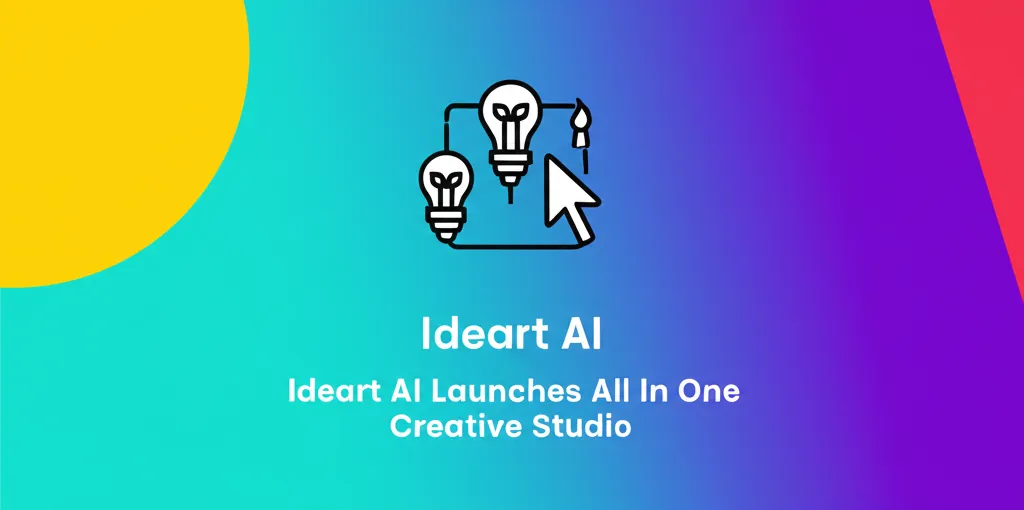A First Look At Grok Imagine for AI Video and Images
Over the weekend, xAI rolled out a significant update to its Grok iOS app, introducing a new feature named Grok Imagine. This tool empowers users to generate AI images and short videos, sparking a wave of creative shares across X, with many being amplified by xAI founder Elon Musk himself.
Currently, Grok Imagine is available to Heavy and Premium+ subscribers using the Grok iOS app, as well as to Heavy users on the Android version.
What is Grok Imagine
Grok Imagine combines text-to-image generation with the ability to animate those images into brief video clips complete with sound. This functionality positions it as a direct competitor to tools like the new Midjourney AI video generator. It enters a competitive landscape that includes powerful text-to-video models from other major AI players, such as Veo 3 from Google and Sora from OpenAI.
Musk has enthusiastically promoted the new feature on X, describing it as a "meme motherlode" and suggesting that its capabilities, including potential NSFW content, will improve on a near-daily basis.
This launch follows the recent release of xAI's Grok 4, the company's most advanced model yet. It's worth noting that in previous evaluations, Grok has trailed behind other popular AI image generators, especially concerning the implementation of safeguards to prevent deepfakes.
How to Use Grok Imagine
Getting started with Grok Imagine within the app is straightforward. Upon opening the Grok app, you'll find two tabs at the top: "Ask" and "Imagine." Simply tap the "Imagine" tab to begin.
 The Grok iOS app interface, showing the 'Ask' and 'Imagine' tabs. Credit: xAI
The Grok iOS app interface, showing the 'Ask' and 'Imagine' tabs. Credit: xAI
To create images:
- Provide a text-to-image prompt, upload an existing image, or use the voice mode by tapping "Speak."
- Grok will generate your image along with several variations.
- Continue scrolling to generate more images automatically.
- You can then share or download your creations.
To create videos from a generated image:
- Tap on a generated image and select the "Make video" option.
- Choose a style from the provided options: Custom, Spicy, Fun, or Normal.
- The video will be generated and appear within the app.
To turn your own images into video:
- From the bottom of the app, tap the photo icon that has a plus sign.
- Upload an image directly from your phone's library.
- Grok will automatically animate it into a video.
Initial Thoughts and Industry Context
Our initial tests of Grok Imagine show promising, if not revolutionary, results—they seem fine for a first iteration. However, consistent with other Grok products, the tool appears to have fewer safeguards than are typically standard across the AI industry. We have contacted xAI for a comment on their approach to content moderation and safety.
Disclosure: Ziff Davis, Mashable’s parent company, in April filed a lawsuit against OpenAI, alleging it infringed Ziff Davis copyrights in training and operating its AI systems.