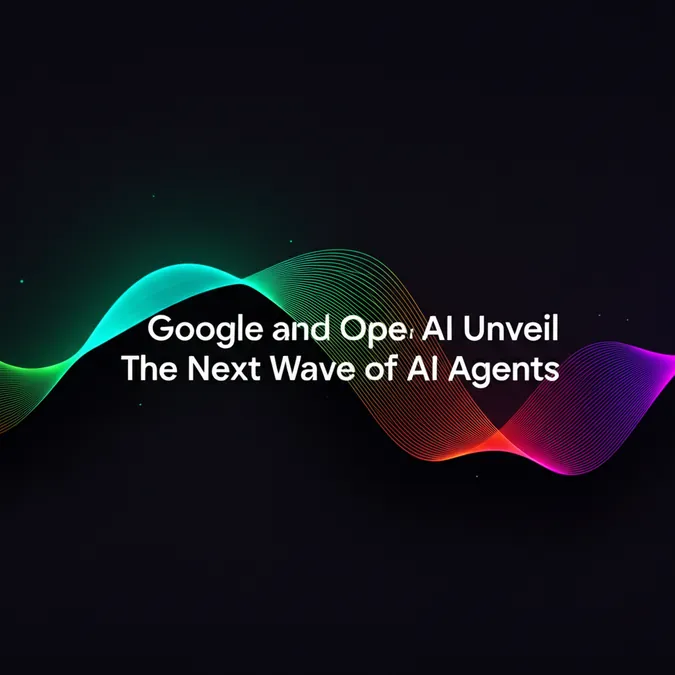开发者专属优惠
试用 ImaginePro API,领取 50 个免费积分
使用 Midjourney、Flux 等构建 AI 视觉体验——免费积分每月重置。
Master AI Features On Your Android Phone
Artificial intelligence is no longer a futuristic concept; it's the new frontier for smartphone innovation. With hardware upgrades becoming more incremental each year, brands are turning to AI to give their devices a competitive edge. This shift is most apparent on Android, where companies like Samsung and Google are integrating powerful AI-assisted features directly into their phones.
While the reality may not be a complete overhaul of your daily use just yet, the tools available are genuinely useful. If you've recently upgraded your phone but haven't explored its AI capabilities, this guide is the perfect place to start. We'll be using Samsung's Galaxy AI as our primary example, as it does an excellent job of organizing its features, making them accessible and easy to understand—a contrast to the sometimes-hidden nature of AI tools on other devices.
Let's dive into the amazing things you can do with AI on your phone right now.
Effortless Searching with a Simple Circle
One of the most practical AI tools is Google's Circle to Search. This feature allows you to instantly search for anything that appears on your screen without switching apps. See a pair of shoes you like on Instagram? Just circle them to find out where to buy them. It's incredibly intuitive.
- Navigate to the screen containing what you want to search.
- Press and hold the navigation bar at the bottom of your screen.
- Use your finger to draw a circle around the object of interest.
- Google will immediately show you search results for that object.
Break Down Language Barriers Instantly
AI-powered real-time translation is a game-changer for travelers. Samsung phones excel here with a feature called Interpreter. It provides two-way, real-time voice translation, making conversations in a foreign language seamless.
- Swipe down from the top to open the notification shade.
- Find and tap the Interpreter icon in the quick settings.
- Choose your language and the language you want to translate to.
- Tap the record button and start speaking. You'll see and hear a real-time translation.
Unleash Your Creativity with AI Photo Editing
For many, the most exciting use of AI is in photo editing. You can now make professional-level edits with just a few taps, like removing unwanted objects or even adding new ones.
To remove objects with Generative Edit:
- Open the Gallery app and select an image.
- Tap the AI icon (with stars) at the bottom.
- In the Generative edit window, draw around the objects you wish to remove.
- Press the Generate button, and the AI will erase the objects and intelligently fill in the background.
- Hit Save to keep your newly edited photo.
To add new elements with Sketch to image:
- With an image open in the AI editor, select Sketch to image.
- Doodle the object you want to add to the photo.
- Tap Generate, and the AI will create the object and blend it into your image.
- If you're happy with the result, tap Save.
Perfect Your Writing with an AI Assistant
Need to draft a professional email or just want to polish your writing? AI writing assistants are built right in. This tool can help you fix grammar, change the tone of your text, or even summarize long passages.
- Highlight any text you've written.
- Tap the AI icon to open Writing Assist.
- Choose from options like Writing style to adjust the tone (e.g., professional, casual) or Summarize to get a condensed version.
Have a Natural Conversation with Gemini Live
Gemini Live takes AI interaction to the next level. Instead of typing queries, you can have a spoken conversation with the assistant. You can even use your phone's camera to show Gemini what you're looking at and ask questions about it, like getting details about a landmark in front of you.
To start, simply open the Gemini app and tap the Live icon (three vertical lines with a star) to begin your conversation.
While we've focused on Samsung's implementation, most of these capabilities are available on the best Android phones. The beauty of modern AI is that it's powerful yet unobtrusive. If you're not interested, you can often deactivate AI features on your phone. But if you're curious about what your device can do, there's never been a better time to explore.
对比套餐与价格
选择适合工作量的套餐,全面解锁 ImaginePro 功能。
| 套餐 | 价格 | 亮点 |
|---|---|---|
| 标准版 | $8 / 月 |
|
| 高级版 | $20 / 月 |
|
需要定制条款?联系我们调整积分、速率限制或部署方案。
查看完整价格详情